NOTE: There are two types of courses in Canvas: Academic Course (a course tied to a roster) and a Project Course (a course with no course roster).
-
Go to the TXST Login site.
- Enter your NetID and password, and click Login.
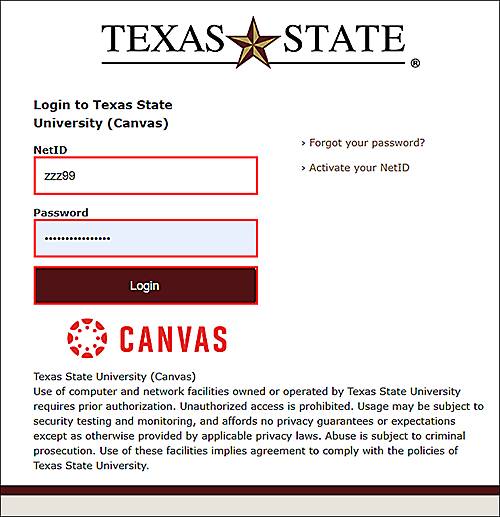
- If prompted, complete Duo.
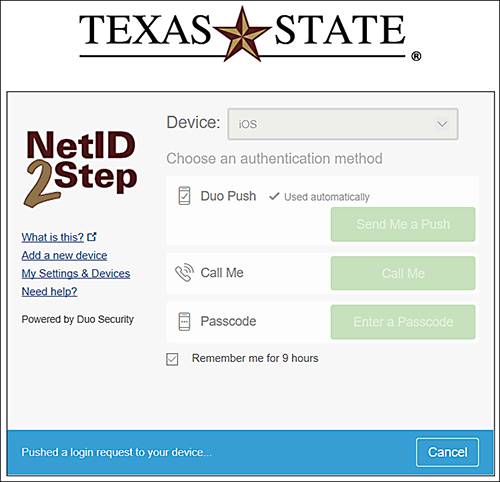
- Click Account, and click Course & Project Creation.
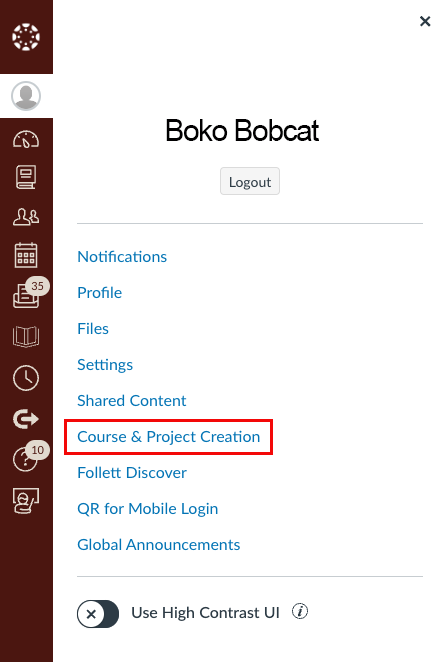
By default, the Academic Courses tab is selected.
- Under Manage Academic Courses, click the applicable semester.
Courses where you are the faculty of record will display on the screen.
NOTE: If you are not the faculty of record, click Request Course Authorization to request to be added as an instructor.
- For the course you are creating in Canvas, click Create Course.
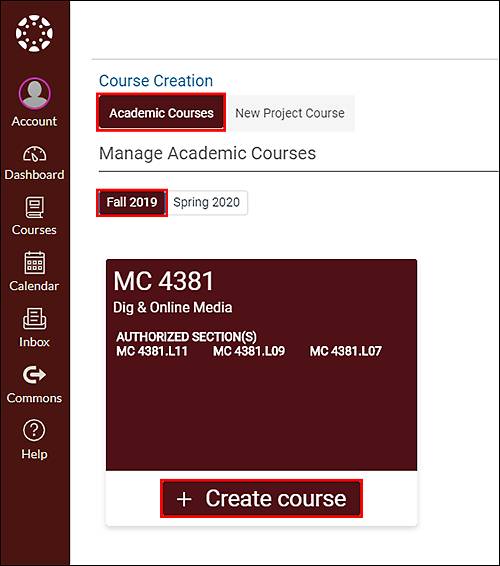
- On the Course Creation screen, complete the following:
- To agree to the appropriate use statement, click the checkbox.
- For Name, update course name as needed.
- For Public Description, enter an optional course description.
- For Select Organization, the course sections where you are listed as instructor will display. Choose to keep all sections, or to delete sections, click the X.
- Click Submit.
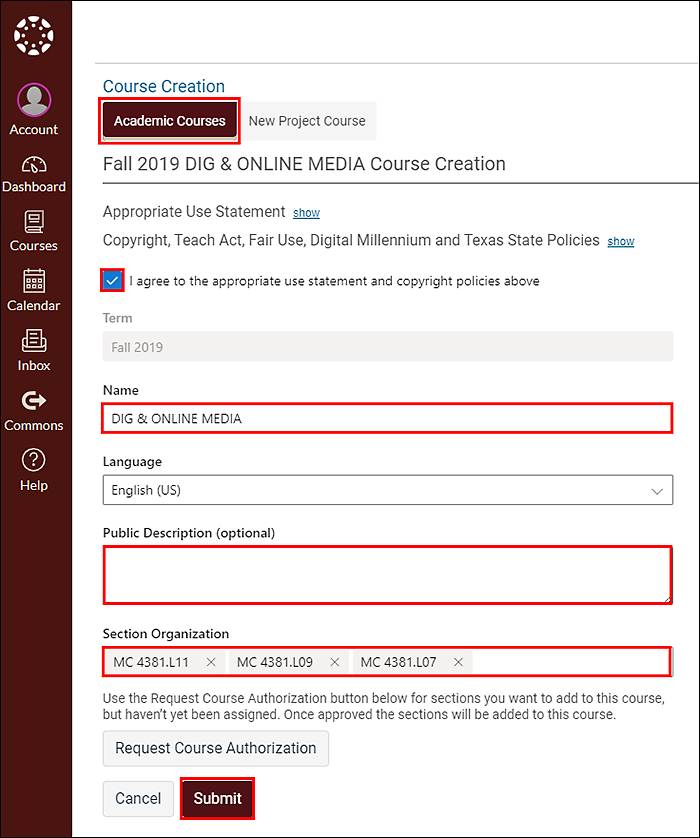
The Course Creation screen will confirm that your course has been created.
- Click Go to the Course.
You can move forward with creating course content. The course is in an Unpublished state.

Next Steps
After your course is created, you may want to import a template to your course.