How to Create a Project Course
NOTE: There are two types of courses in Canvas: Academic Course (a course tied to a roster) and a Project Course (a course with no course roster).
- Go to the TXST Login site.
- Enter your NetID and password, and click Login.
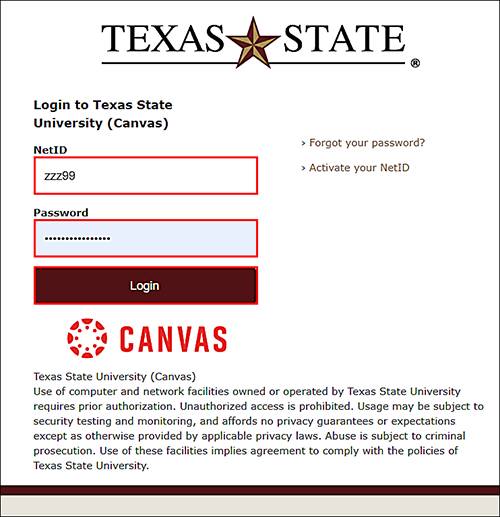
- If prompted, complete Duo.
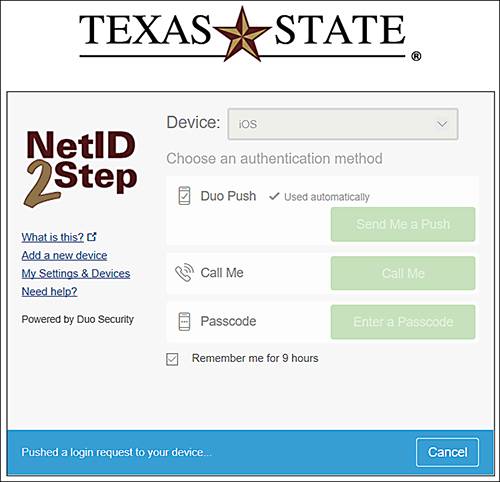
- Click Account, and click Course & Project Creation.
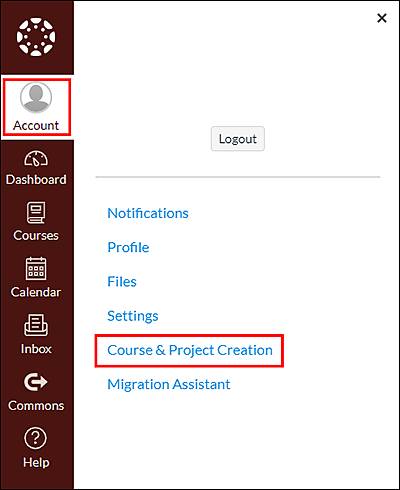
By default, the Academic Courses tab is selected.
- Click New Project Course.
- On the Course Creation screen, complete the following:
- To agree to the appropriate use statement, click the checkbox.
- For Name, enter a project name.
- For Language, click the drop down menu to choose a language.
- For Course Description, enter a brief project description.
- Click New Project Course.
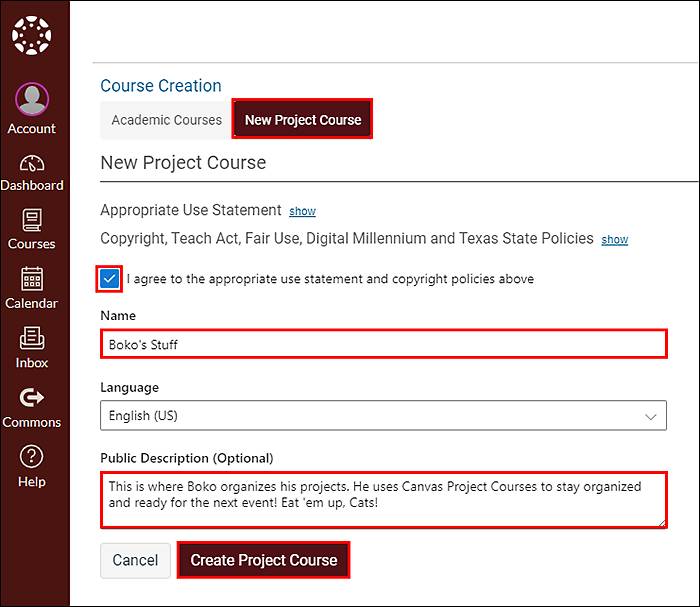
- In the dialog box, click Create Course.
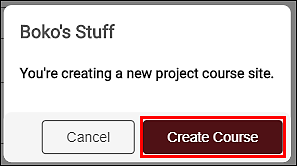
The course creation screen will display a confirmation that the project course has been created.
- Click Go to the Project Course.
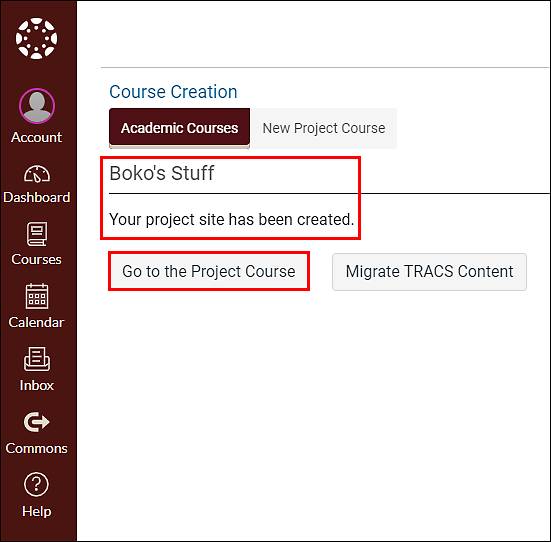
You can move forward with creating course content. The course is in an Unpublished state.
- Click the Dashboard, and you will see the Project Course tile.
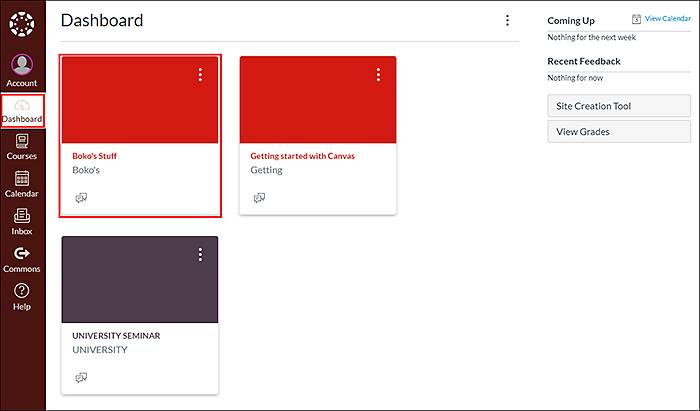
NOTE: Since this is a Project Course, you will initially be the only member of the course. Go to People to add TXST and Guest people to your course.
TIP: When adding Guests (people external to TXST) to your Project Course, you must publish your course first. After publishing, Canvas will send an invitation to the external people to create a Canvas account.
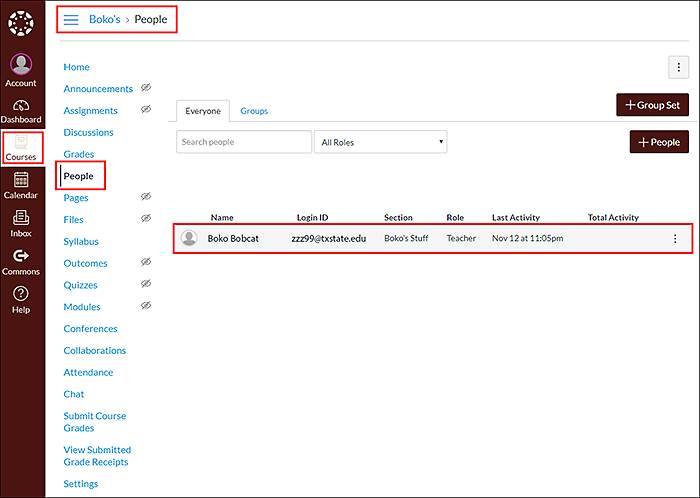
Next Steps
After your project course is created, you may want to add a template to your course.