How to Install Adobe Creative Cloud Apps
- Go to the Adobe website.
- In the upper right corner of the page, click Sign In.
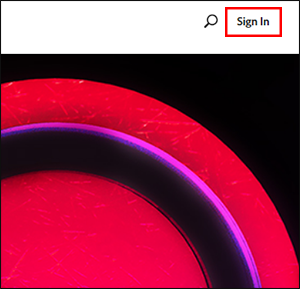
- Under Sign in, enter your Texas State email address as your NetID@txstate.edu (do not enter your email alias).
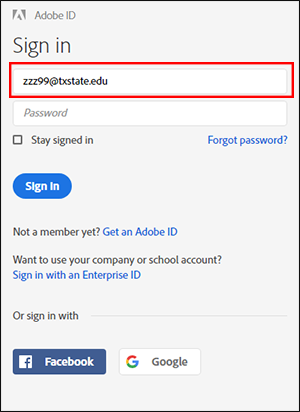
- If you are asked to choose an account type, click Enterprise ID.
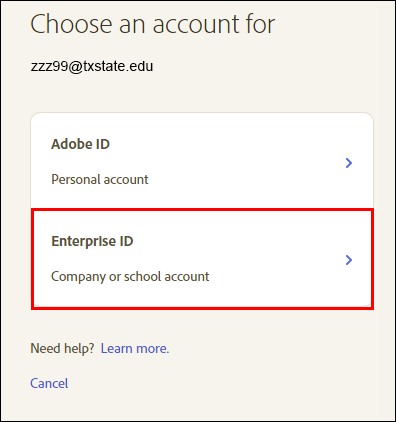
- Enter your NetID and password, and click Login.
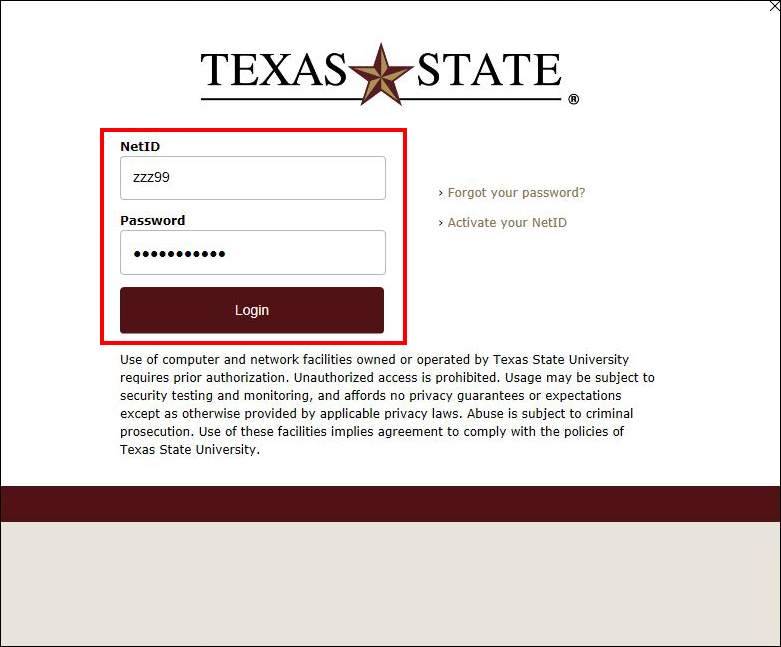
- Complete your NetID 2-Step authentication.
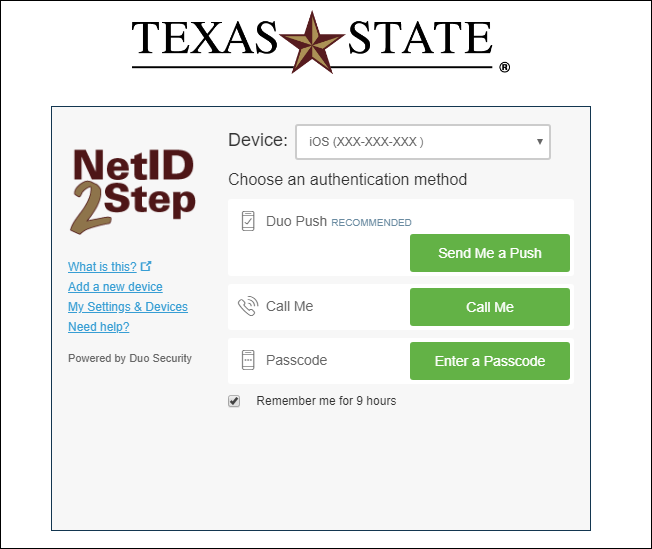
- Under Your Apps & Services, click Download Apps.

- Click Install next to the desired Adobe app.