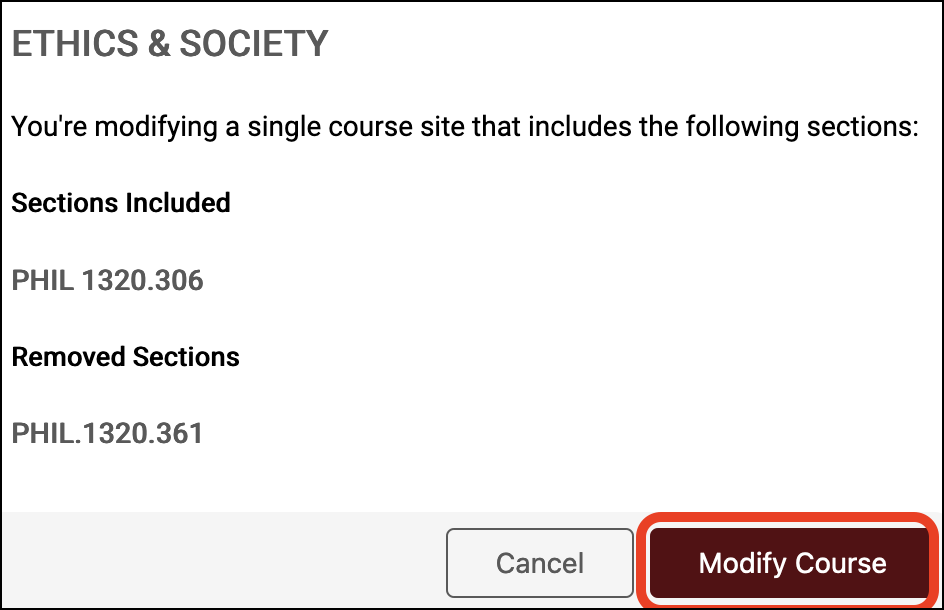How to Add Additional Sections or Rosters to a Canvas Course Site
- Login to Canvas.
- Click Account, then click Course & Project Creation.
NOTE: By default, the Academic Courses tab is selected.
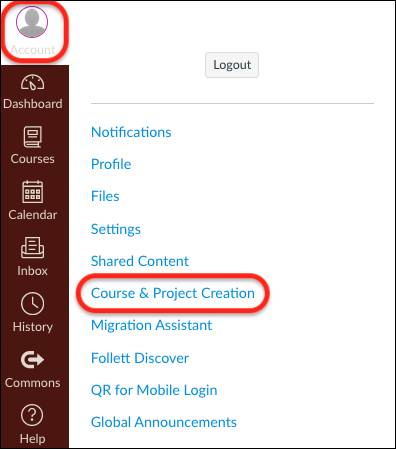
- Under Manage Academic Courses, click the applicable semester.
- Click Organize Sections on the created course card.
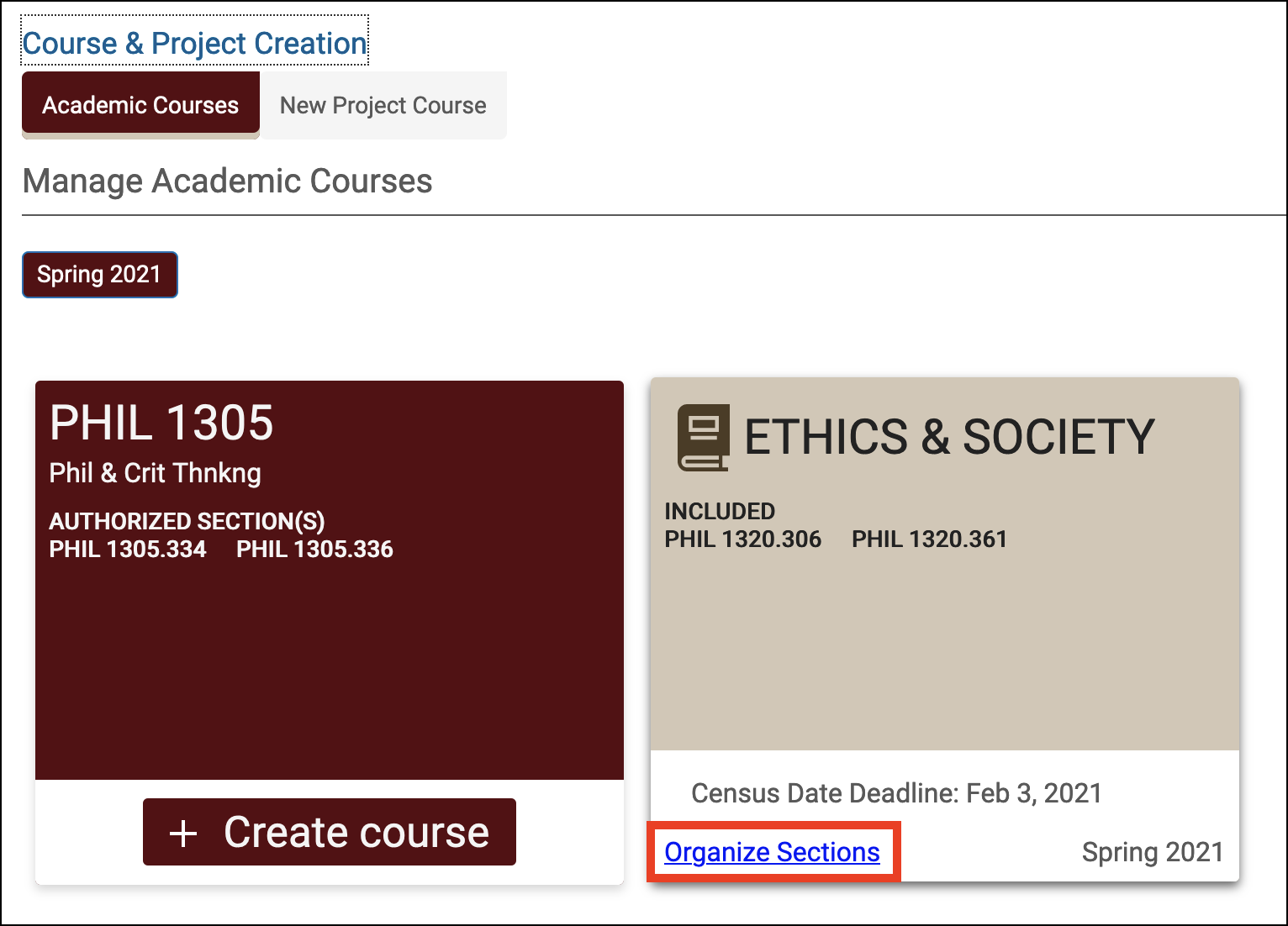
- Click the Sections field and all available rosters will appear in the drop down menu to add.
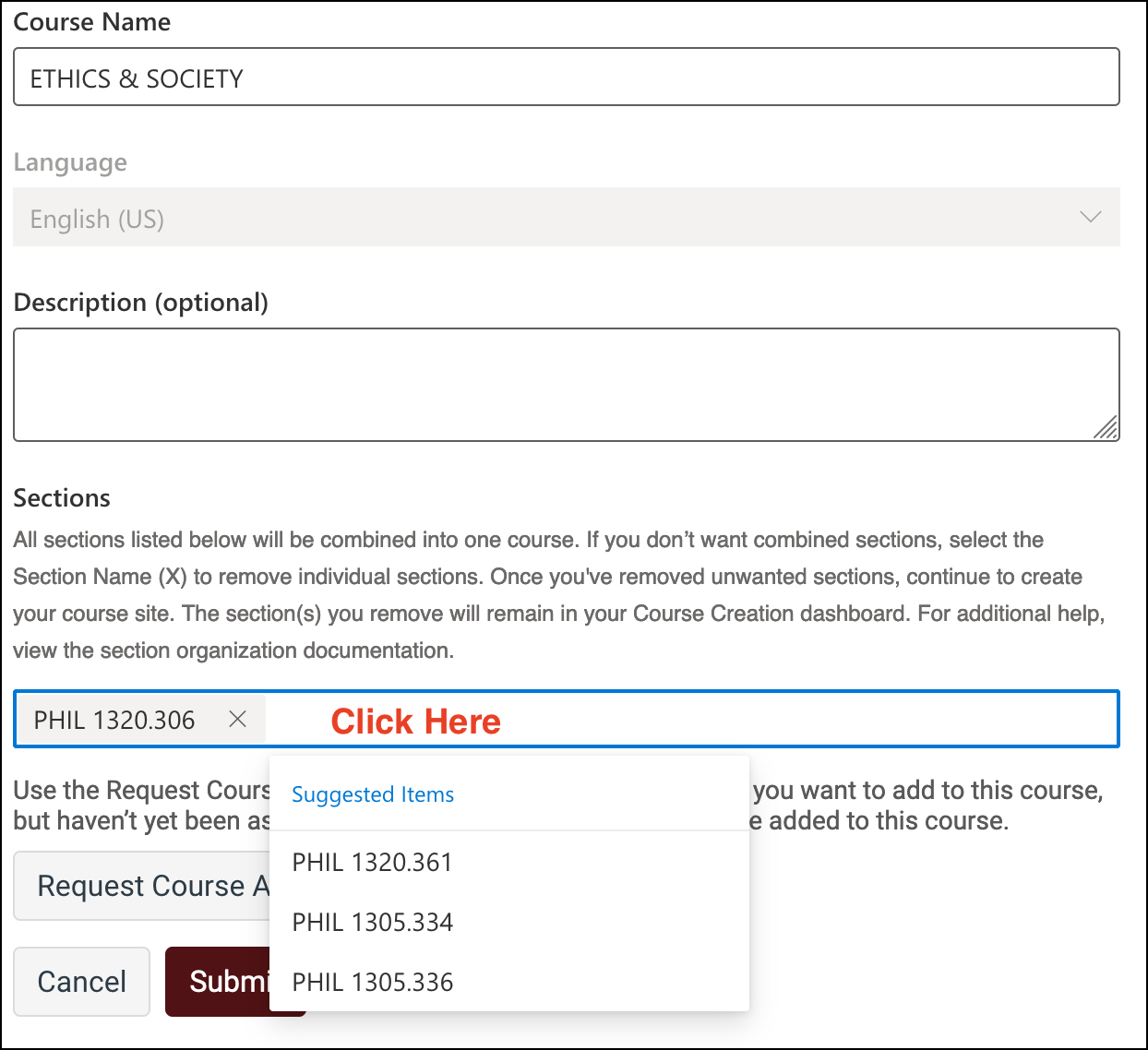
- Select the Section to add.
- Click Submit.
NOTE: The instructor will be notified that the site will be modified and which sections will be included in the site.
- Click Modify Course to save the changes.