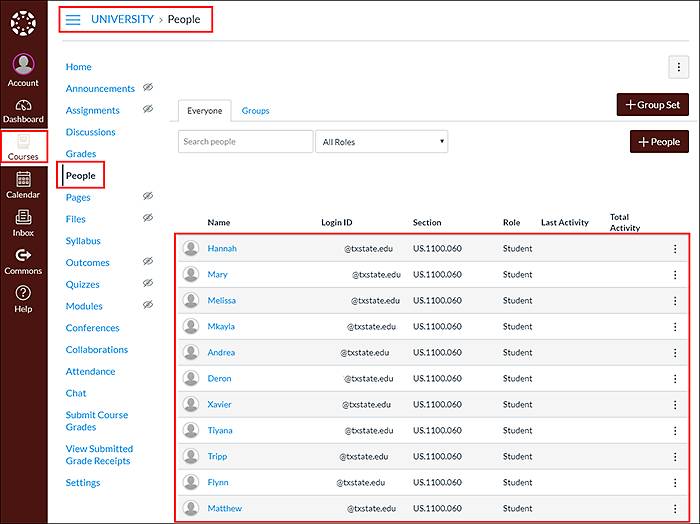How to Request Course Authorization
If you are an instructor or a person working with an instructor, yet you are not the instructor on record and wish to create a course site using their assigned roster, you will need to request authorization before a roster can be attached to your course.
Follow these steps to Request Course Authorization:
- Go to the TXST Login site.
- Enter your NetID and password, and click Login.
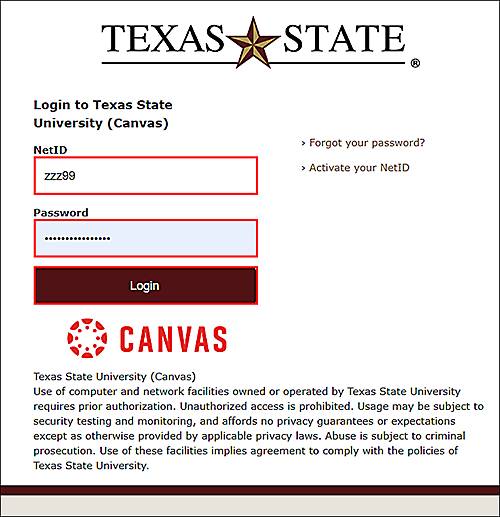
If prompted, complete Duo.
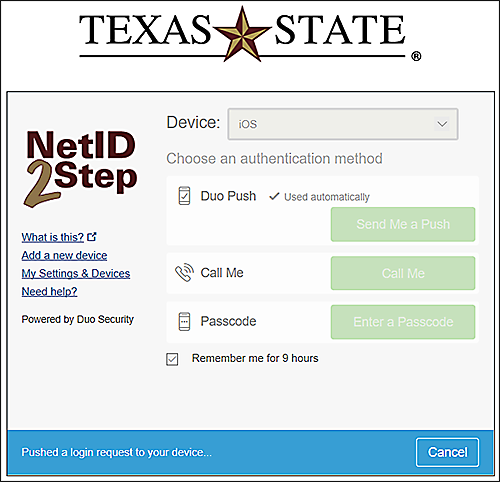
- Click Account, and click Course & Project Creation.
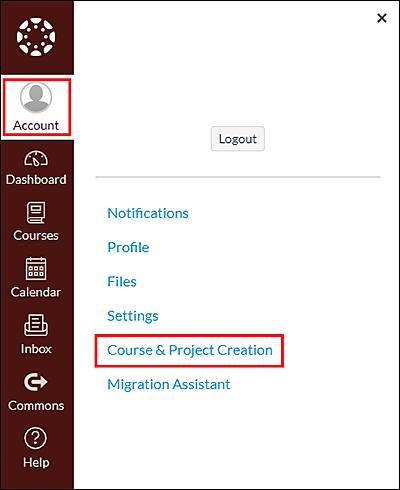
By default, the Academic Courses tab is selected.
- Under Manage Academic Courses, click the applicable semester.
- Click Request Course Authorization.
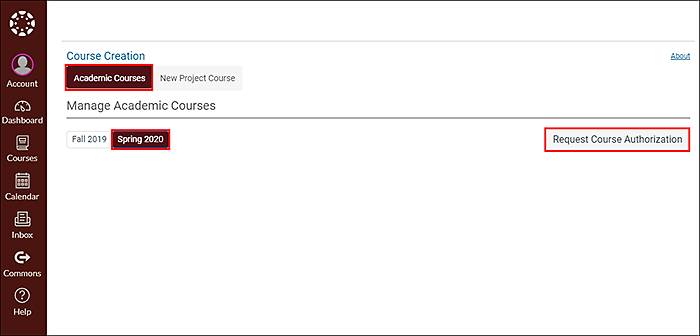
- On the Course Creation screen, complete the following:
- To agree to the appropriate use statement, click the checkbox.
- For Name, enter a course name.
- For Public Description, enter an optional course description.
Section Organization is blank which indicates you are not an instructor of record in any course.
- Click Request Course Authorization.
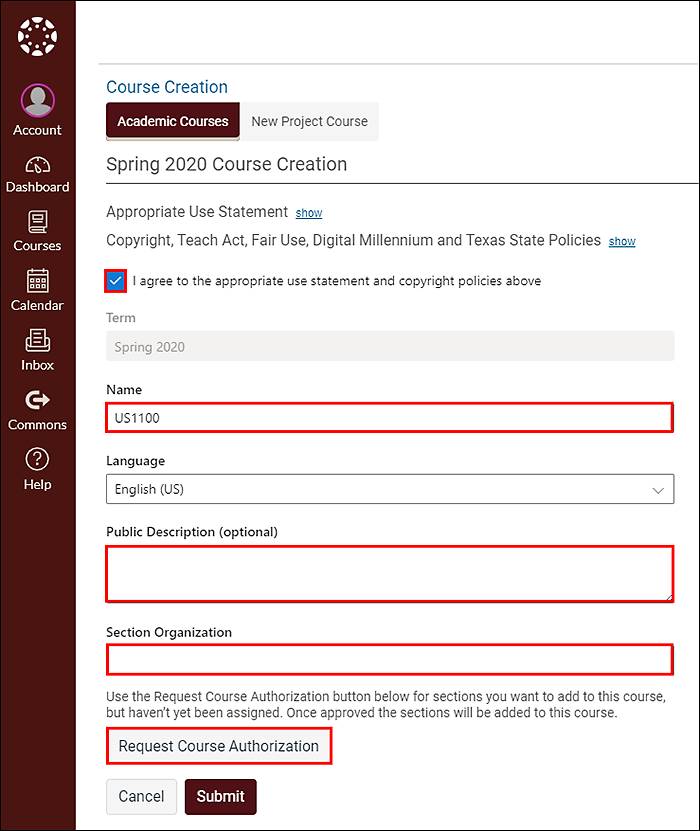
- On the Request Course Authorization screen, complete the following:
- Under Subject, click the drop down menu and choose a subject.
- Under Course, click the drop down menu and choose a course.
- Under Section, click the drop down menu and choose a section.
- Under Authorizer's NetID, enter the NetID of the instructor of record.
- Under Special Instructions, enter an optional message.
- Confirm that you are the instructor for the sections selected, check the box.
- Click Send Request.
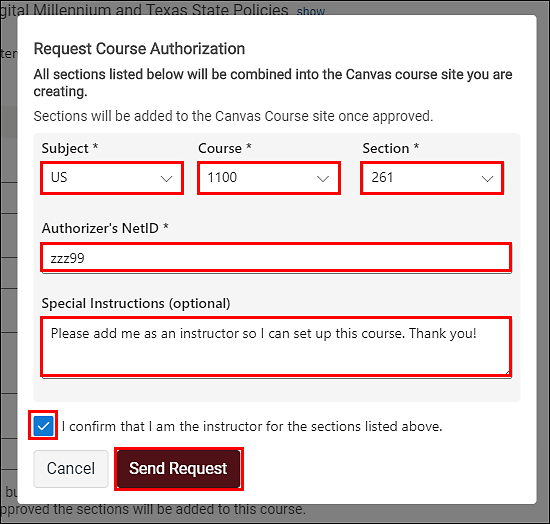
- On the Course Creation screen, under Section Organization, the sections you requested access to are now listed. Click Submit.
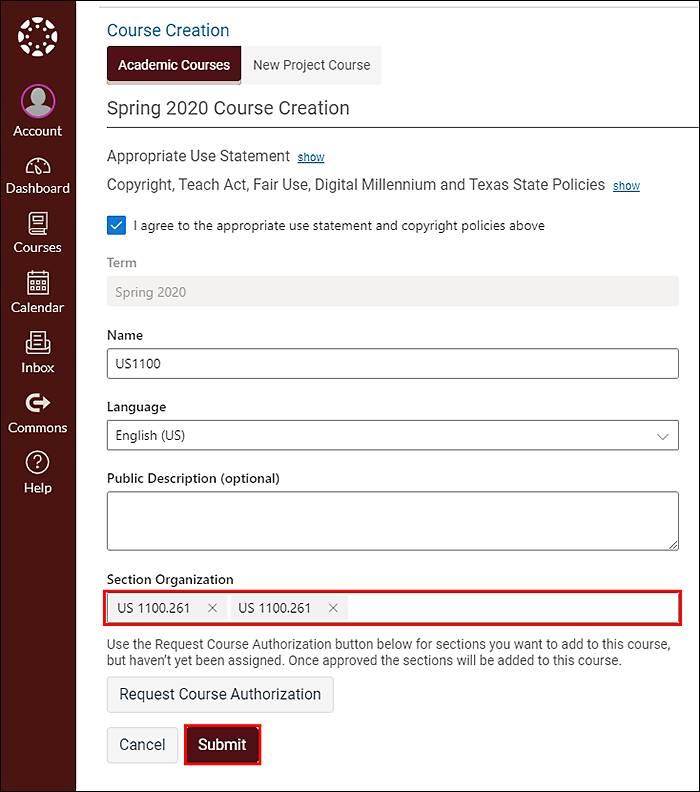
- A verification window will appear listing the sections requiring authorization. Click Create Course.
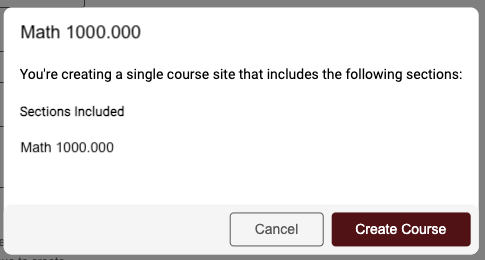
- Wait for the confirmation message that your course site is live.
- Click Go to the Course.
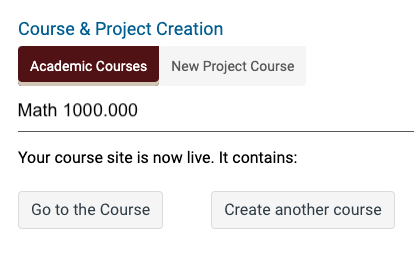
- The requested course will show as pending authorization.
A ticket with ITAC will be created, and you will receive an email with a ticket number. ITAC will contact the approver to gain permission to fulfill the request.
While authorization is pending, you can move forward with creating course content. The course is in an Unpublished state. Until approval, you will be the only person in this course.
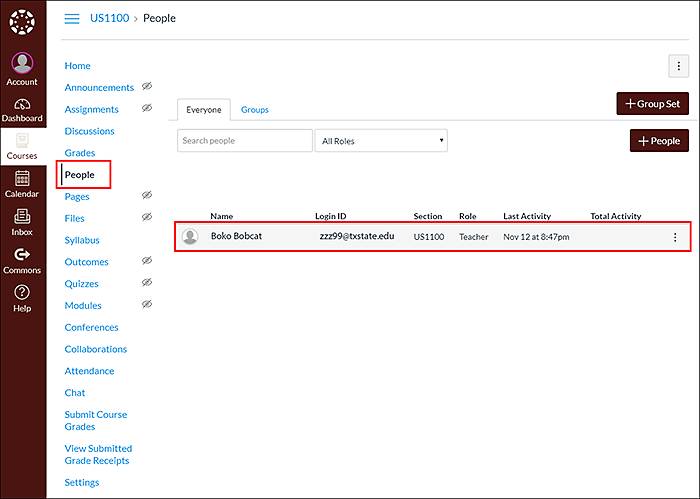
- Check the status of your approval by clicking Account and select Course & Project Creation.
- The initial status of your course will be Pending Approval.
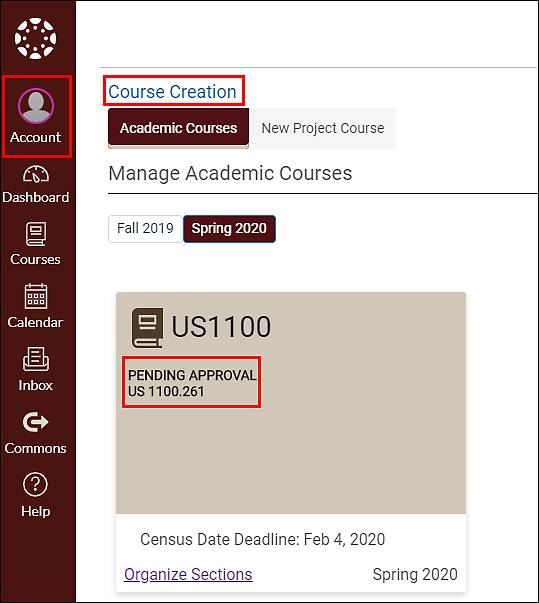
When ITAC receives authorization from the approver, you will receive an email noting the outcome. The status of your course will change to Included, indicating the section has been added.
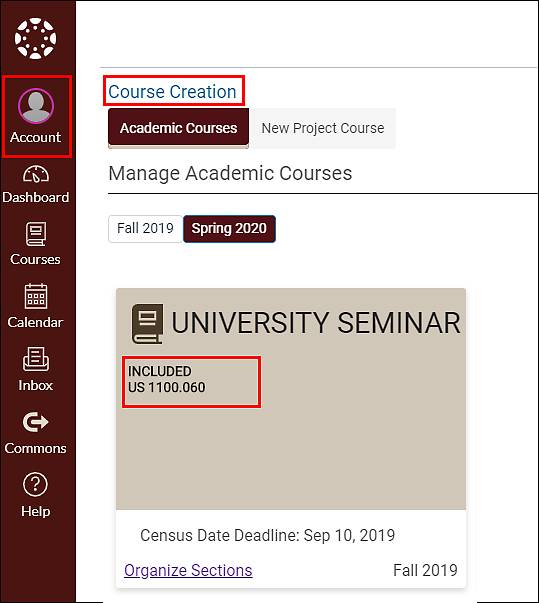
- Click Courses, the course name, and People. You will see the course roster has been added with students.