Canvas For a Student With an Incomplete
Incomplete Grades
Canvas Academic Courses are locked for student access at the completion of each term. For students with an Incomplete, the recommended best practice is to establish an "Incomplete" section in your Canvas Course and assign the authorized students to this section.
NOTE: You may need to adjust assignment and quiz dates separately to allow continued access.
For more information on Incomplete grades, you can review the Grades page on the Office of the University Registrar site.
Create a New "Incomplete" Section
- In your course site, click Settings.
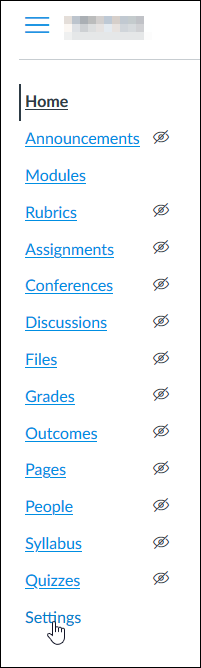
- Click the Sections tab to add a new section.
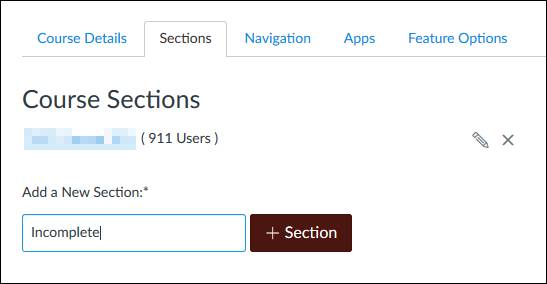
- Enter the Name for the section. EX: Incomplete.
- Click + Section.
NOTE: Each section will share the same course content and assignments. After creating a section, you can click on the section to define the start and end dates for that section.
- Click the Incomplete section name.
- Click the Edit Section button to define start and end dates.
- Add a start and end date.
- Check the Students can only participate in the course between these dates box.
- Click Update Section.
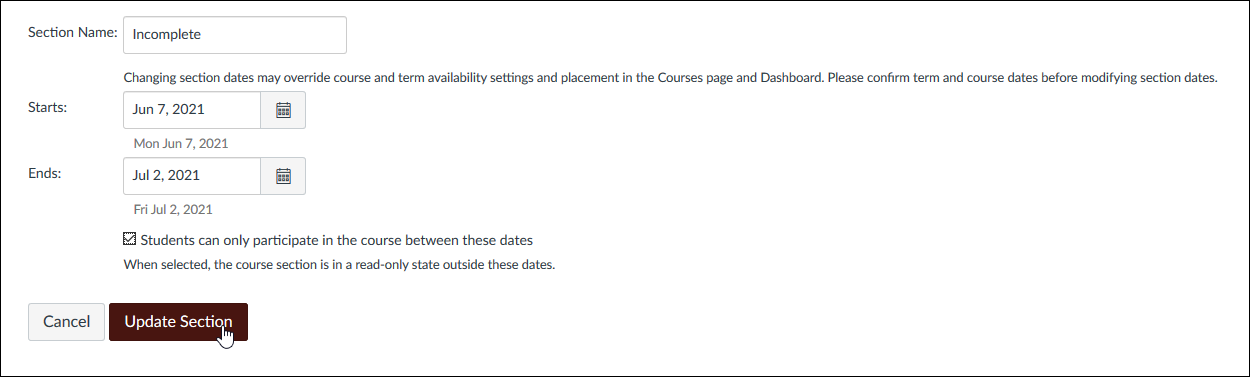
NOTE: We recommend using the date range that the students are authorized to work on the incomplete.
Add a Student to the New Section
- In Course Navigation, click the People link.
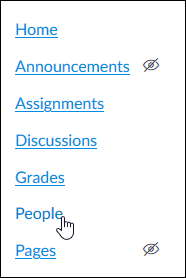
- Locate the student you want to add to the section.
- Click the 3 dots at the end of that student's bar.
- Click the Edit Sections option.
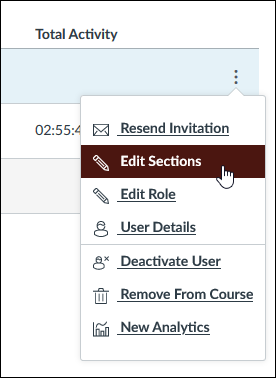
Search for the Incomplete section and add the student.NOTE: You can search using section name or the browse link.
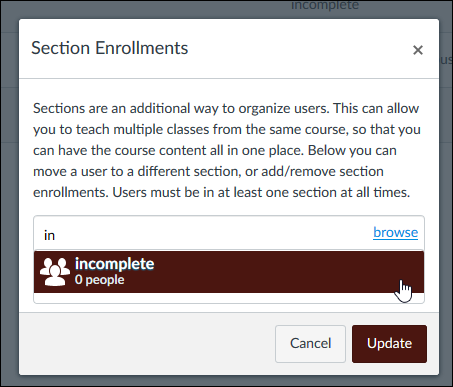
- Click the Update button to save your changes.
NOTE: DO NOT remove the student from their original section. You will need to repeat these steps for each student you want to add to the Incomplete course.
You've now made an Incomplete section and added a student to your Incomplete section.