Student Attendance
The Canvas Attendance tool will display the student's attendance record and track each type of attendance mark throughout the semester.
Attendance Tool View
- Students will view their attendance totals under the My Attendance tab.
- If set up, students will see their seat assignment in the Seating Chart tab.
- A student check-in time will display below the date of the scheduled class meeting.
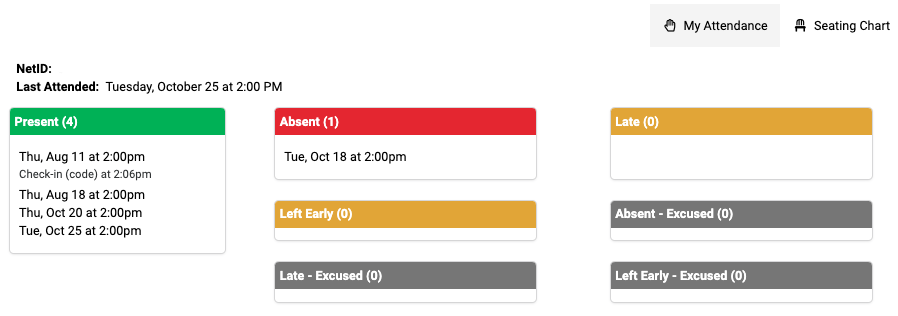
Student Check-in Options
When the check-in code and QR code are displayed, students will have the opportunity to check in to mark themselves present.
Check-In Using Code
- Log into Canvas and navigate to your course.
- Click Attendance.
- Enter the displayed code and click Submit Code.
A confirmation will display that the check-code is accepted and that you are marked present.
Check-In Using QR Code
- With your phone or WiFi enable tablet, open your camera app.
- Hold the camera over the QR code. A link will appear on your screen.
- Click the link and log into Canvas using your NetID and password.
A confirmation will display that the check-code is accepted and that you are marked present.