Adobe Acrobat Sign
Electronic signatures can be captured using Adobe Sign. Adobe Acrobat Sign is an e-signature tool that replaces paper and ink signatures with automated electronic signatures. Texas State users have sent more than 10,000 documents using this popular tool as of June 2019. Easily send, sign, track, and manage signature processes using a web browser or mobile device.
- Available to: Faculty, Staff, Student Employees, Graduate Assistants; however, anyone can sign.
- Where to use: Online, mobile devices
- Cost: Free
Get Started
Faculty, Staff, Student Employees, and Graduate Assistants:
Log into Adobe Acrobat Sign to view your dashboard and send a document to be signed.
NOTE: Anyone can sign a document!
Adobe Acrobat Sign Workflows
If you have a document or form that requires multiple signatures that vary by department, setting up a Workflow will help the person who starts the process understand which email addresses to send the document to and in which order. The person who initiates must be a faculty, staff, or student employee, but anyone can sign the document.
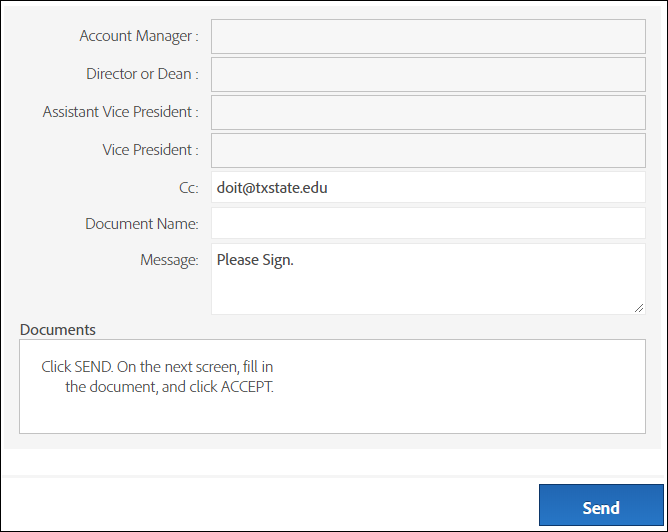
Learn
See the below help articles for step-by-step instructions on how to use Adobe Acrobat Sign.
Help Articles
- How to Setup Outlook to use Adobe Acrobat Sign
- How to Create a Web Form
- How to Send a Document for Signature from Outlook
- How to Send Documents for Signature
- NOTE: When sending to a TXST email address, always send to their NetID@txstate.edu and not their alias email (e.g., boko@txstate.edu). (Learn more)
- How to Sign a Document
- How to add a Web Form into Canvas Class
- How to Setup and Save Your Signature
- How to Manage Documents and View Transaction Details
- How to Manage Email Notifications
Tutorials
- Adobe Acrobat Sign and Microsoft Outlook demo
- Manage and Track Documents
- Send a Document to One or Many Recipients
- Add Form Fields to Documents
View the Adobe Acrobat Sign beginner's guide, and watch tutorial videos.