How to Check a GPO out from the Archive for Editing in AGPM
- Log on to the Advanced Group Policy Management (AGPM) client with a user account that has been assigned the Editor role.
- In the Group Policy Management Console tree, click Change Control in the forest and domain in which you want to manage GPOs.
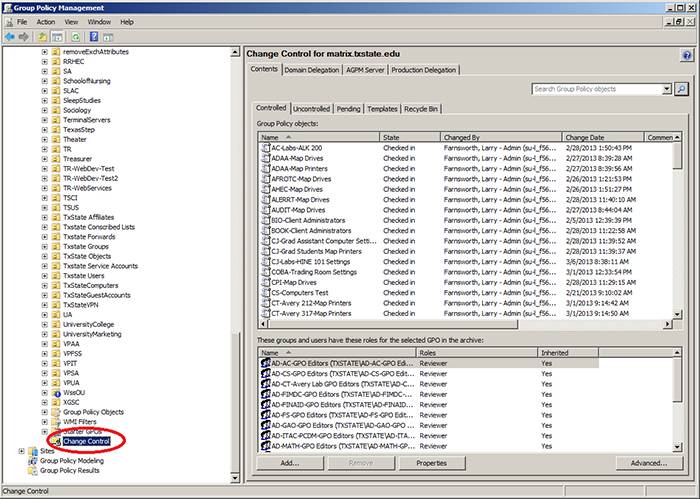
- In the details pane, click the Contents tab and then click the Controlled tab to display the controlled GPOs.
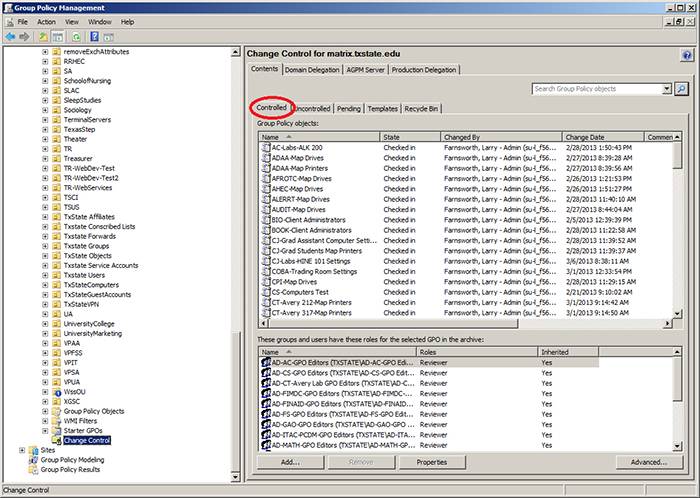
- Right-click on the GPO you want to check out, and then click Check Out from the pop-up menu.
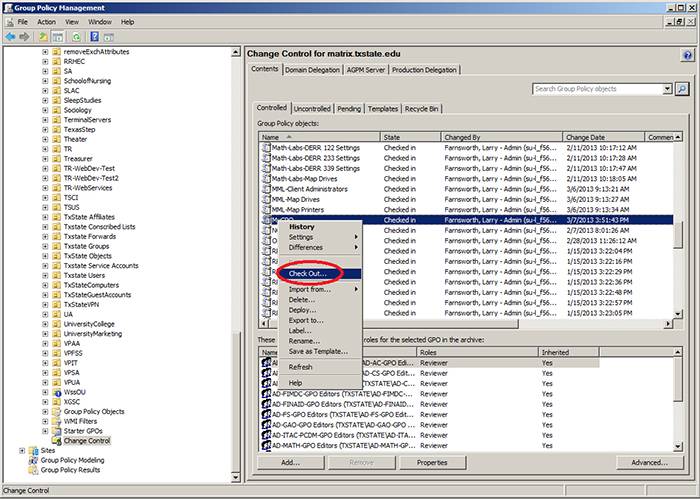
- Type a comment to be displayed in the history of the GPO (optional), and then click OK.
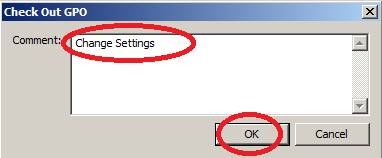
- When the AGPM Progress window indicates that overall progress is complete, click Close.
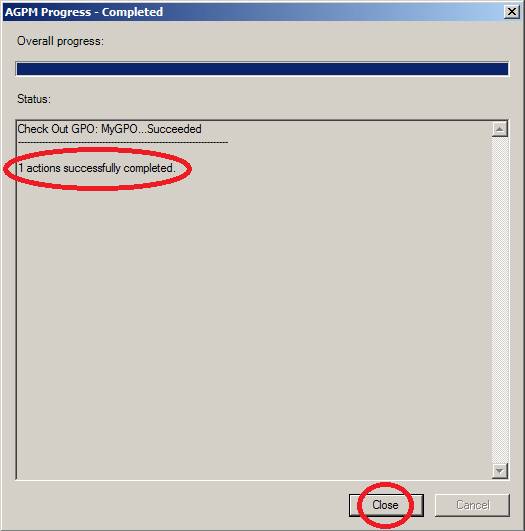
The icon for the GPO will change and the state of the GPO will be identified as Checked Out.