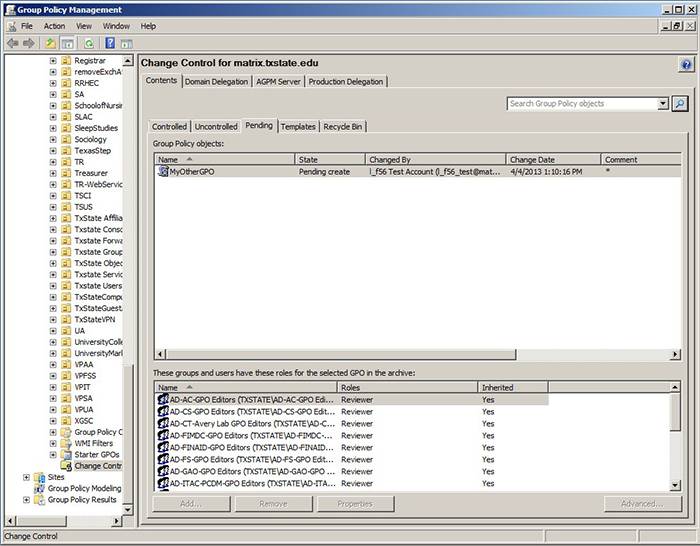How to Create a GPO Using a Template
A template is a static version of a Group Policy Object for use as a starting point for creating new GPOs. Although you cannot edit a template, you can create a new GPO based on a template. Templates are useful for quickly creating multiple GPOs that include many of the same policy settings.
To create a new GPO using a template:
-
Log on to the Advanced Group Policy Management (AGPM) client with a user account that has been assigned the Editor role.
- In the Group Policy Management Console tree, click Change Control in the forest and domain in which you want to manage your GPOs.
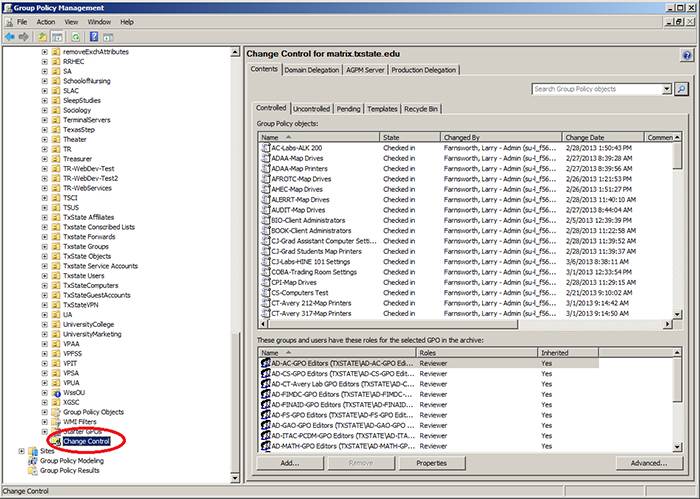
- In the details pane, click the Contents tab, and then click the Controlled tab.
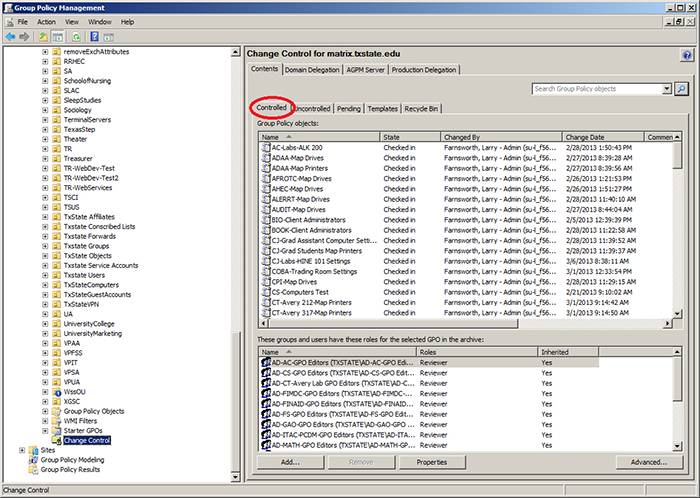
- Right-click the Change Control node, and then click New Controlled GPO.
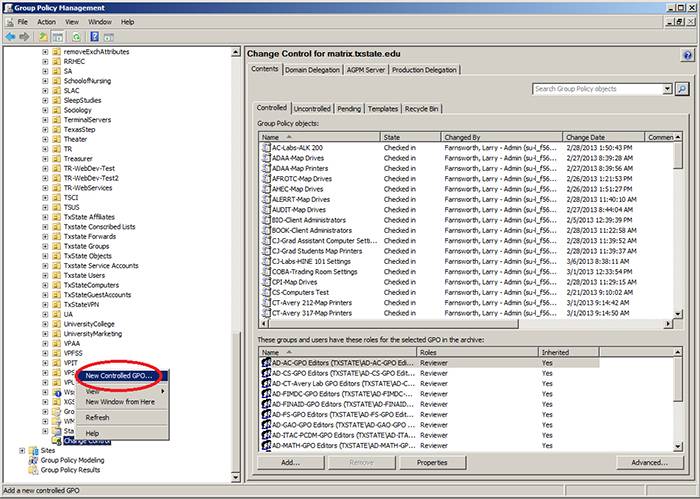
- In the New Controlled GPO dialog box:
- Type your email address in the Cc: field.
- Type a name for the new GPO.
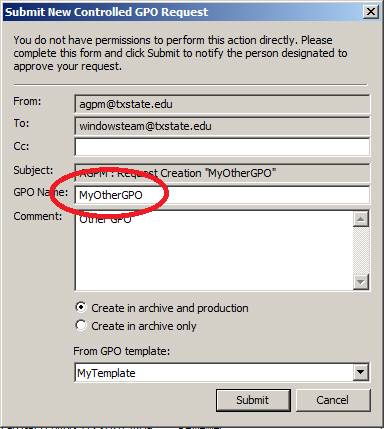
- Type a comment about the new GPO.
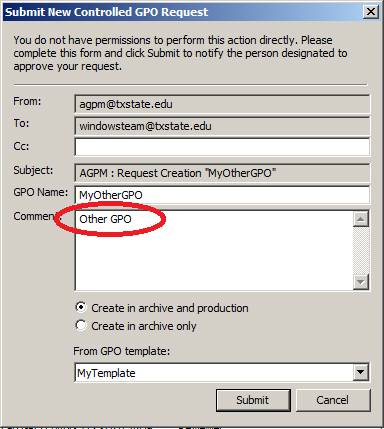
- Click Create in archive and production. The new GPO will be deployed to the production environment immediately upon approval.

- Select a template from the For GPO template dropdown menu. Click Submit.

- When the AGPM Progress window indicates that overall progress is complete, click Close.
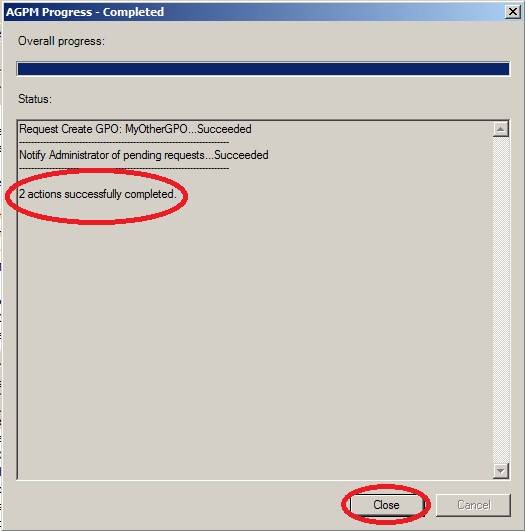
The new GPO is displayed on the Pending tab. Approval of a pending GPO is completed by an Approver.