How to Join TXST-Home
students in dorm on laptop
Smart Devices Notice
Smart devices such as Alexas, Google Homes, and smart TVs don't always work as expected when connected to the TXST-Home network.
There are two steps needed to join the TXST-Home network:
NOTE: Once checked into your residence hall, you will gain access to the TXST-Home website and the ability to generate a code within 24 hours. Please check-in with your Resident Assistant (RA) to initiate this access.
Step 1. From a mobile device or computer, go to Texas State Connect and obtain a passcode. You will need a NetID and password.
Step 2. From your personal, gaming, media device, connect to TXST-Home and enter the passcode.
Follow these instructions to join the TXST-Home network:
Step 1. Get a passcode from Texas State Connect.
- From your mobile device or computer, go to Texas State Connect.
- On the home screen, click Start.
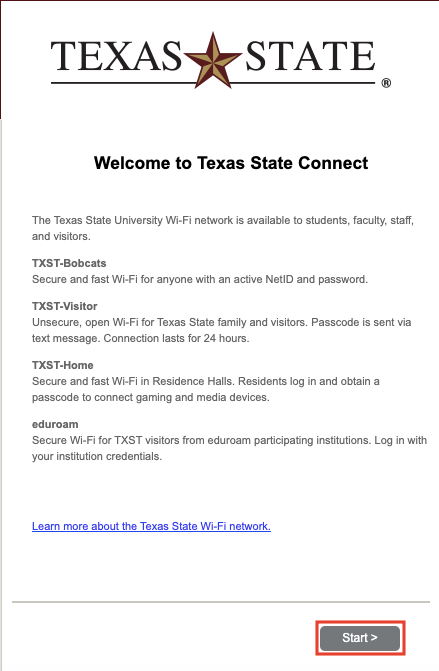
- Click TXST-Home.
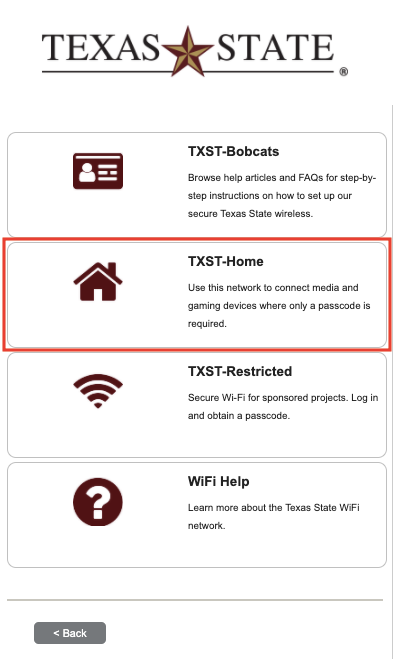
- Click Residence Halls.
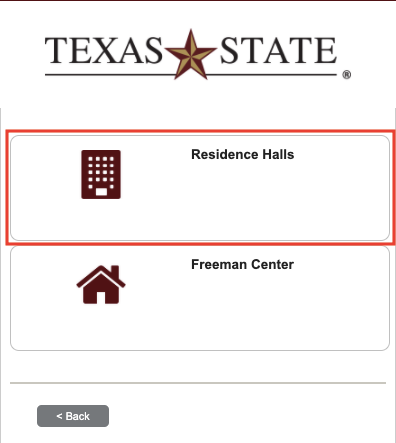
- Enter your NetID (e.g., zzz99) and password, and click Login.
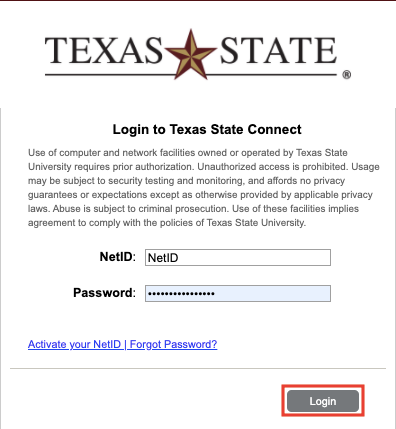
- The passcode needed to log into your personal, gaming, or media device will display.
NOTES:
- Each passcode can be used on one device only.
- The passcode will become active in about 5 minutes.
- You must use the passcode in 20 minutes or it will expire.
- If you need to connect multiple devices, click Start Over, and complete the steps again to obtain a passcode for each device.
Step 2. Connect to TXST-Home, and enter the passcode.
- On the personal, media, or gaming device, go to the Wi-Fi network settings, and tap TXST-Home.
TIP: If you are not sure how to find the device's Wi-Fi network settings, consult with the device manufacturer's instructions or support.
- In the password section, enter the passcode given to you on the Texas State Connect screen.
NOTE: Please allow up to 5 minutes for the passcode to become active.
TIP: To ensure your device connects to the TXST-Home network when you’re in the resident halls, please set your device’s preferred wireless network.