How to Access Texas State RemoteApps from a Mobile Device
On an Android Device (Phone or Chromebook)
- Download and install the VMware Horizon application from the Google Apps Store.
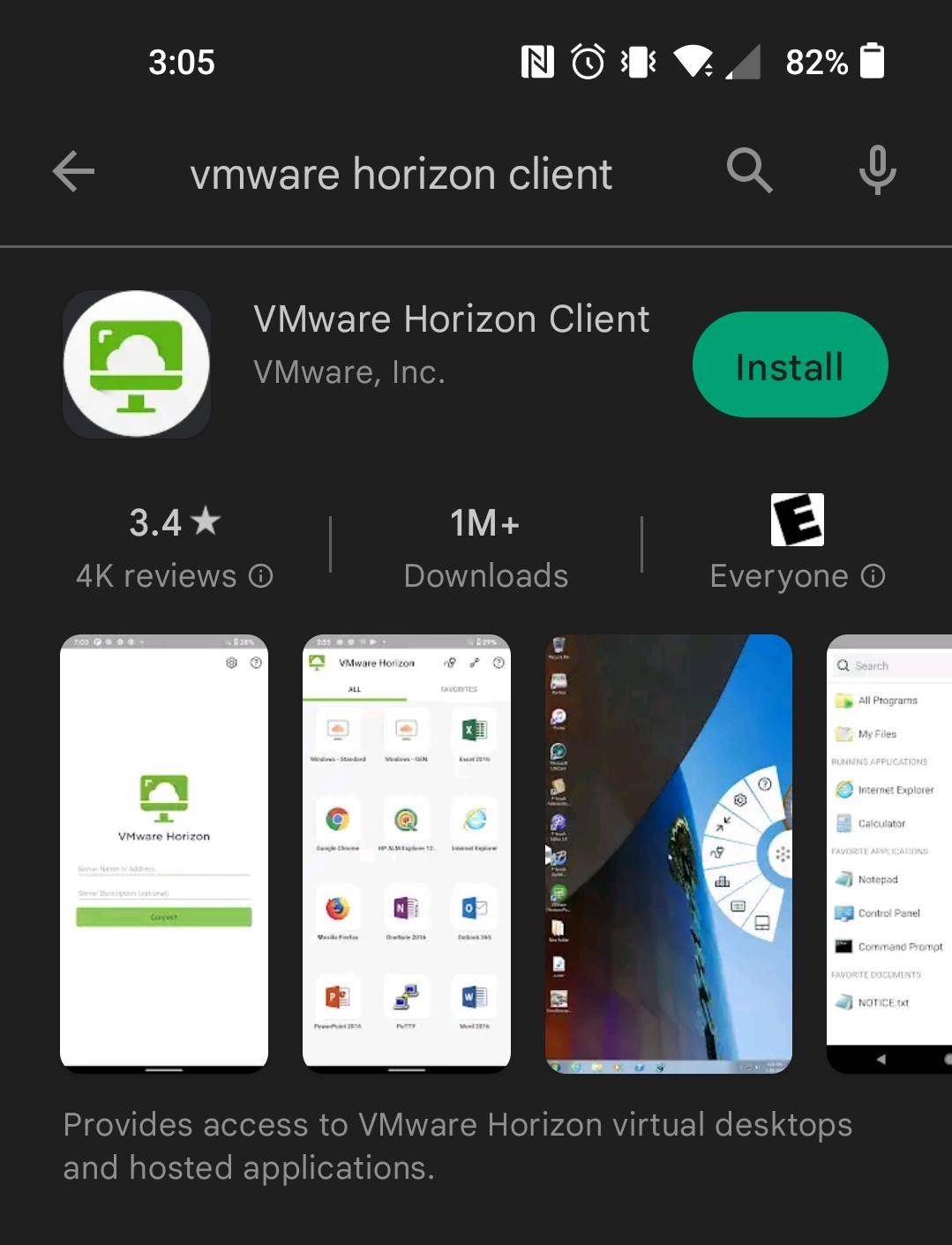
- Open the Horizon app, and click +.
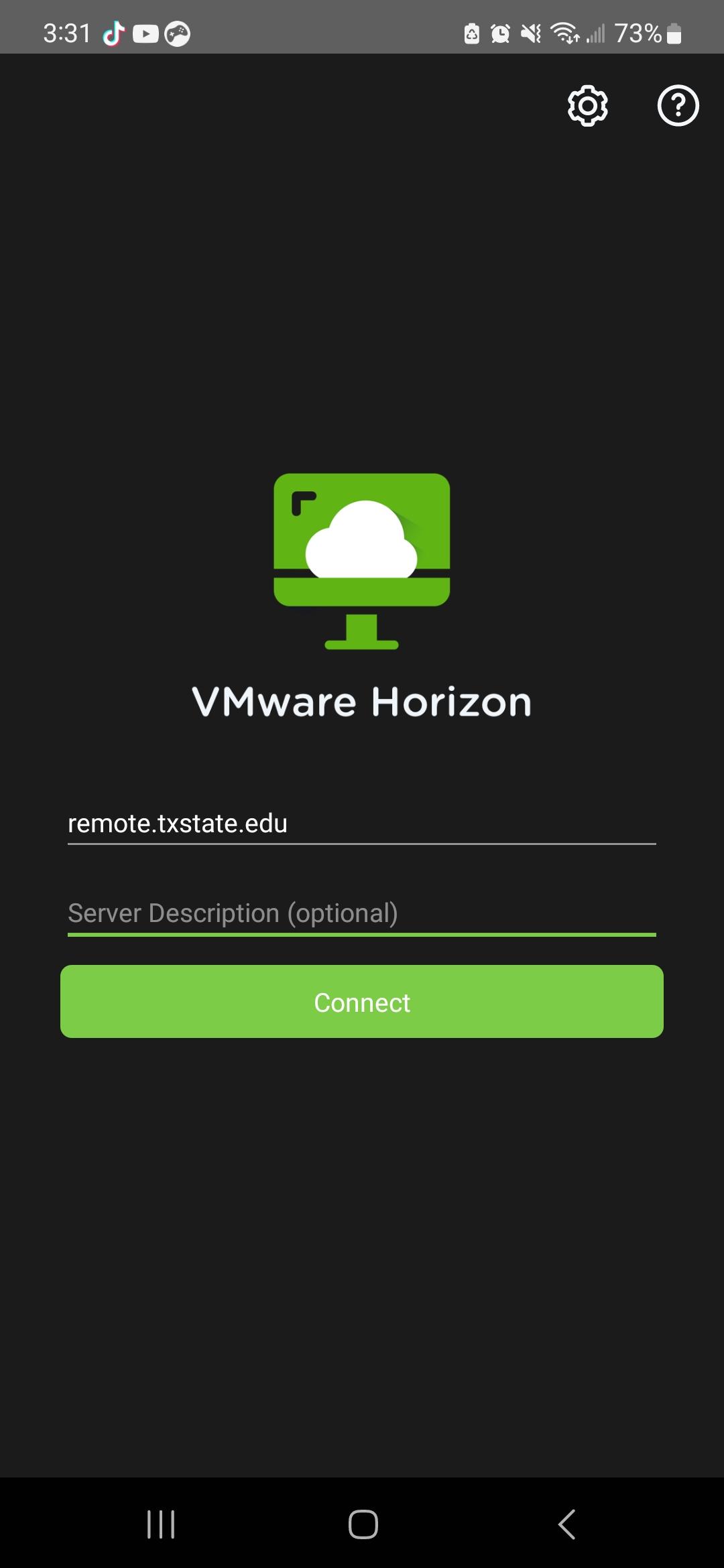
- Enter the server name as remote.txstate.edu.
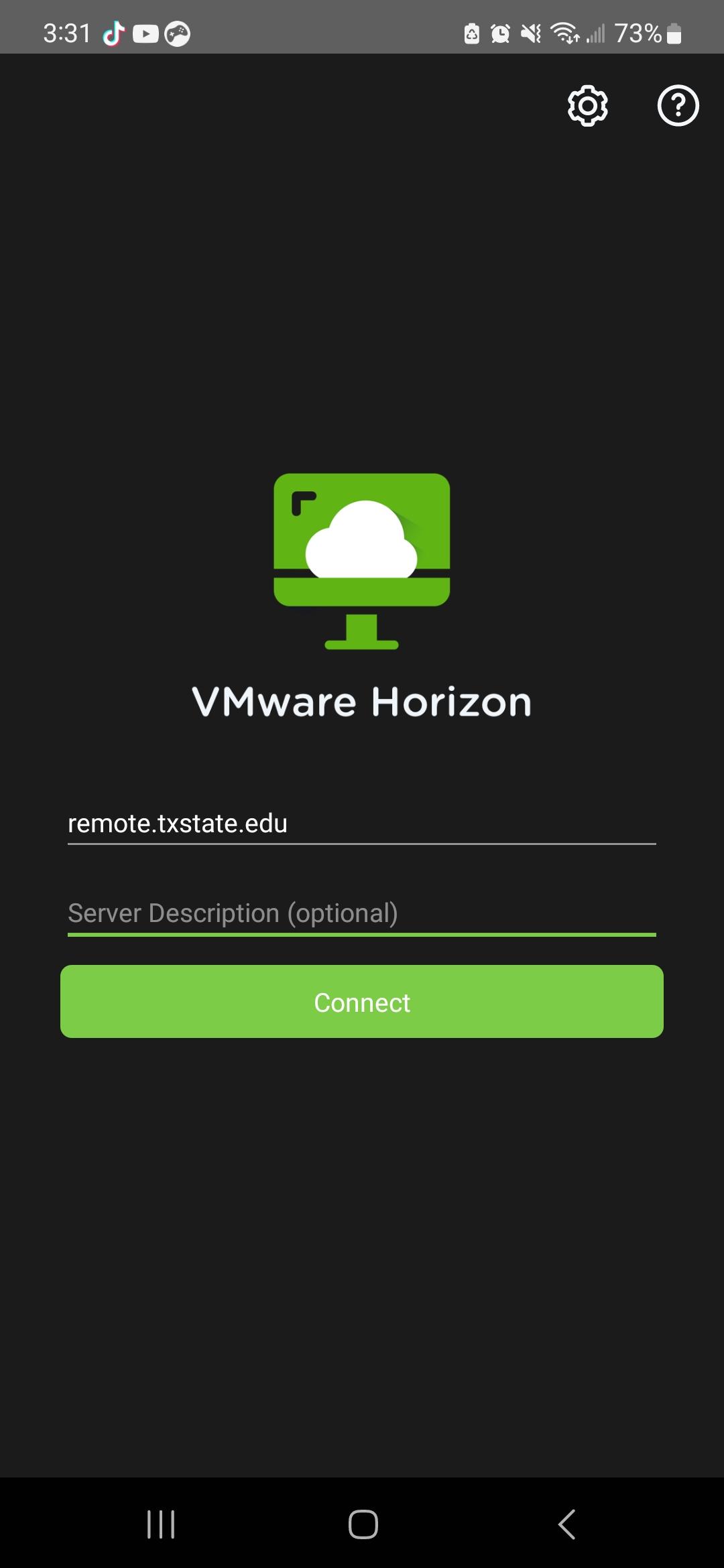
- Add a server description as anything you want to identify this resource.
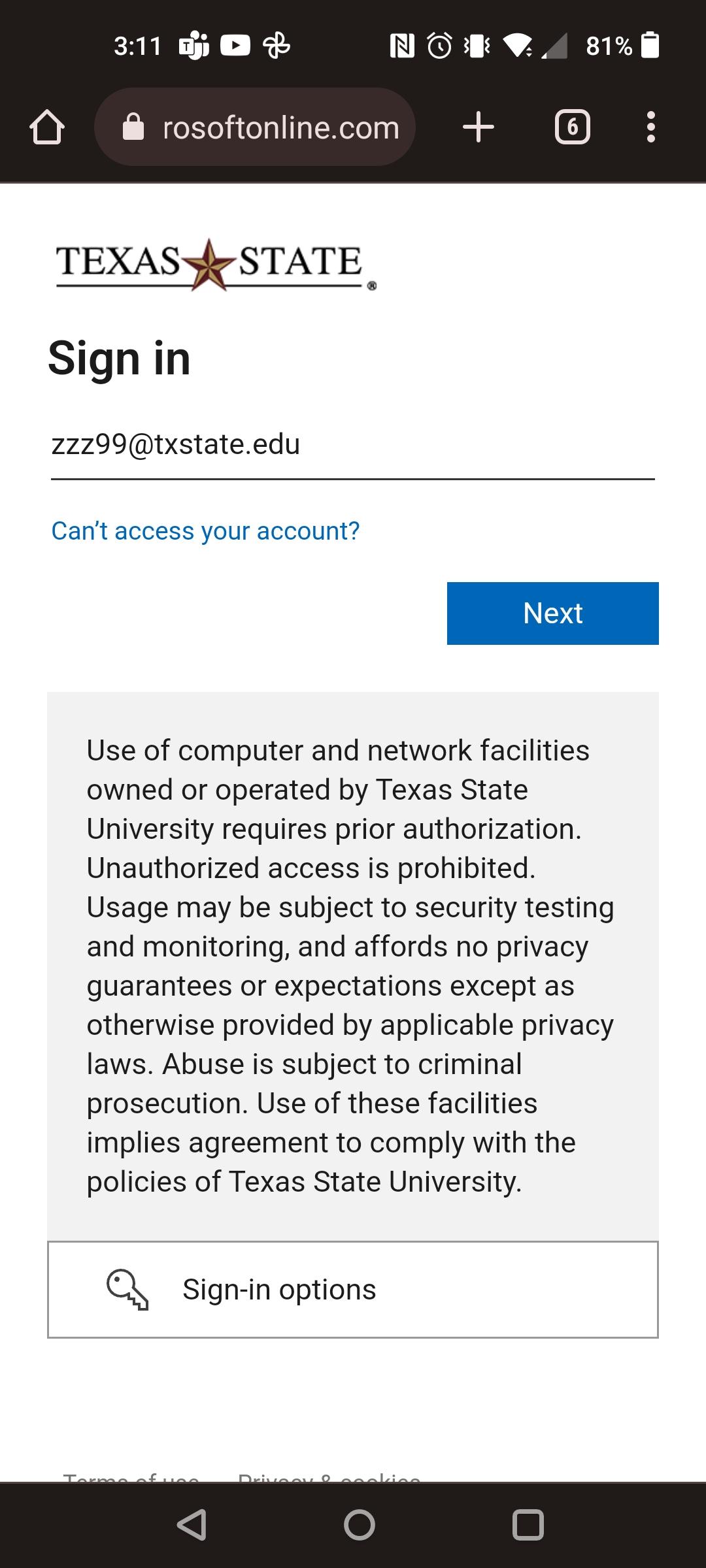
- Log in with your NetID (netid@txstate.edu). Click Sign In.
On an iOS Device (iPhone or iPad)
- Download and install the VMware Horizon app from the Apple store.
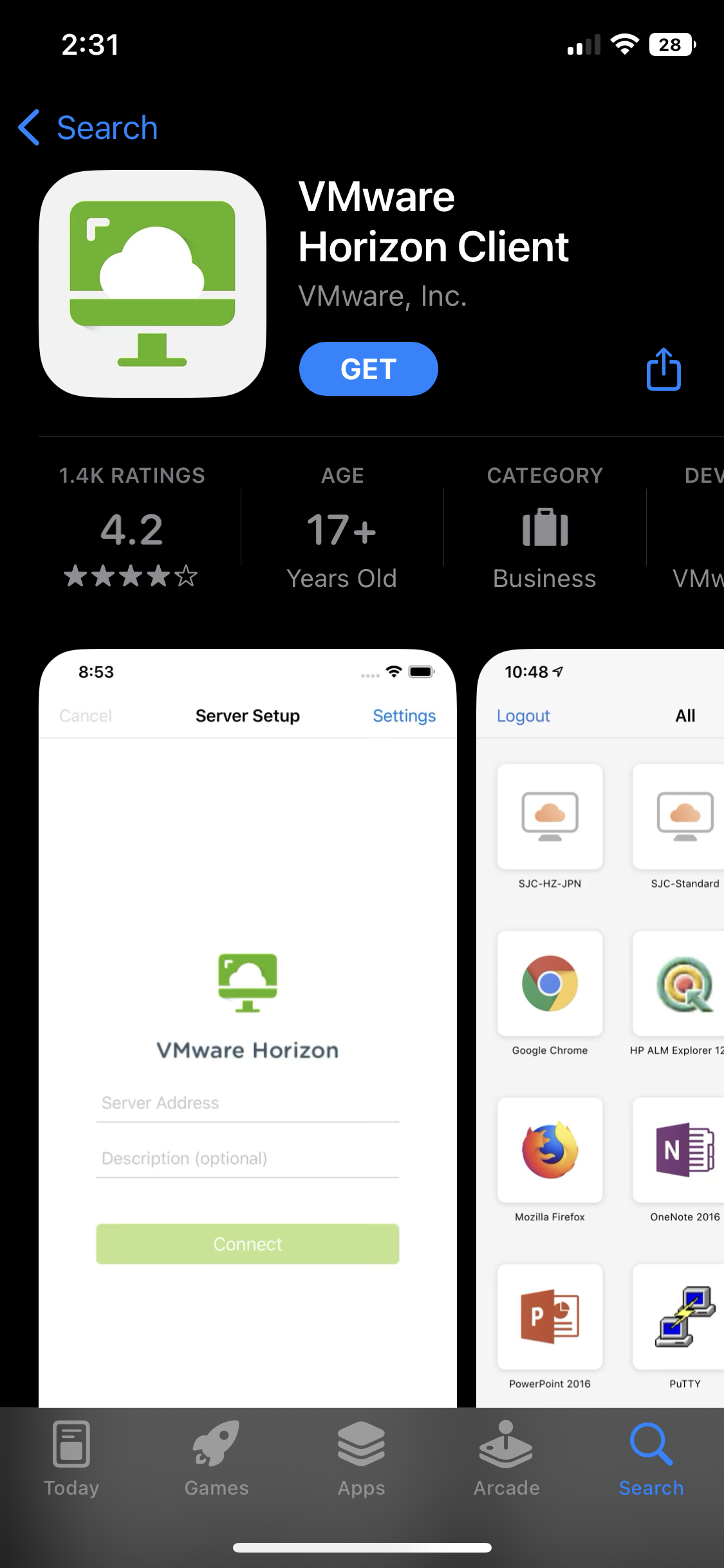
- Open the Horizon app, and click +.
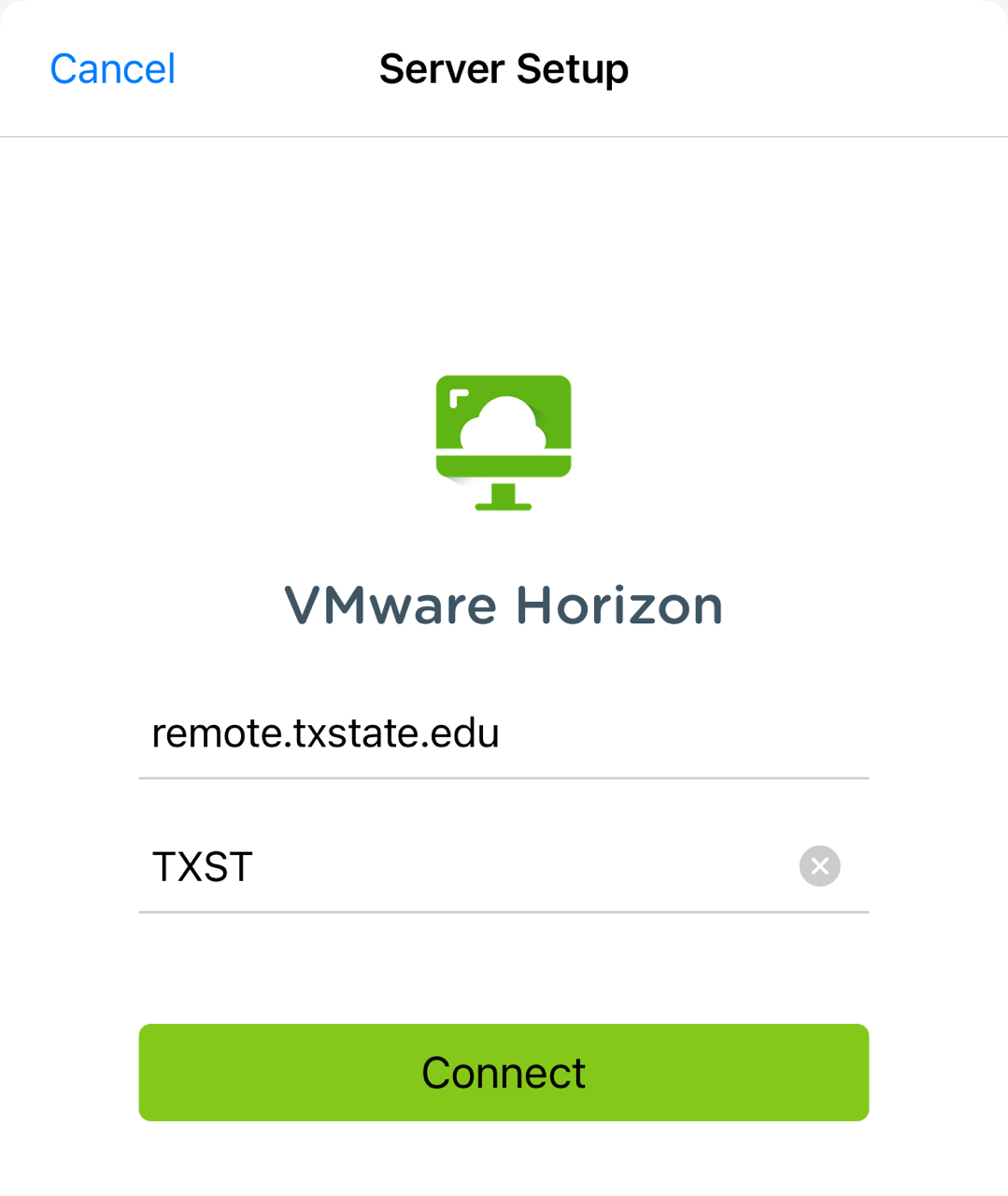
- Enter the server name as remoteapp.txstate.edu.
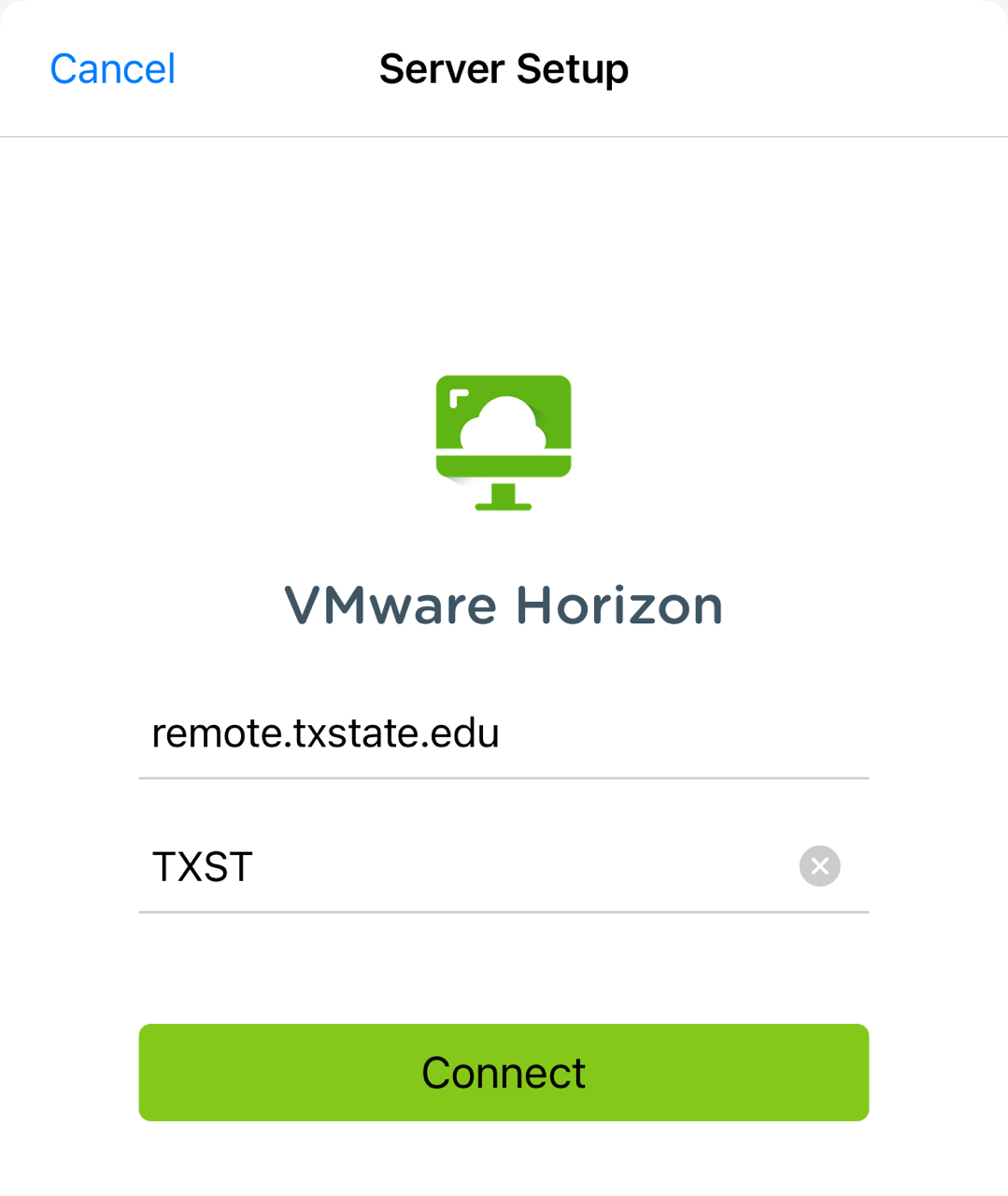
- Add a server description as anything you want to identify this resource.
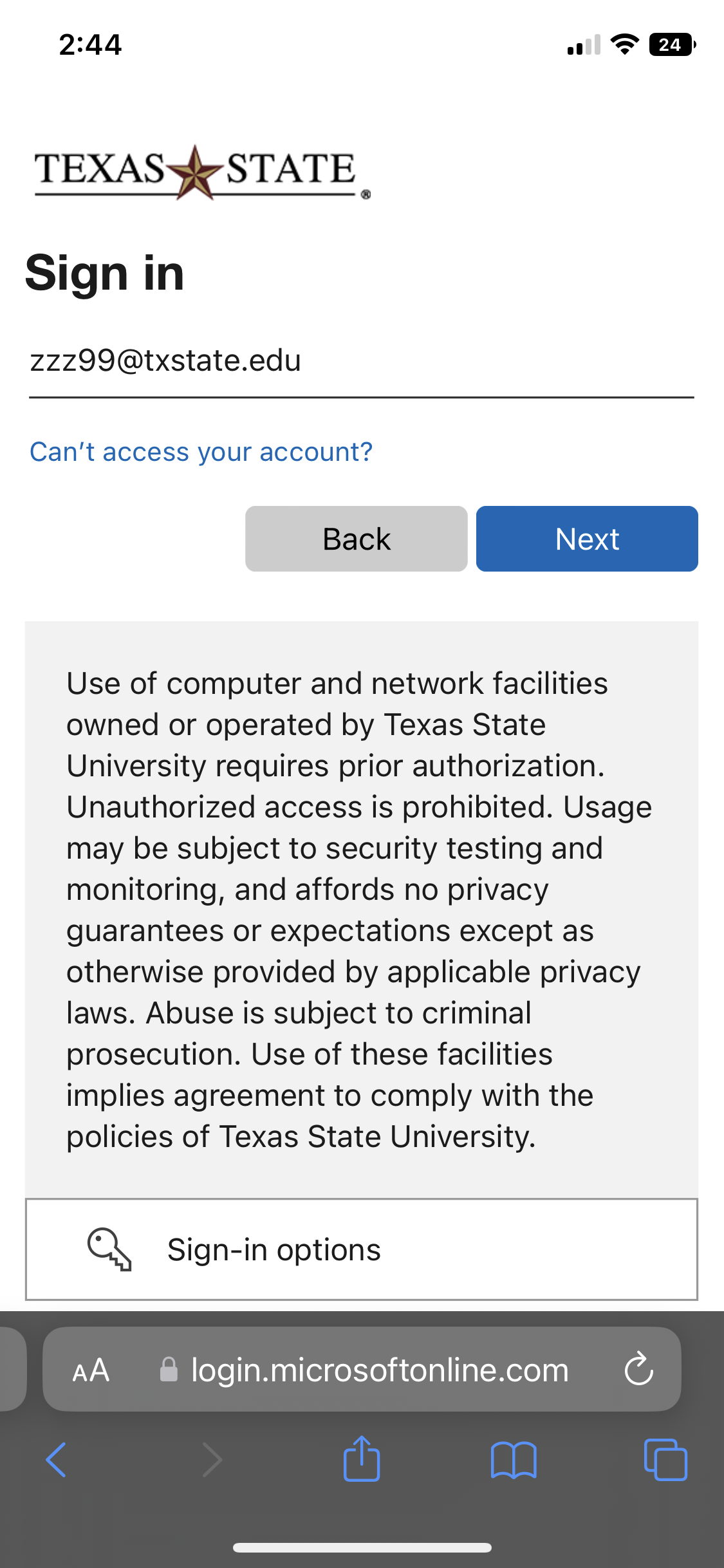
- Login with your TXST NetID and password.