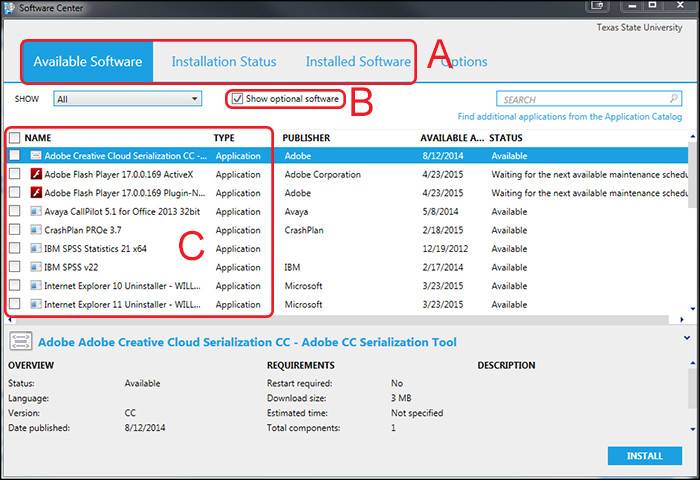About Software Center for Windows
Software Center is your home for downloading software on Texas State Windows computers that are also on the Texas State domain.
- Available to: Faculty, Staff, and Student Employees
- Where to use: Texas State Windows computers
- Cost: Free
Get Started
NOTE: If you are using a TXST-owned computer off-campus, make sure to connect via VPN before using Software Center.
Open Software Center
- Click the Windows icon.
- Click Microsoft EndPoint Manager.
- Click Software Center.
If you do not see Software Center, contact ITAC for assistance.
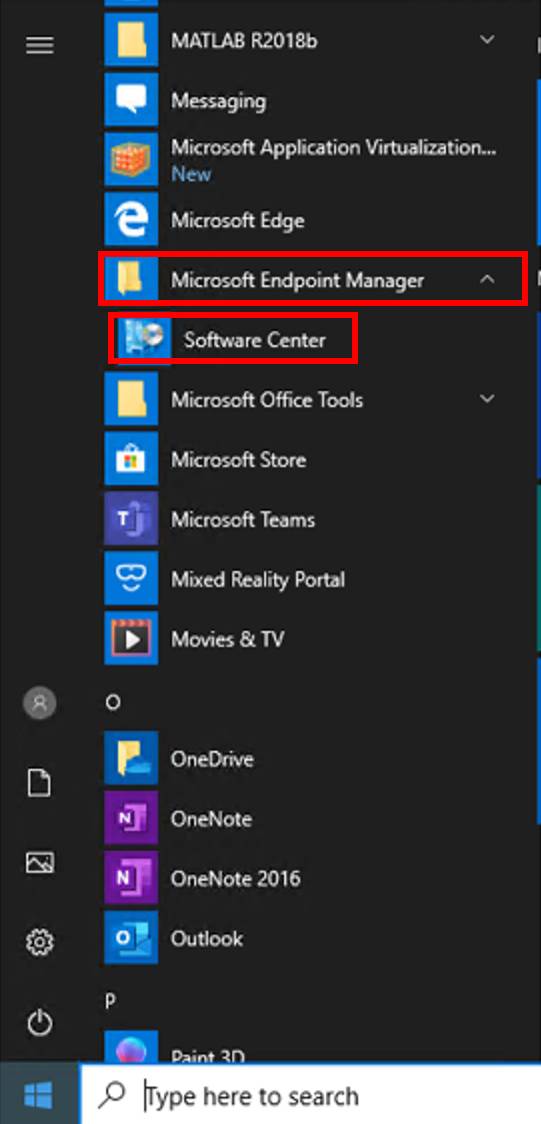
Quick Tour
A. Available Software, Installation Status, and Installed Software tabs.
B. If you don't see any software listed on the Installation Status tab, make sure that the box is checked next to Show optional software.
C. List of software available, downloading, or installed.
D. Install button: Select the software that you would like to install, and click this button to begin the process.