How to Setup and Register a Texas State Apple Store Account
NOTE: You must register for an Apple ID for business in order to access the Texas State Apple Store. If you already have an Apple ID for business and it is not working properly, contact the IT Assistance Center (ITAC).
Register for an Apple ID and Associate it with the Texas State Apple Store
- Go to the Apple My Access page.
- Click Sign Up to register.
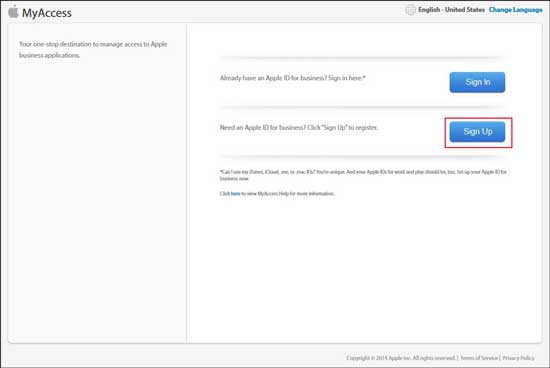
- Enter your First Name, Last Name, and Texas State email address.
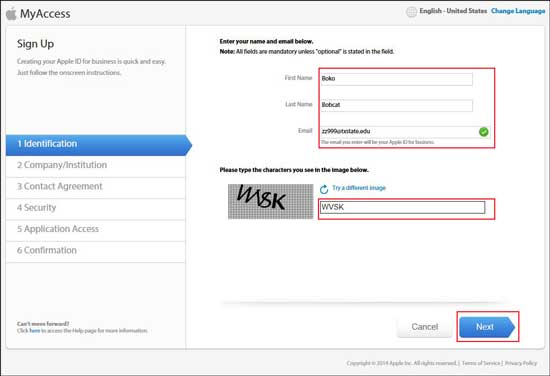
- Enter the characters that you see in the image, then click Next.
NOTE: An email is sent to your Texas State email address. - Copy the validation key from the email and paste it into the box on the screen.
- Click Continue.
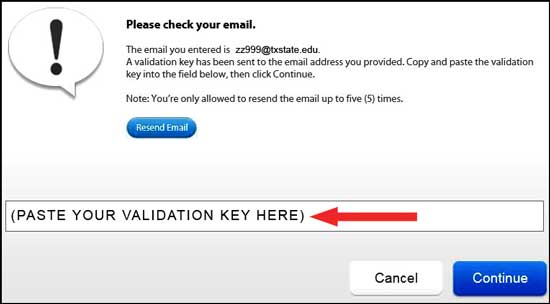
- Next, to Number or Company/Institution, enter 737217 (Texas State DIR pricing) or Texas State University.
- Next to Country, select United States.
- Click the radio button next to Texas State University, and click Next.
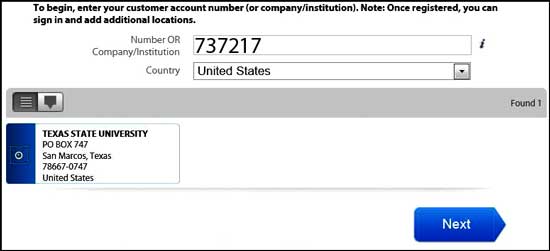
- Read the Terms of Service and Privacy Policy, and click I Agree.
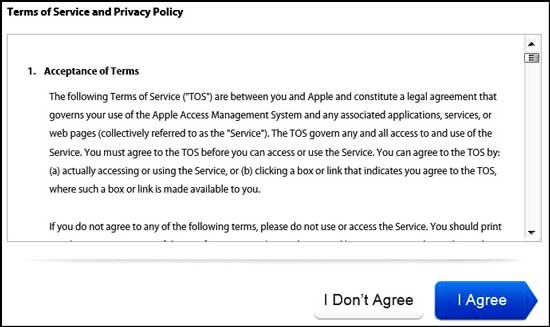
- Enter a password, and re-enter the password.
- Select and answer three security questions and enter answers.
- Select your Date of Birth.
- Click Next.
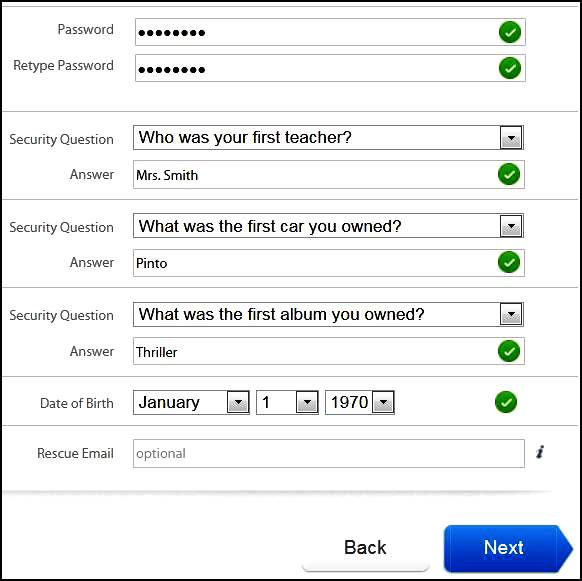
- Select Role of Registered Proposer.
- Next to Manager's Name, enter your supervisor's first and last name and his/her Texas State email address.
NOTE: The Manager's Phone number is optional. - Click Next.
- Review the information, and click Submit.
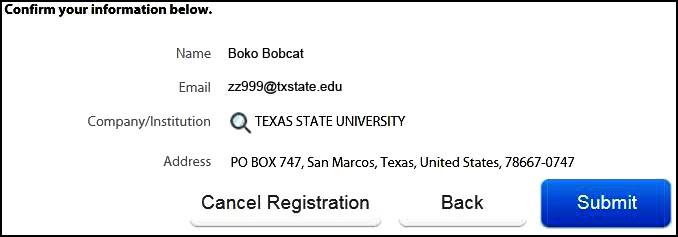
- Click Close.
Congratulations! Your request for access to the Texas State Apple Store has successfully been submitted.
NOTE: Apple's turnaround time for processing this request is 6 to 24 hours.