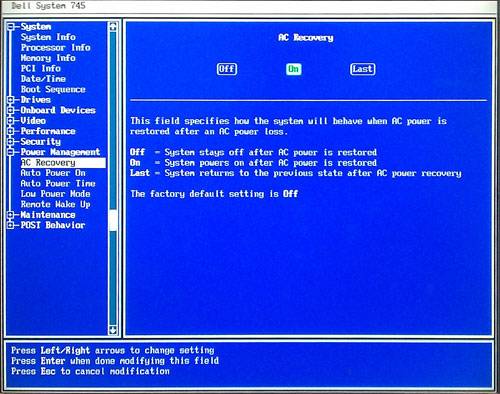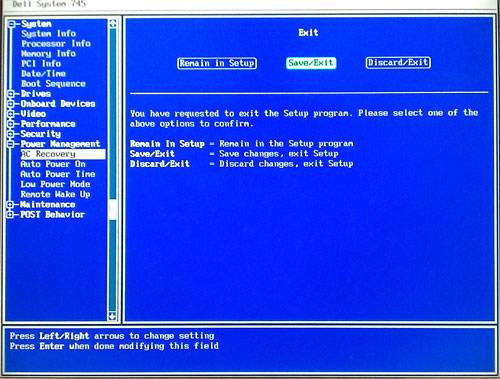How to Set Up Automatic Reboot of Windows Computers After an Unexpected Shutdown
- Restart your computer.
- During the boot process (blank screen), before Windows loads, press F2 to enter the BIOS settings section.
TIP:Depending on your computer, you may be able to use your mouse to make these changes/updates. If your mouse does not work, then you should use the arrow keys on your keyboard. - At the BIOS screen, press the down arrow on the keyboard until Power Management is highlighted.
- Press the right arrow to open the Power Management section.
- Press the down arrow to highlight AC Recovery.
- Press Enter to highlight the contents on the right side of the screen.
- Press the right arrow to highlight On or move your mouse and click On.
- Press Enter on your keyboard or click Apply with your mouse.
- Press Esc, then the right arrow to highlight SAVE and EXIT.
- Press Enter on your keyboard or click Apply with your mouse.
You will exit the BIOS screen and your computer will boot up.
Your computer is now configured to automatically restart after an unexpected shutdown or power outage.
NOTE: Below are sample BIOS screen views. Depending on your computer, your view may be slightly different.