How to add Kialo to an Assignment
How to add Kialo to an Assignment
- In your course, open the Assignments section then click + Assignment.
- Enter a name for the assignment and adjust the grading settings if applicable.
- For Submission Type, select External Tool.
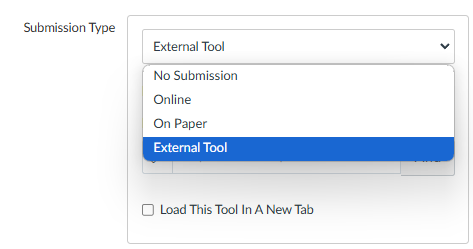
- Next, click the Find button and select Kialo.
- Select a Kialo discussion or create a New one.
- Choose your Small Group Mode setting, then click Save.
- If you want all of your students to work in the same discussion, select No Groups.
- If you want your students to work in separate copies of the discussion, select the appropriate option. It’s quickest to pick Automatically assign to groups and enter the number of groups they should be split up into.
- Click Select, then the appropriate Save button.