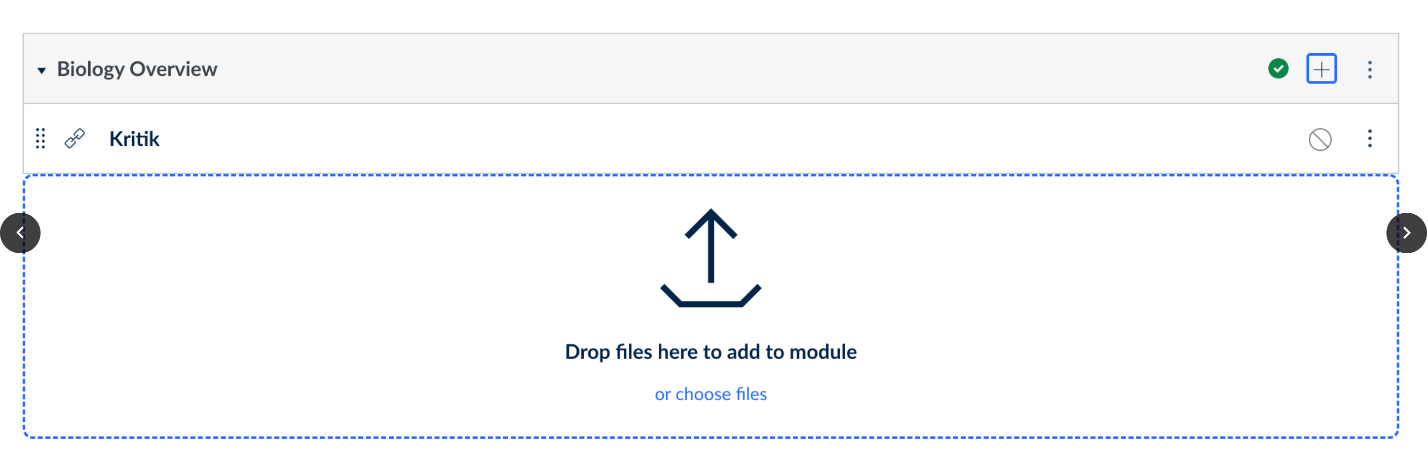Kritik
After having connected Canvas to your Kritik course, your students will access Kritik using a launch link from within Canvas. This link will live on your course's homepage in Canvas, but you can also link activities from Kritik directly to assignments in Canvas using the instructions below.
How to add Link Activities to Assignments on Canvas for Instructors.
- Go to your course in Canvas and click Modules in the sidebar.
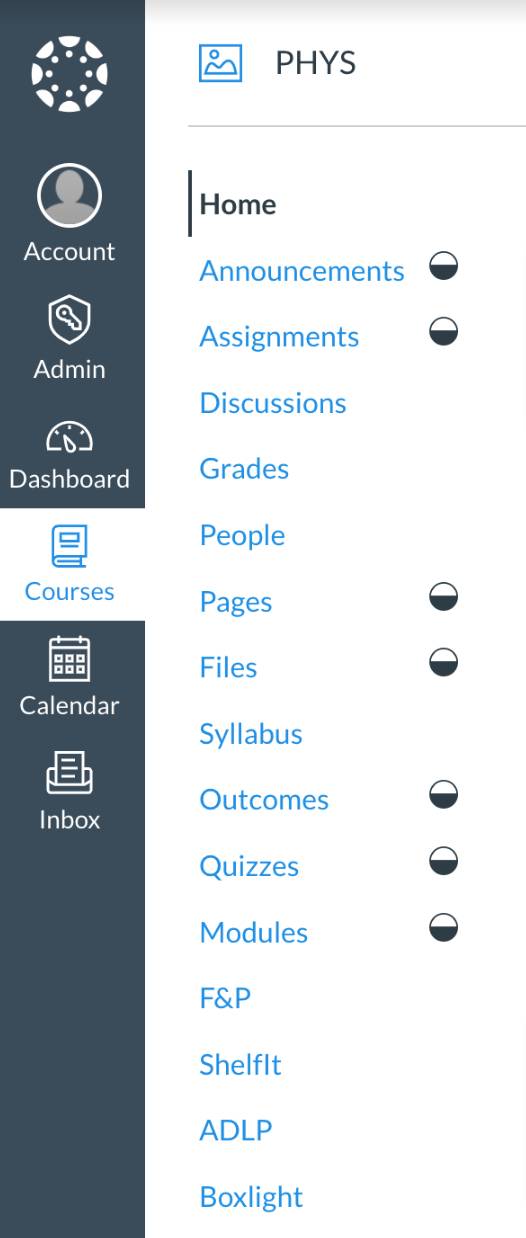
- Create a new module, give it a name, and click Add Module.
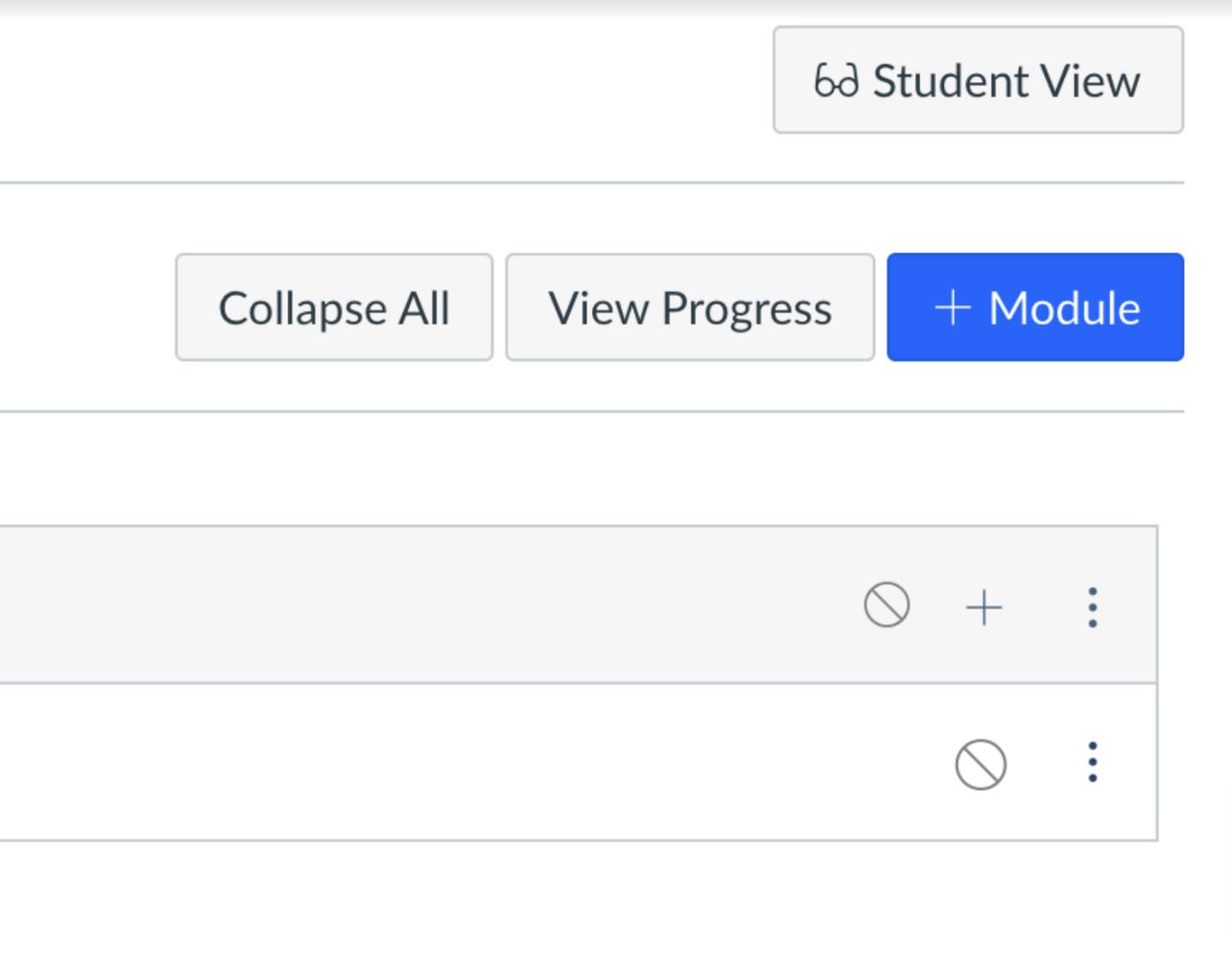
- After the module is added, click the plus sign on the right side of it. A window will pop up.
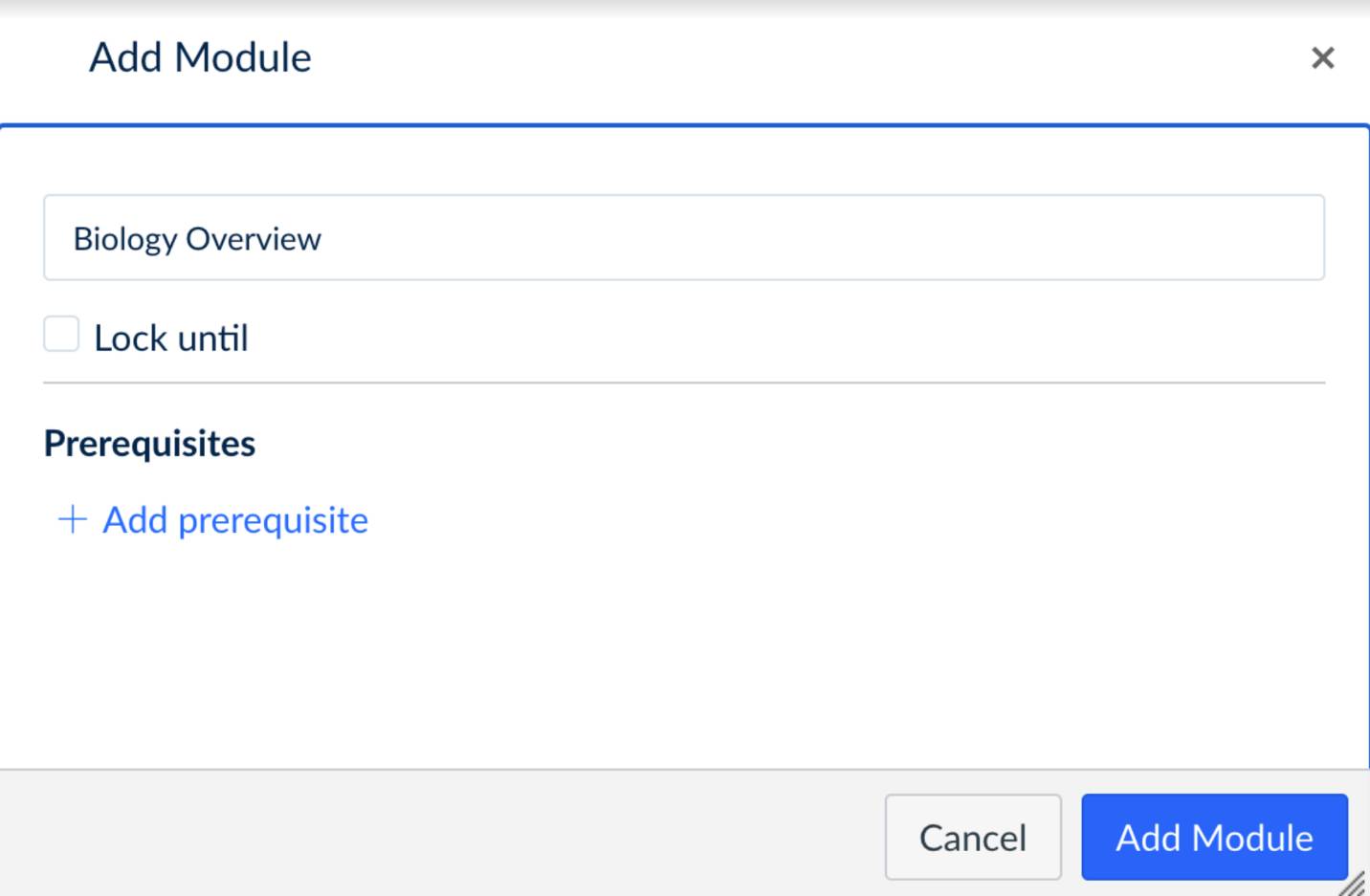
- In the pop-up window, select Add External Tool from the dropdown menu.
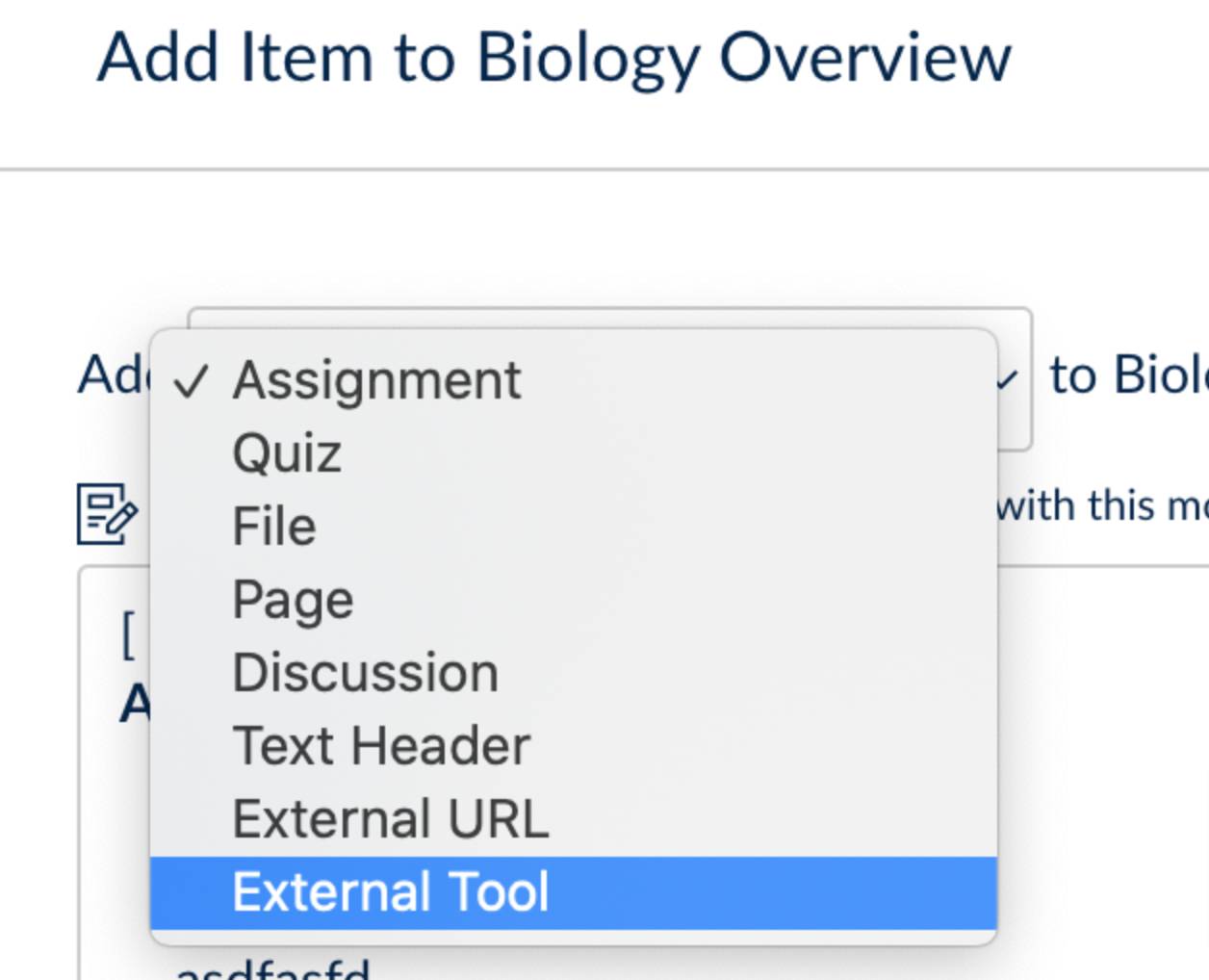
- Choose Kritik as your external tool.
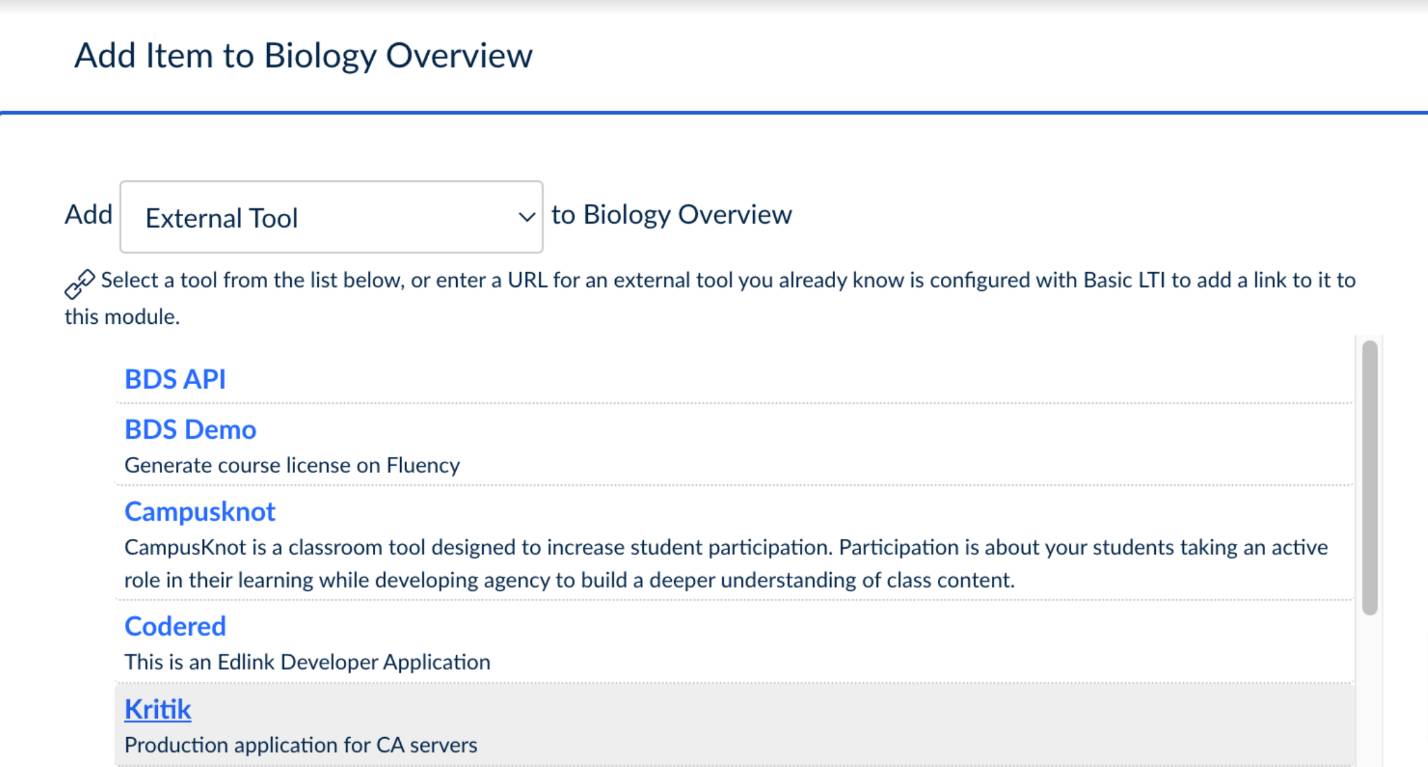
- Select Load in a new tab.
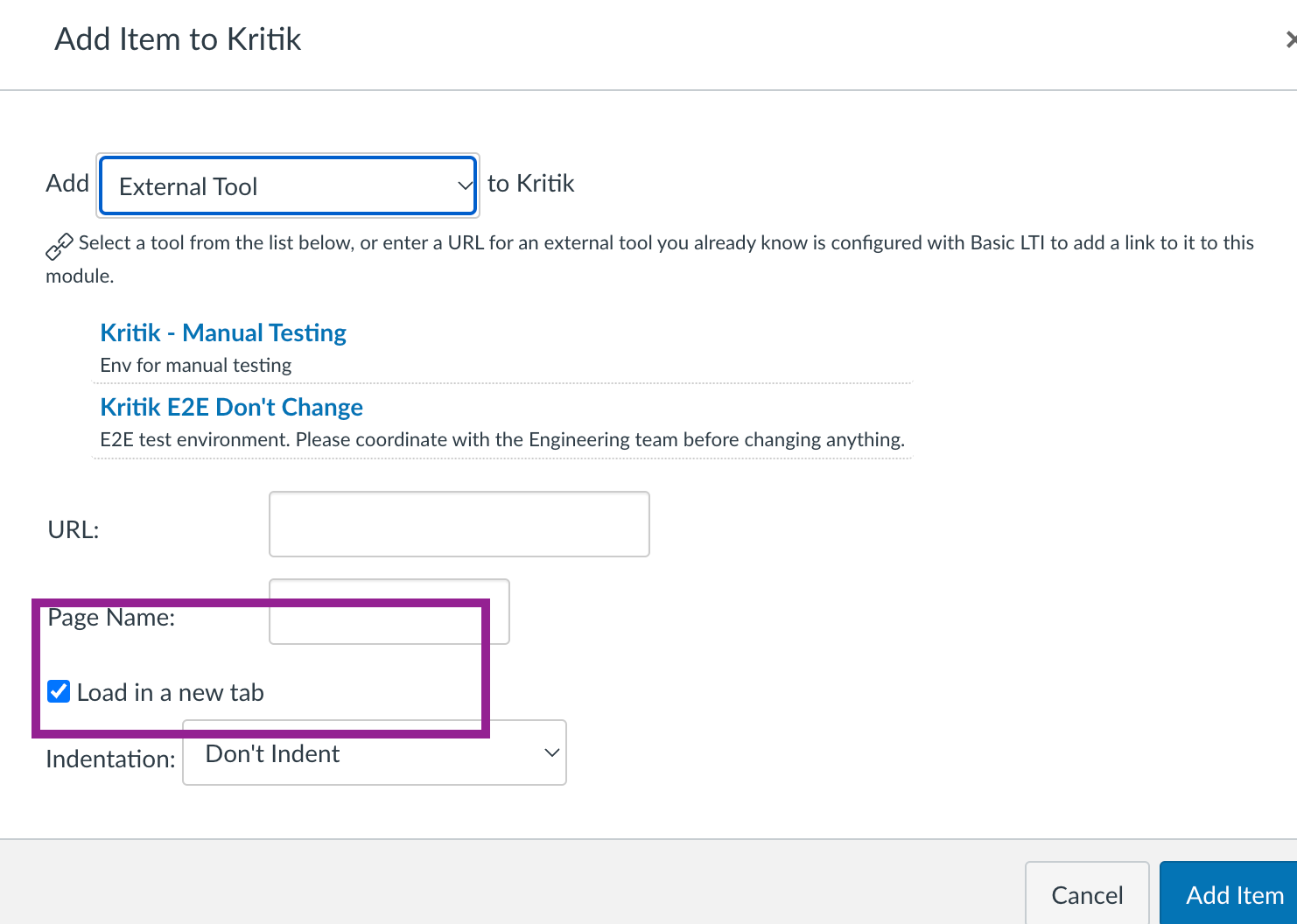
- Your module can be linked to an assignment, allowing students to easily access Kritik through their assignments.