McGraw Hill LTIA Connect and GO
Course Navigation
- Navigate to your Canvas course.
- Click on Settings in the left navigation bar.
- Click on the Navigation tab.
- Find McGraw Hill Connect LTIA.
- Click the 3 dots and enable the integration
- Make sure to Save.
- The tool link will now appear in your course navigation menu.
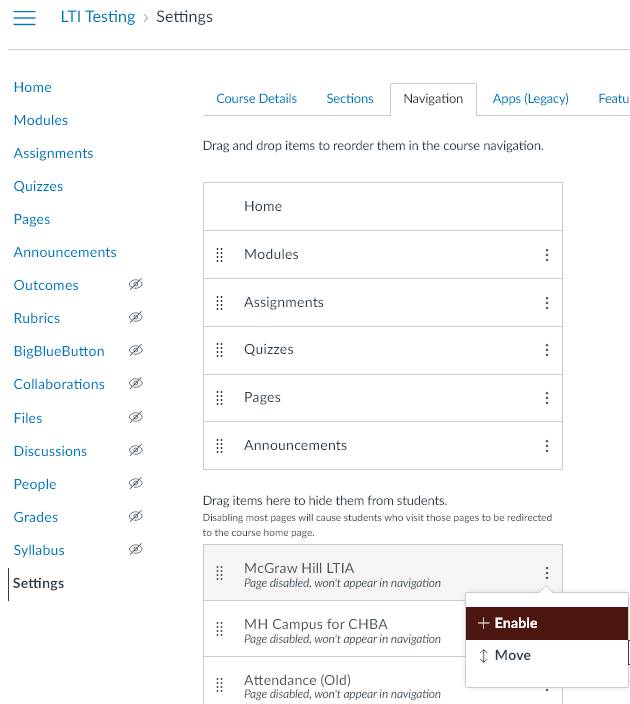
- if you need any further assistance feel free to check out this guide.
Connect via Modules
- Login to Canvas.
- Go into Modules in the left navigation and click on the three dots for the module you want to deploy the assignment(s) to.
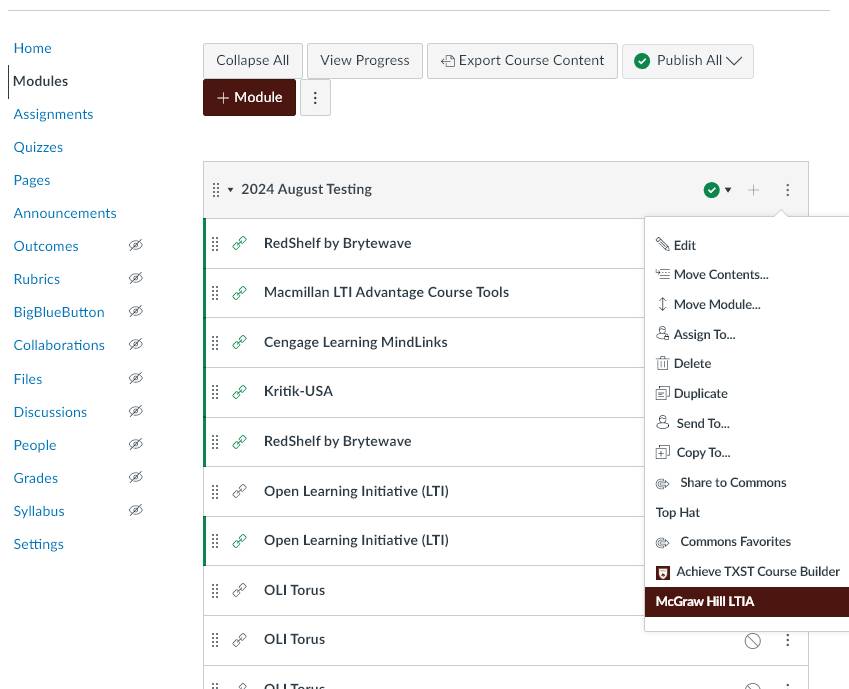
- Select McGraw Hill LTIA
- Select Connect
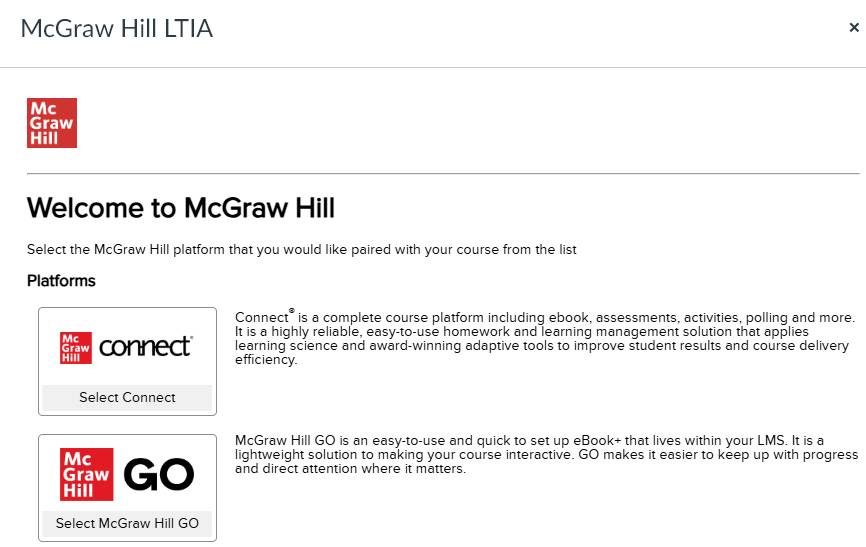
- The next screen will depend on whether or not you already have a McGraw Hill Account associated with your institution's email address.
- If you already have an account, you'll be asked to enter your password and log in. If you're new to Connect, click on Create Account.
- Click Pair with existing Connect course if you already have a course in your account to pair or choose Pair with new Connect course if you'd like to create a new course.
- Locate the Connect section you want to pair and click Select or finish creating a new course.
- Click Go to Section Home.
- Check the assignments you would like to deploy and click on Deploy from the options menu.
- You can set the grade type in bulk or individually. Click the Deploy button when done.
- The assignments that were deployed should show up under the module that you started from and Assignments area in Canvas. Click on the dots to the left of the assignment to rearrange the order as needed and then Publish the assignment. A gradebook column is automatically created for each assignment in the course.
- If you need any further assistance, feel free to check out this guide.