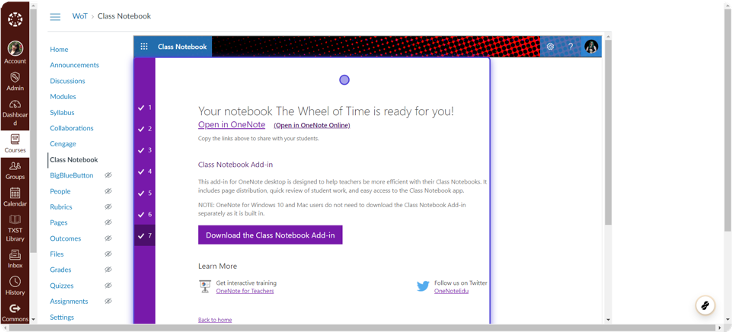How to Add Microsoft OneNote Class Notebook to Canvas
- Navigate to your Canvas Course, then Click on Settings.
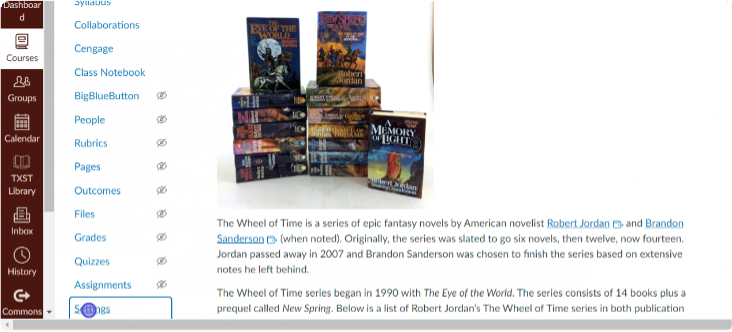
- Click on Navigation.
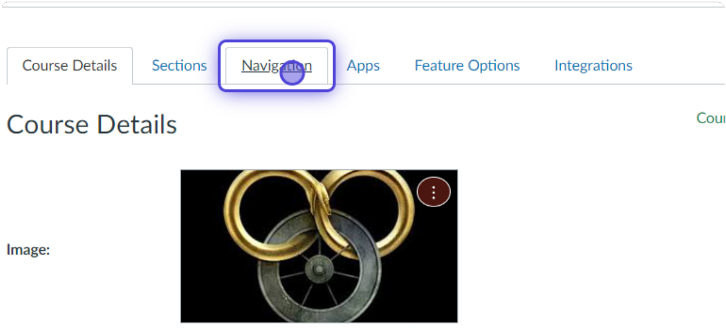
- Click the three dots next to Class Notebook.
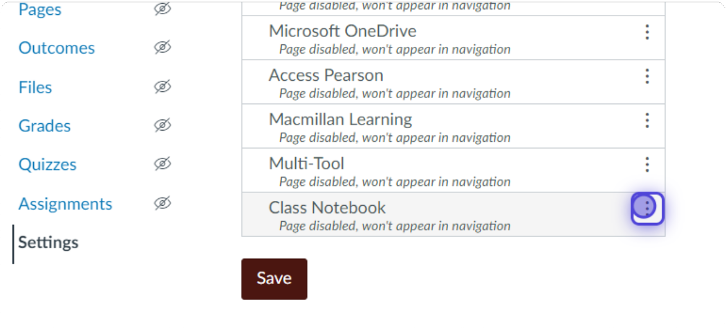
- Then Click on Enable, then Click on Save.
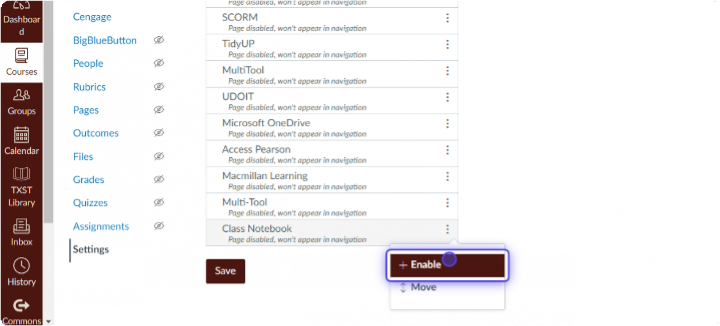
- Now Class Notebook can be found on your course navigation menu, Click on Class Navigation.
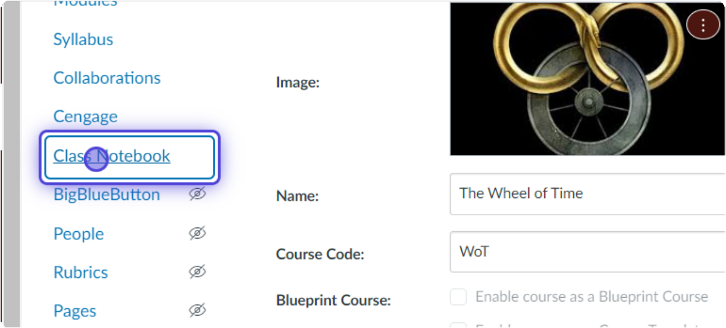
- Then Click on Sign in to OneNote.

- Name your Class Notebook, then Click on Next.
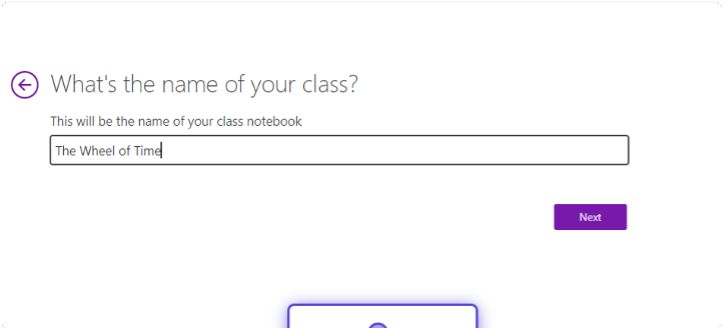
- Click on Next.
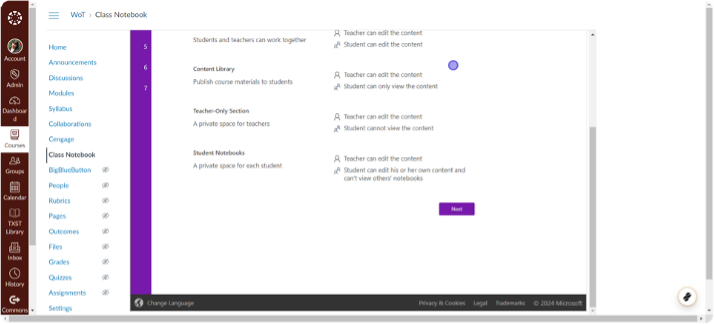
- Click on Next.
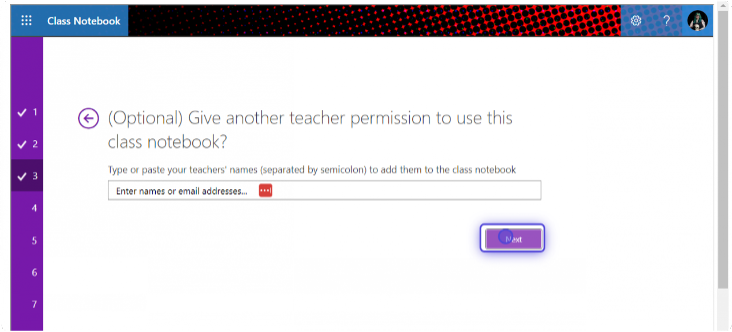
- Click on Automatically add students from your LMS as they will access this notebook as well, then Click Next.
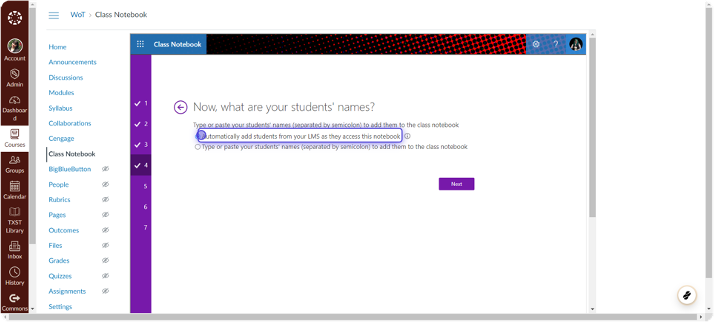
- Click on Next.
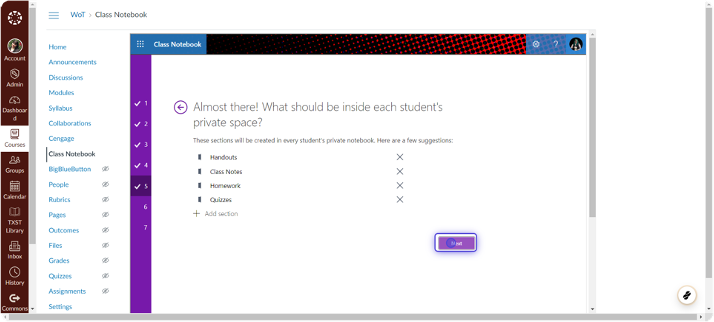
- Lastly, Click on Create.
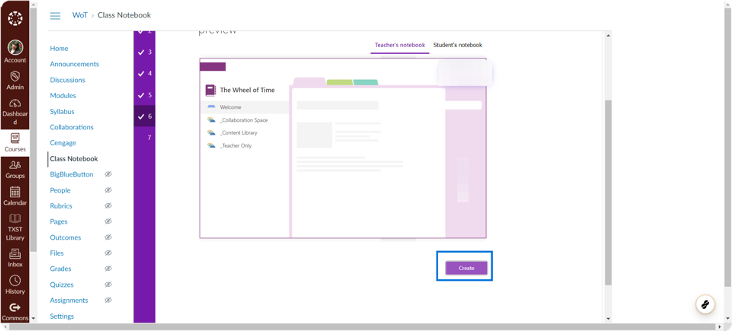
- Click on your notebook, and will be ready to be used.