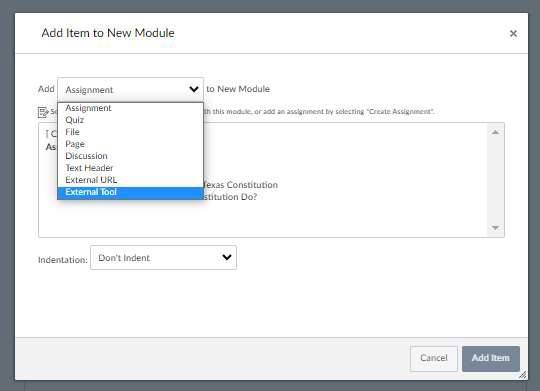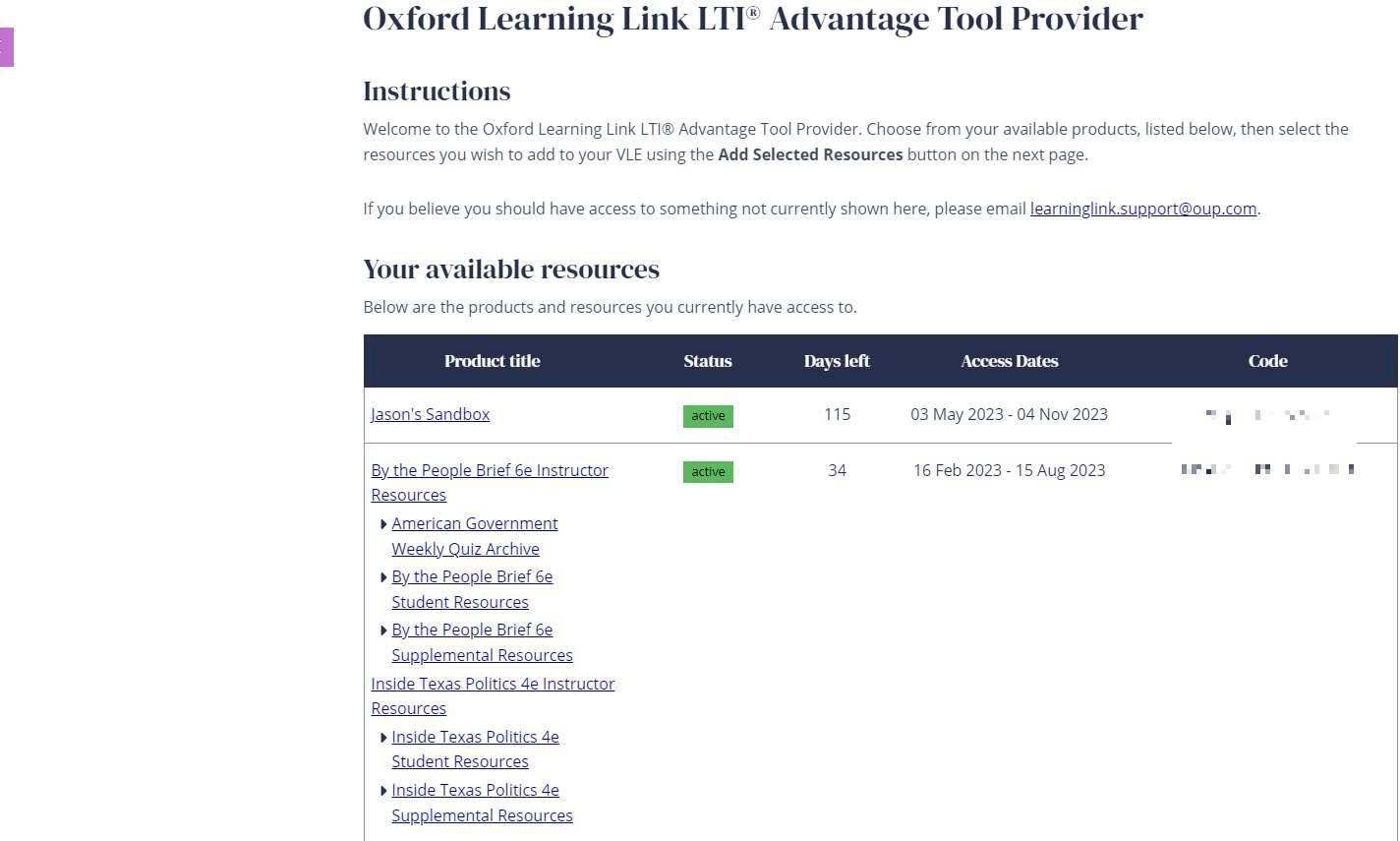Oxford
Oxford Learning Link provides access to resources for Oxford University Press textbooks. Enhance your students’ learning with quizzes, practice exams, and media exercises delivered through your Learning Management System or Virtual Learning Environment.