How to Login as an Instructor and Merge Accounts in Top Hat
- Navigate to Top Hat, and click Login at the top.

- Click Create one.
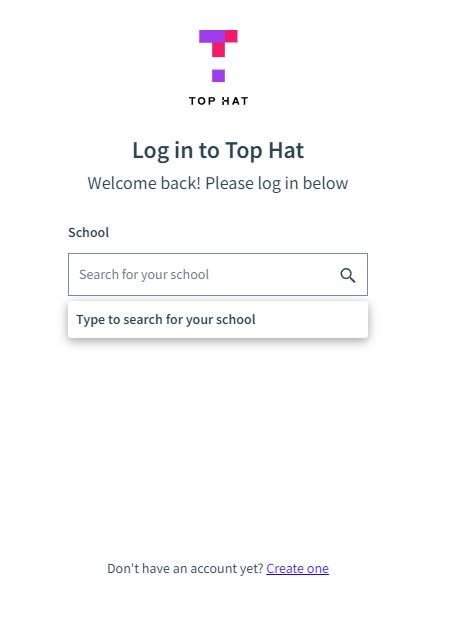
- When logging in for the first time or if you have an existing account, select Educator.
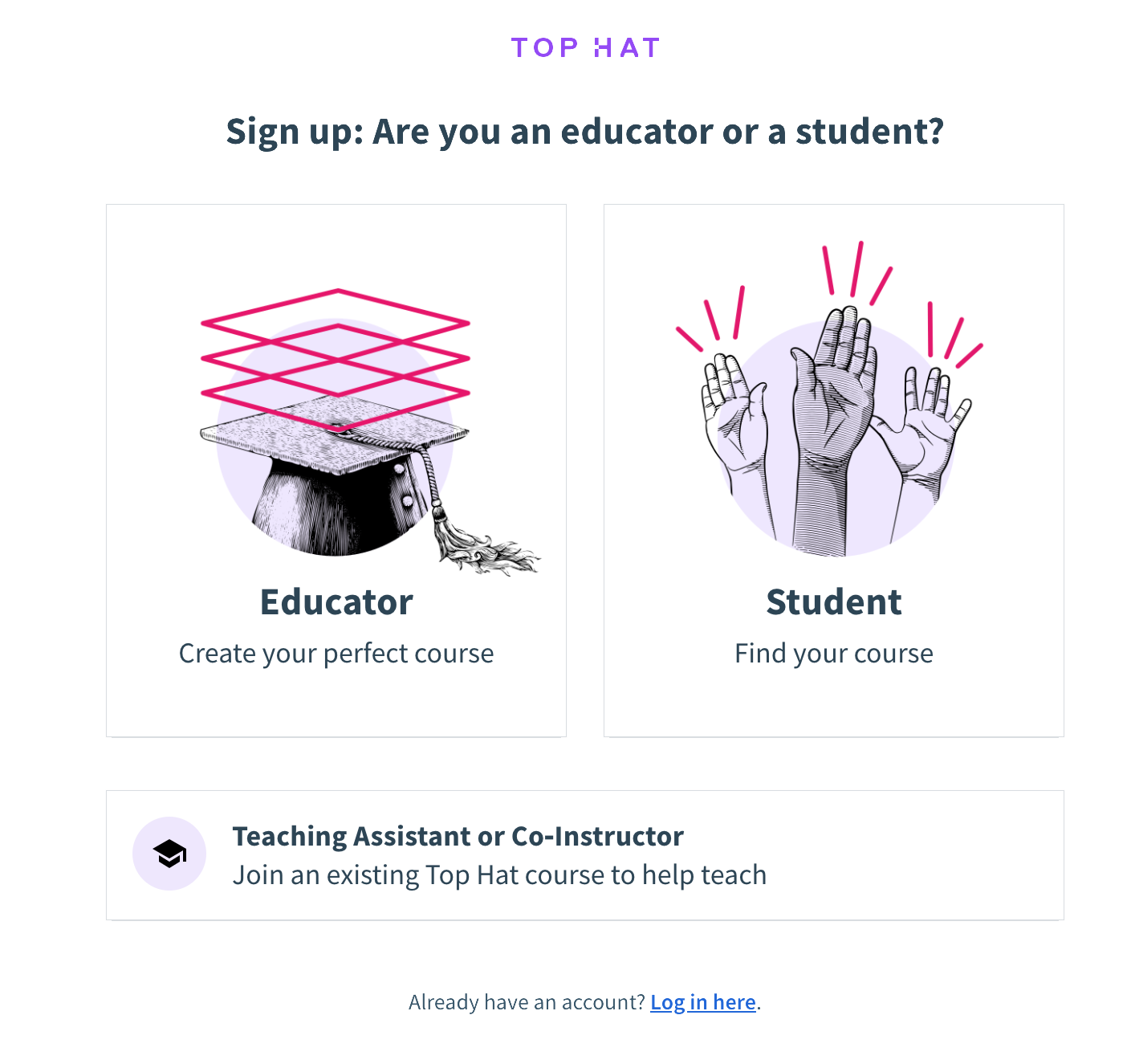
- Enter your NetID@txstate.edu click Next Step.
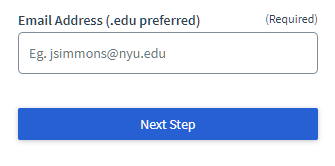
- Select our school Texas State University-San Marcos, then click Next Step.
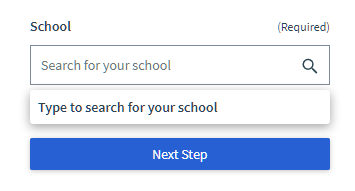
- Click Log in with school account.
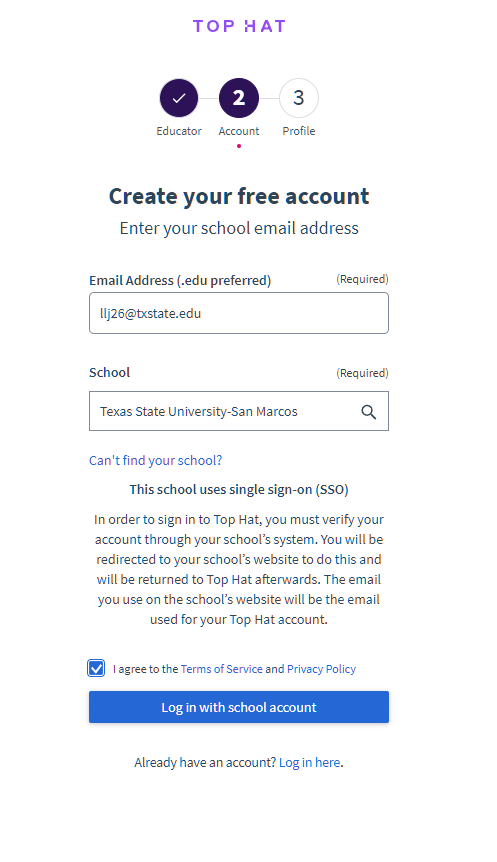
- You will be taken to the Texas State login page. Login with your TXST NetID and password.
- If the user already has a Top Hat account, they will need to merge their old account. Verify the email and original Top Hat password, then click Merge.
NOTE: If you already have a Top Hat account and need to merge it with TXST's (Single Sign-On/SSO) Top Hat account, the following pop-up will appear:
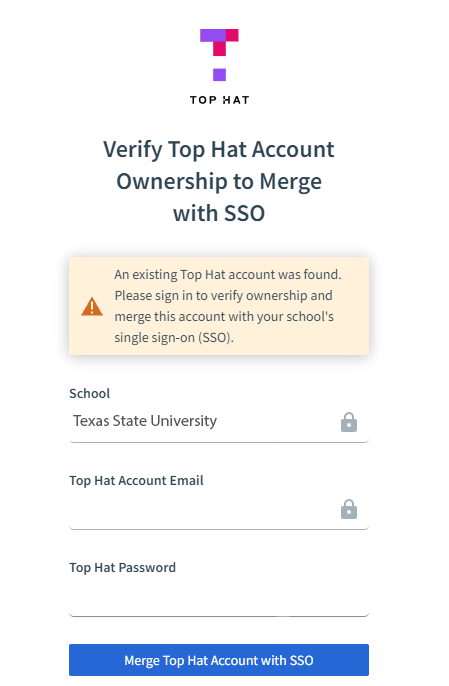
- Enter Texas State University-San Marcos in the School field to verify the account merge.
- Enter the Top Hat Account Email and Top Hat Password associated with your existing Top Hat account.
- Click Merge Top Hat Account with SSO.
- If the user is brand new, they will need to create a course. Click Create Course. We suggest that the name should match the Canvas course they want to attach it to. However, this can be changed later.
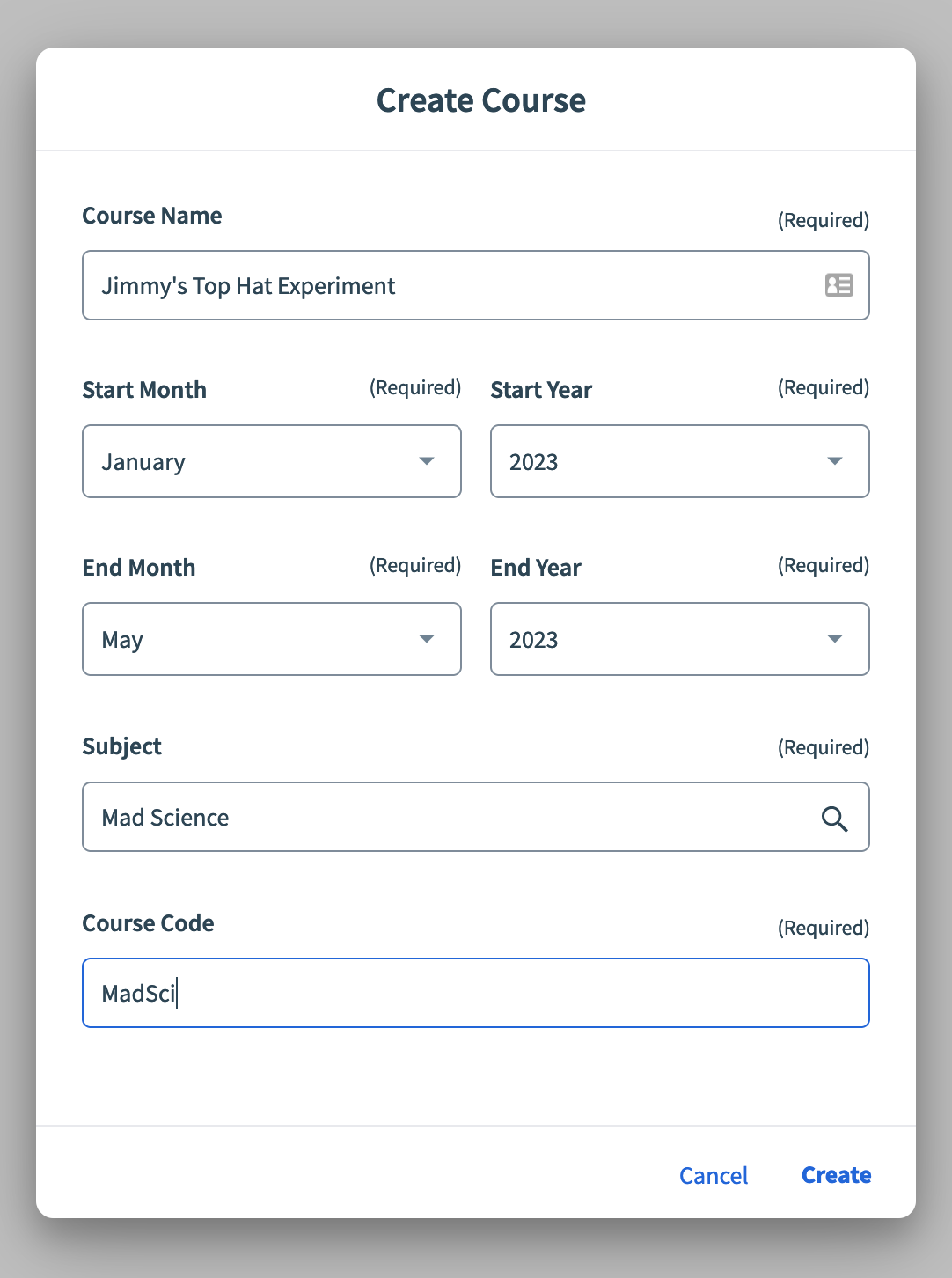
- Once the course is created, the instructor must go back into Canvas to connect the course to their Canvas course. Once the course is connected, students can click around to existing material.
- In the desired Canvas course, click the Top Hat link in course navigation. This will pop open a new window and the user receives a list of Top Hat Courses to connect.
- Select the course.
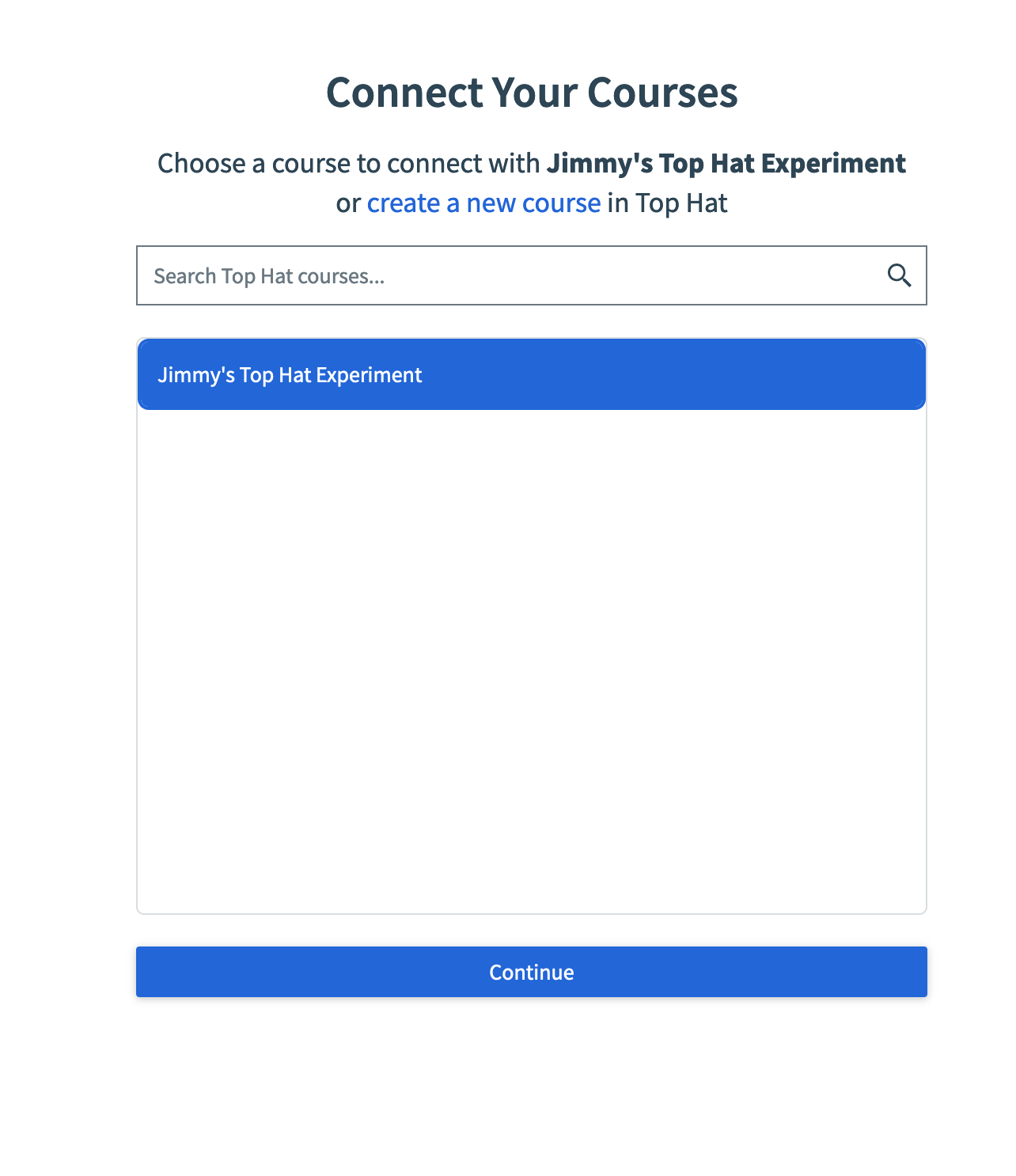
- Click Continue. Your course will now be connected.
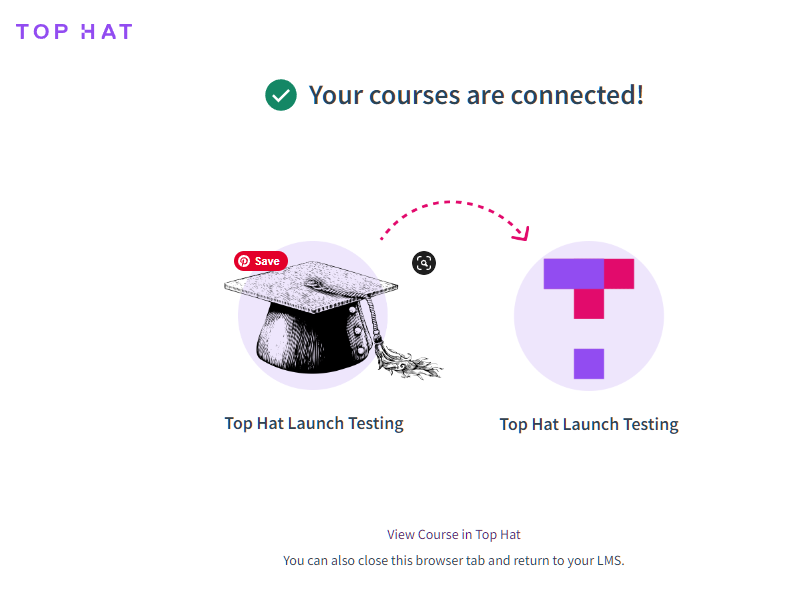 .
.