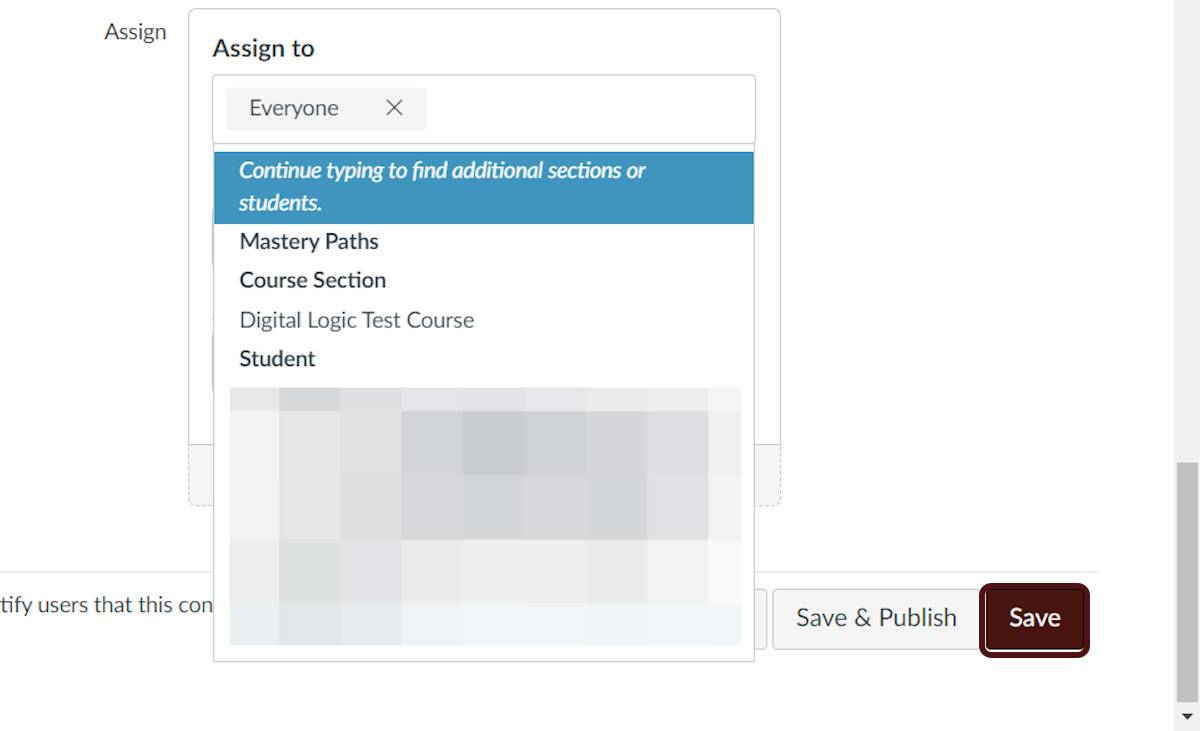The Similarity Report
- How your students submit to an assignment
- Accessing the Similarity Report
- Bibliography and quote exclusion definitions
- Excluding content from the Similarity Report
- Excluding an individual source
- Excluding search repositories
- Excluding text from the Similarity Report
- Re-including a source
- Interpreting the Similarity Score
- Using the search
- Sharing the Report
Insights
- Sign in to Canvas and Select the course you'd like to create your assignment at.
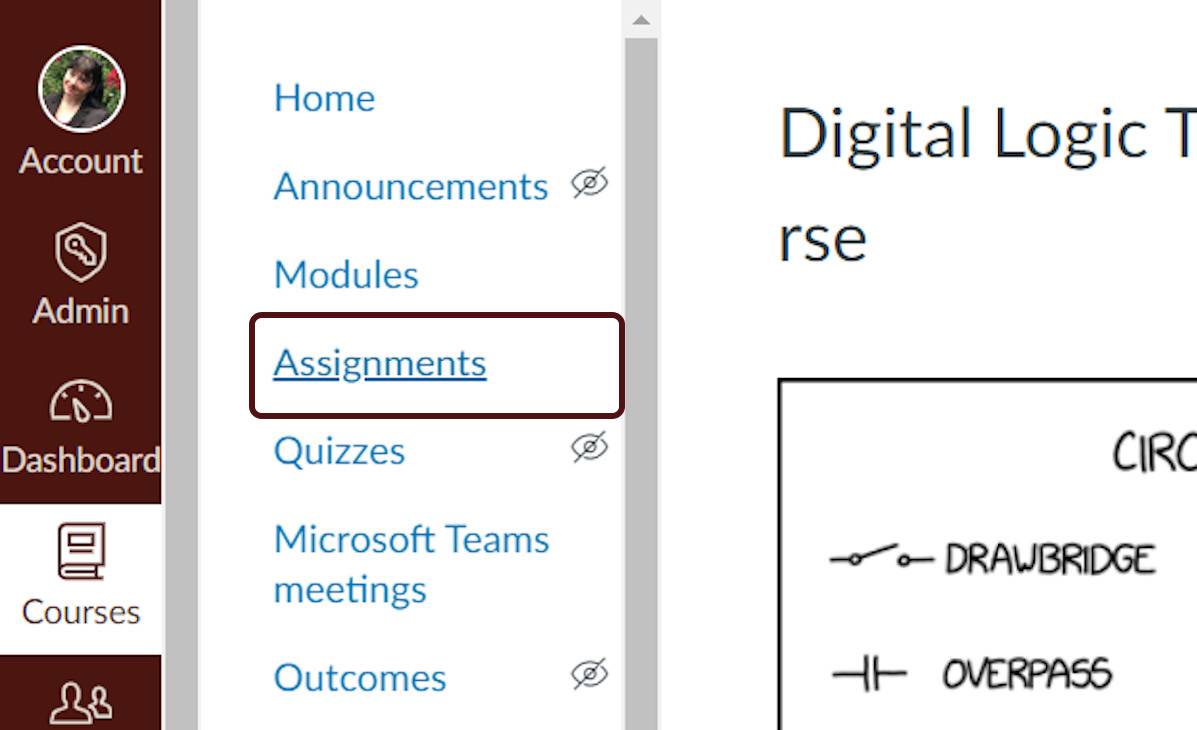
- From the left-hand navigation, select Assignments.
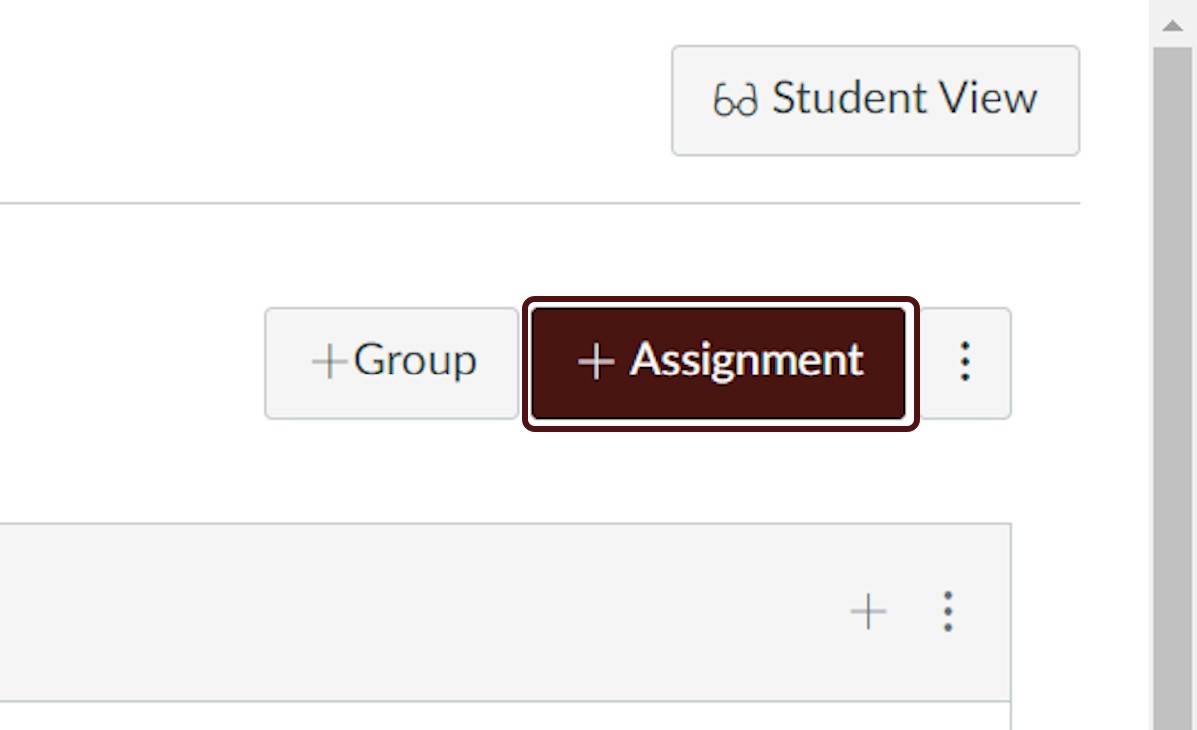
- Select the +Assignment button.
- Title your assignment.
- Customize the follow assignment settings.
- Group assignment
- Peer review
- Moderated grading
- Points
- Assignment group
- Display grade as
- Customize the follow assignment settings.
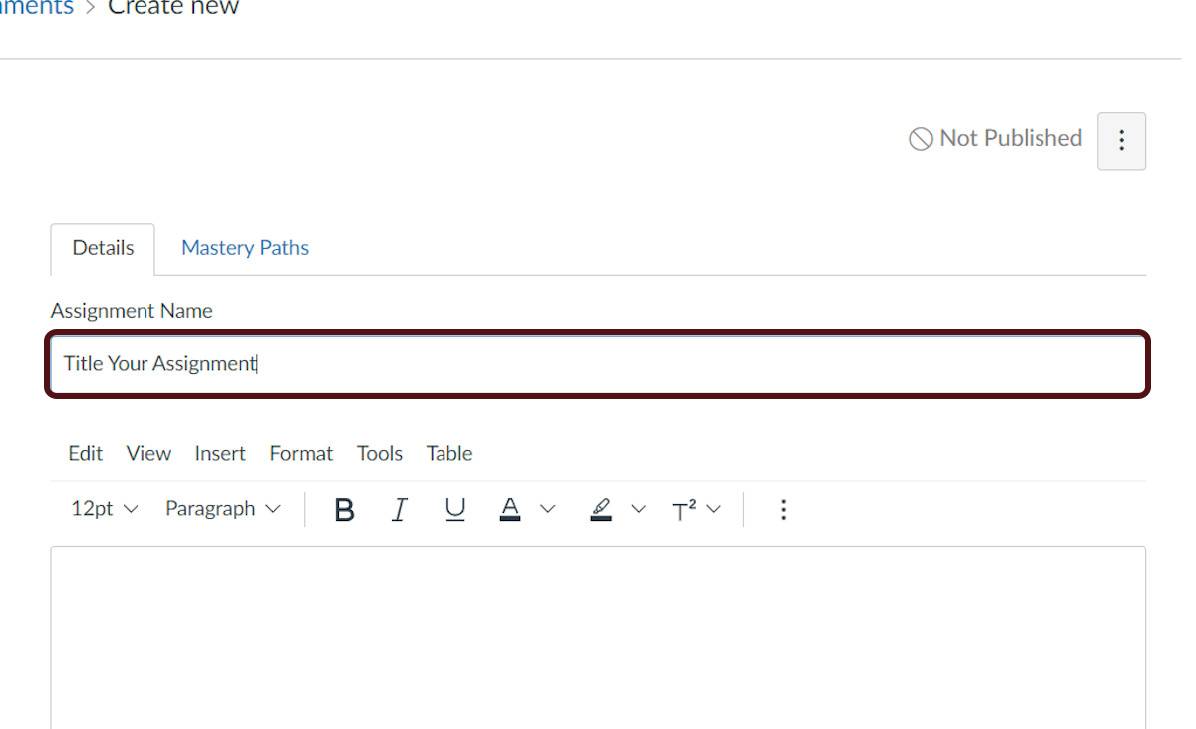
- To add Canvas Plagiarism Framework, change the assignment Submission Type to Online using the drop-down menu.
- Under Online entry options, select the File Uploads or Text entry check box.
- Under Online entry options, select the File Uploads or Text entry check box.
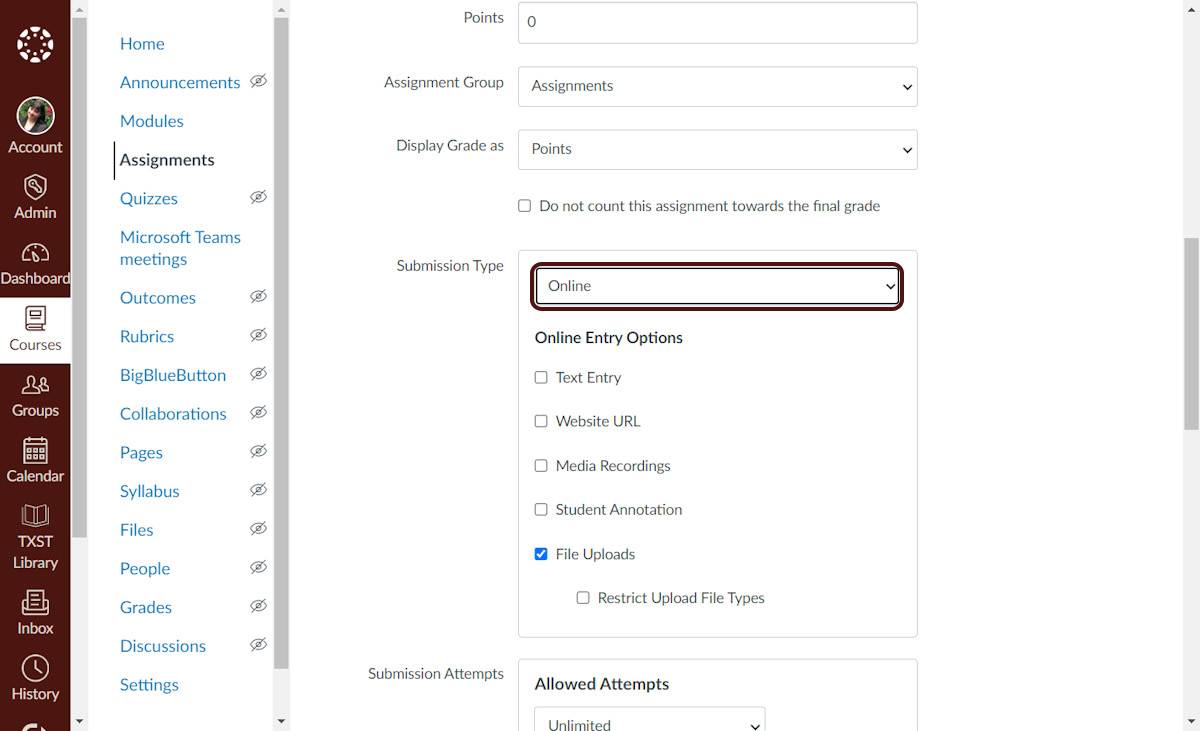
- Select Turnitin from Plagiarism Review drop-down menu
NOTE: If you need additional help with assignment settings check here.
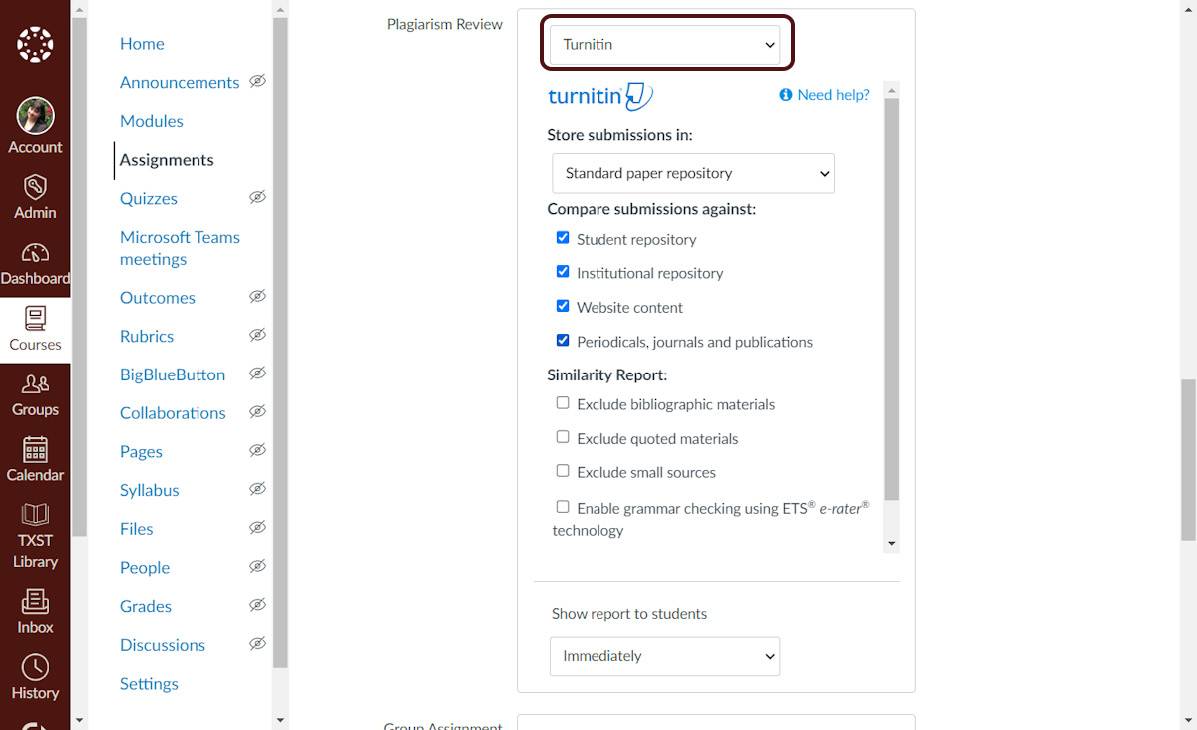
- Optional: Default settings
- Save your settings as default
- Choose a Similarity Report generation option that best suits your needs.
- Immediately - A Similarity Report will be generated at the time of submission.
- Immediately and on due date (Recommended) - A Similarity Report will be generated at the time of submission and on the assignments due date.
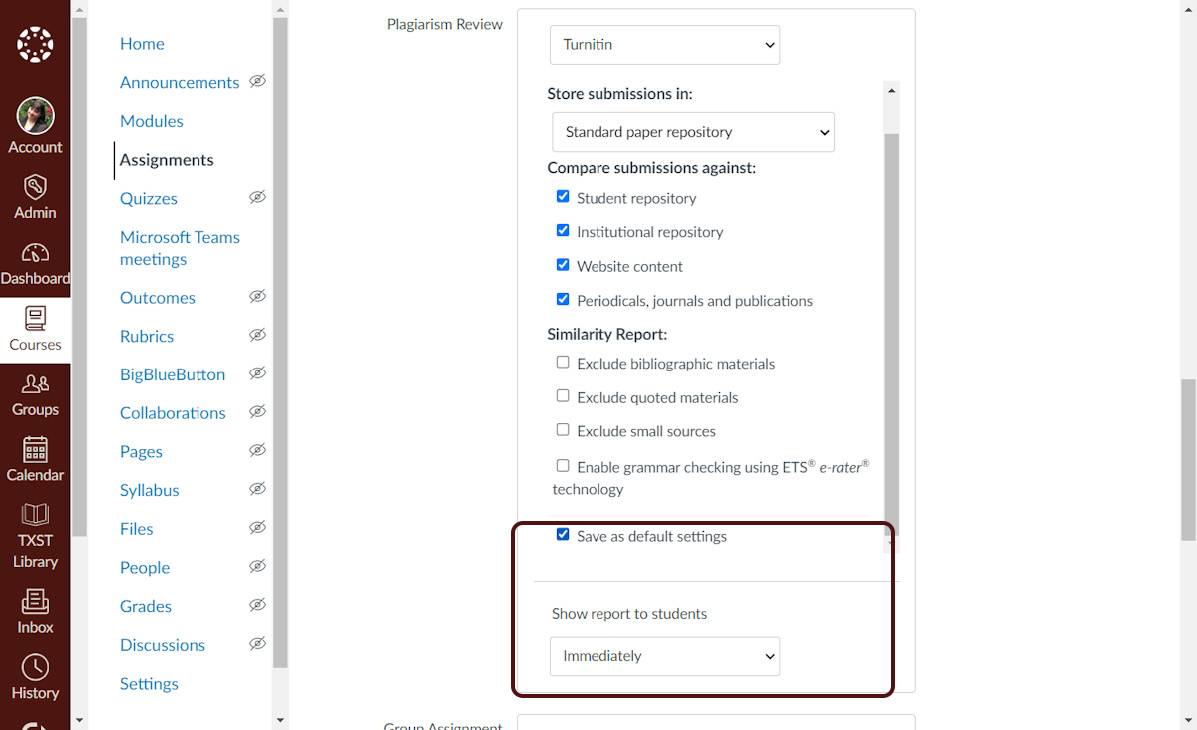
- Optional: In the Assign to menu, select the Assign to box to reveal a drop-down menu.
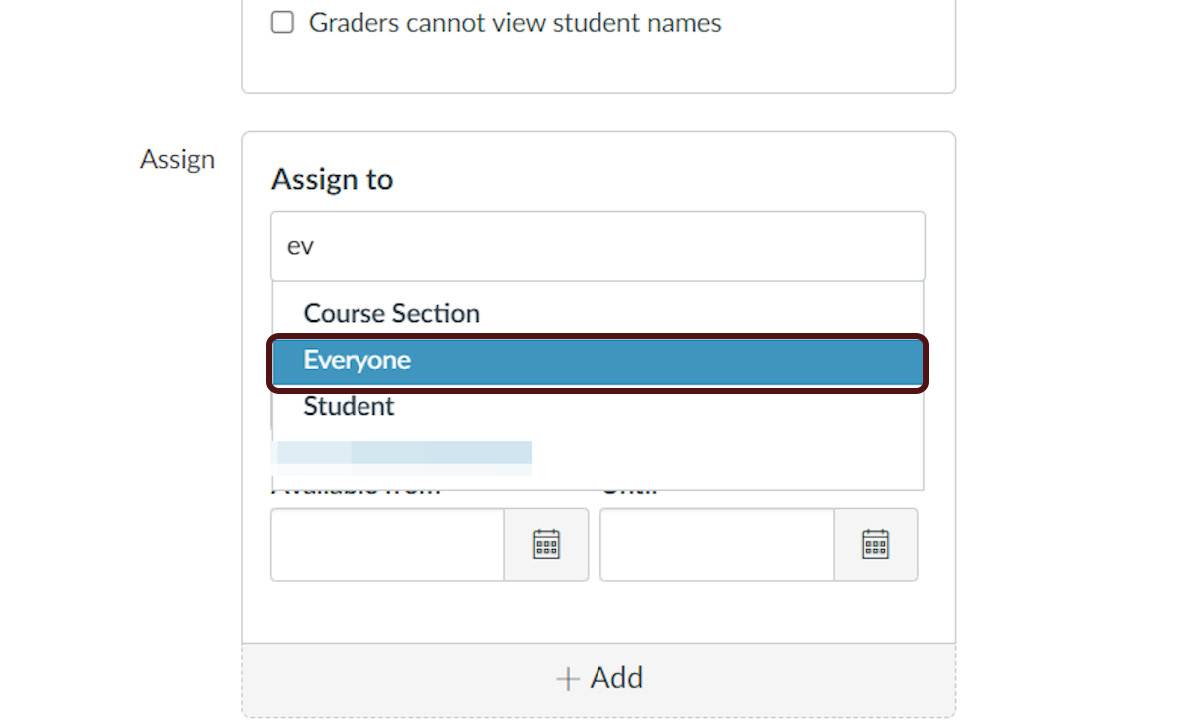
- Optional: Click on Save.