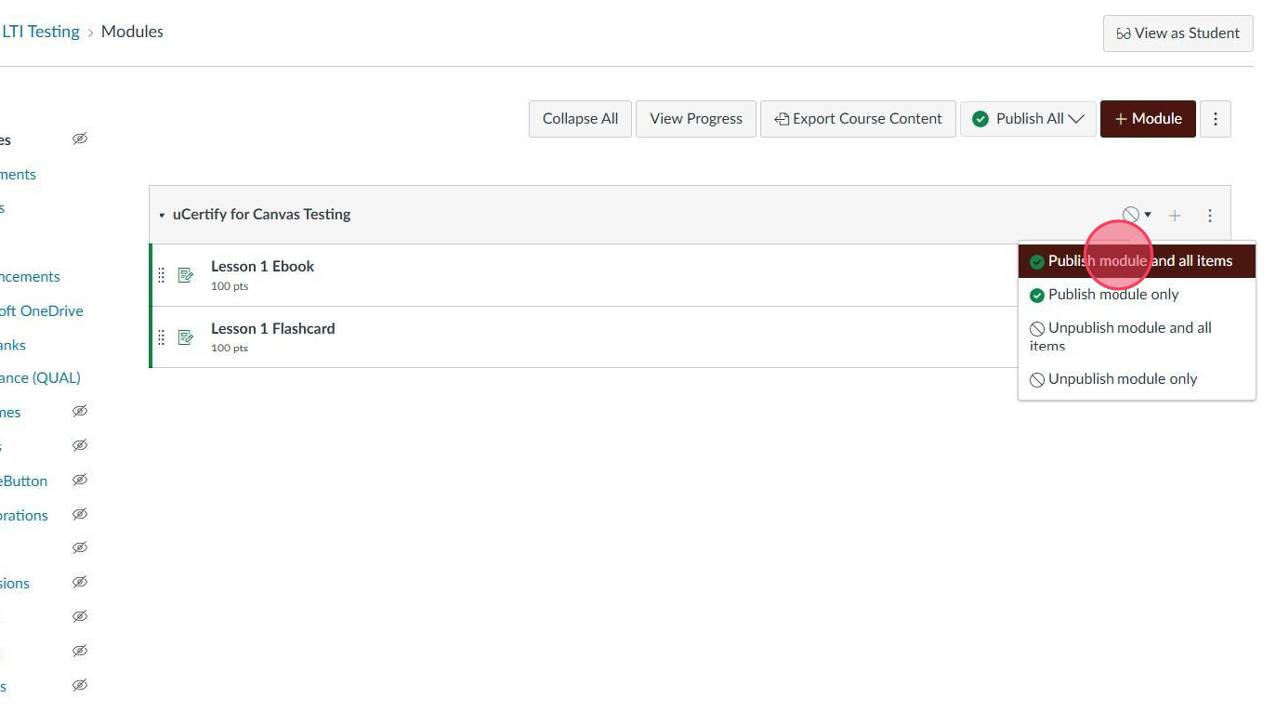How to add uCertify to your Canvas Course
- Navigate to your course in Canvas
- Click your Course that you'd like to add uCertify to.
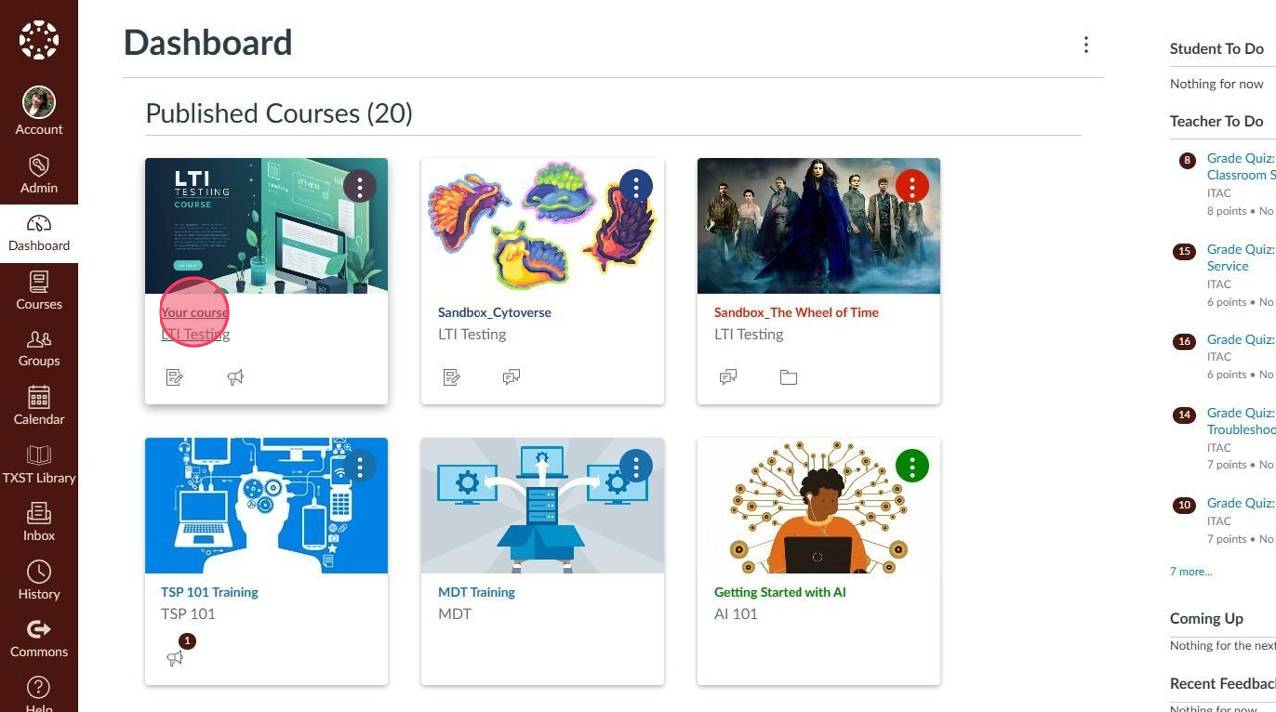
- On the left sidebar select Modules.
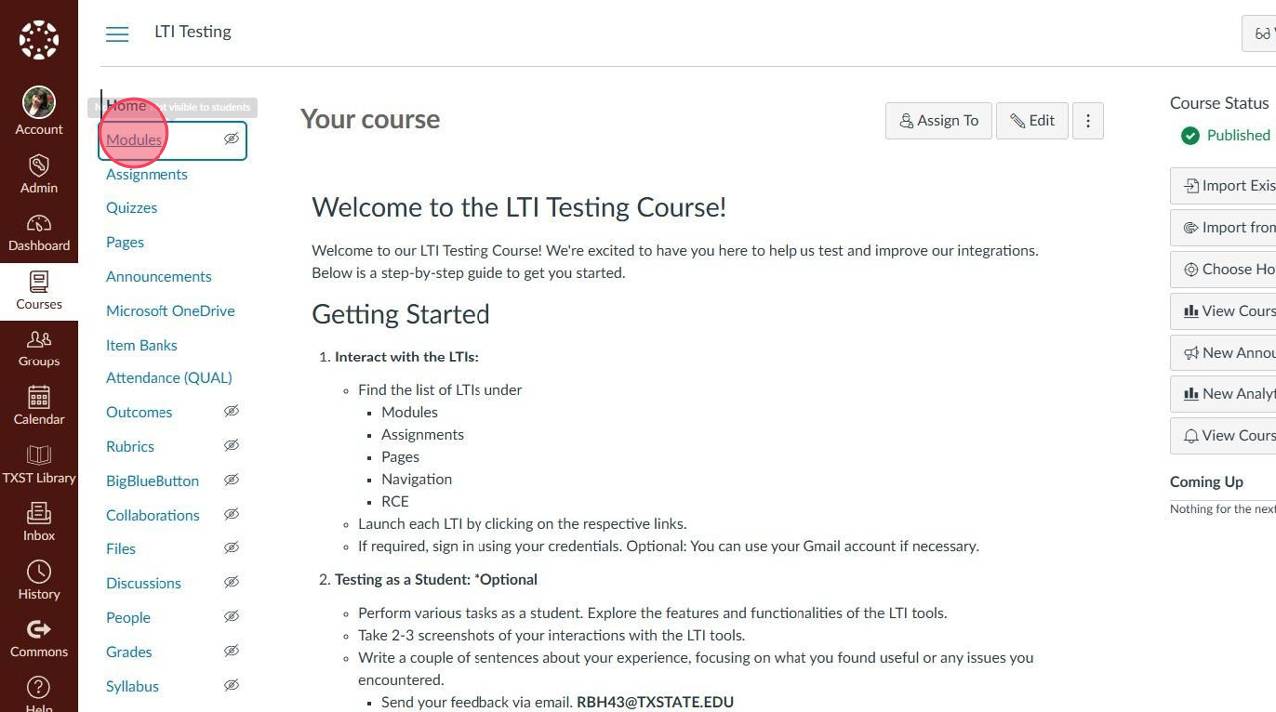
- Click the + icon.
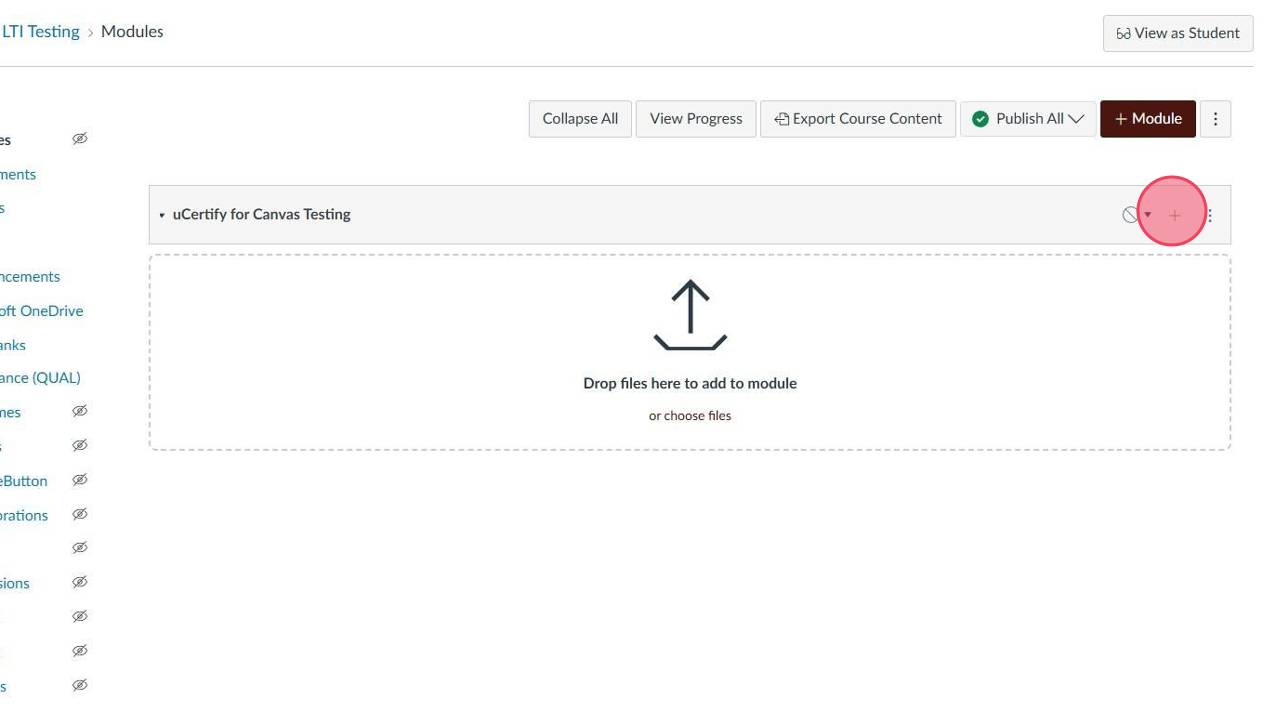
- Select the External Tool option.
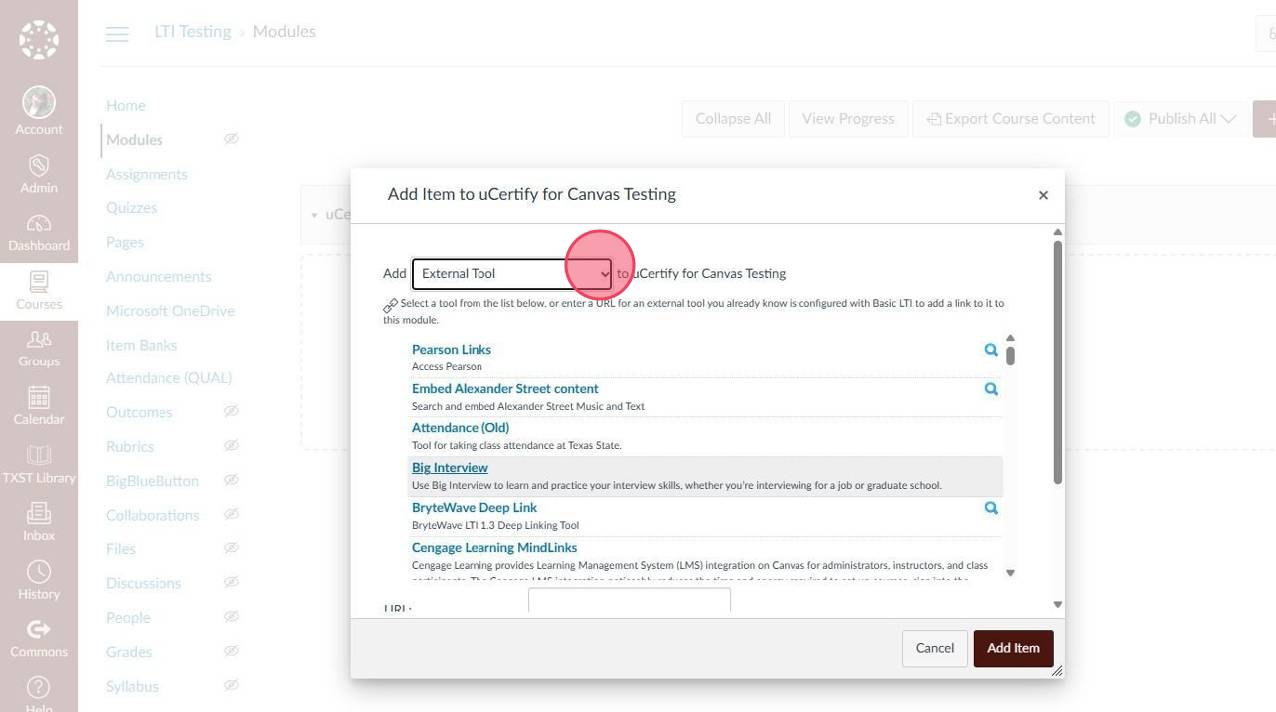
- Click uCertify
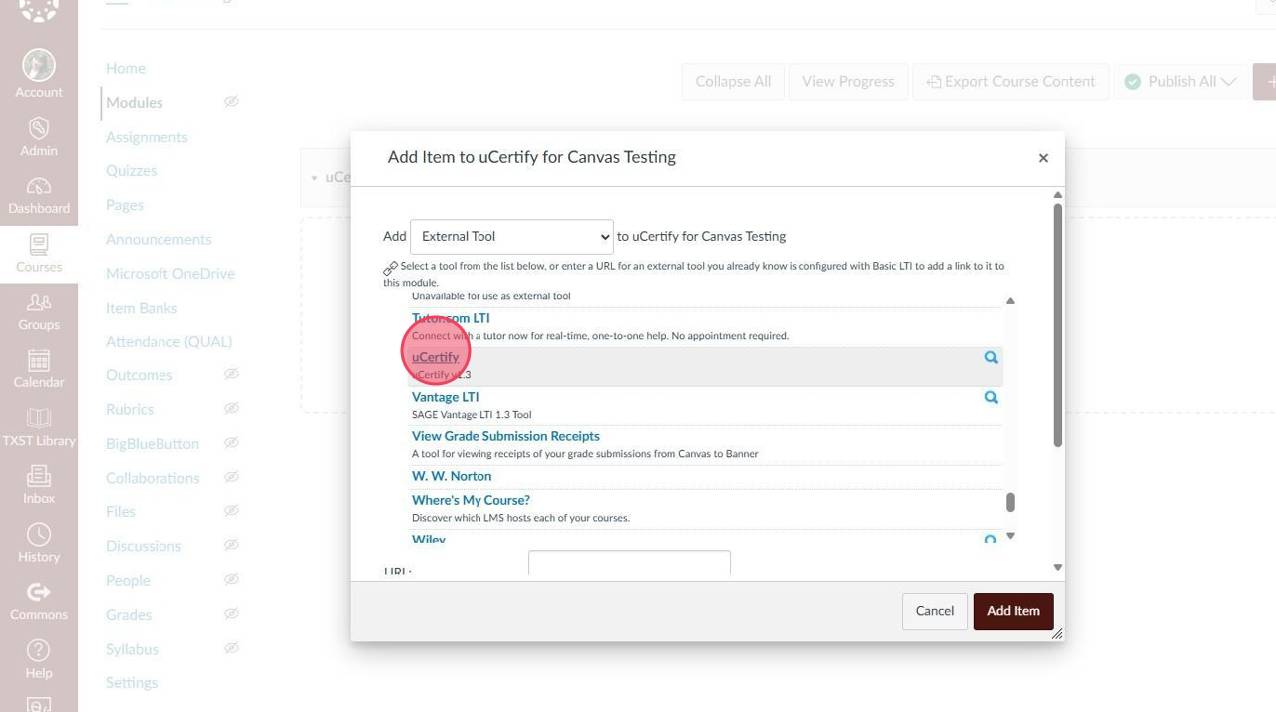
- Add the CRN provided by uCertify & connect.
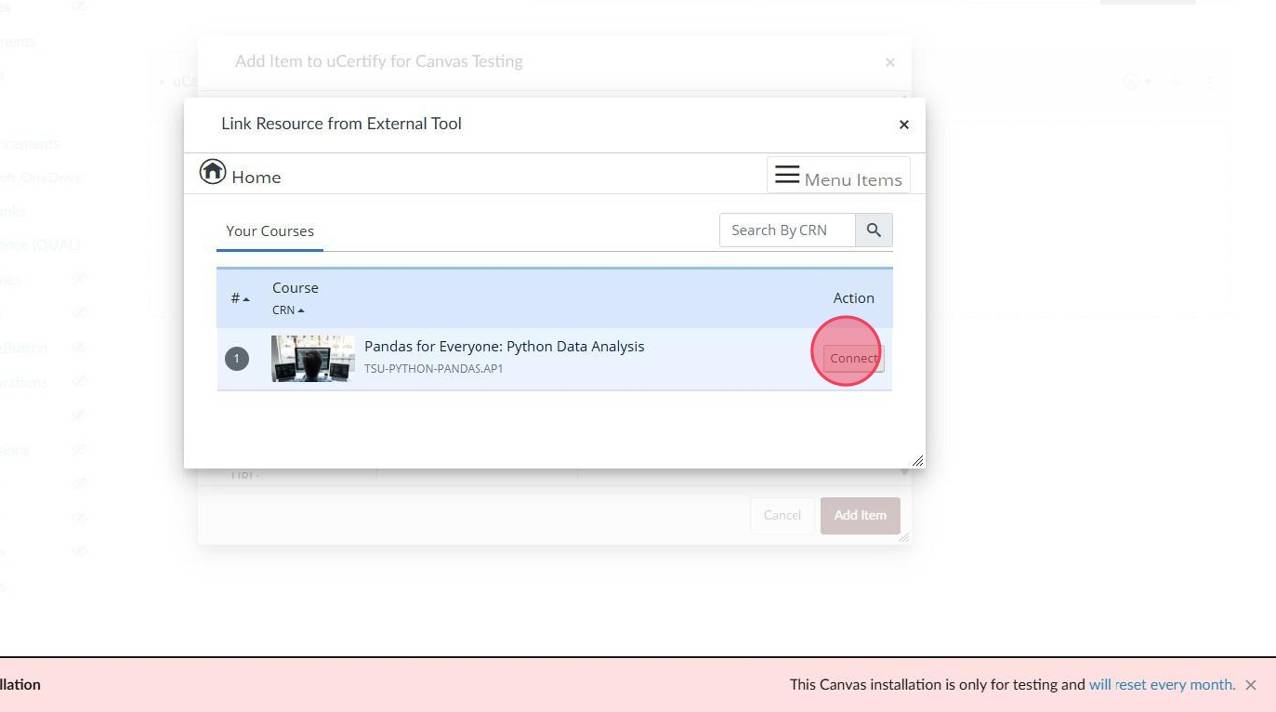
- Select your class/content option.
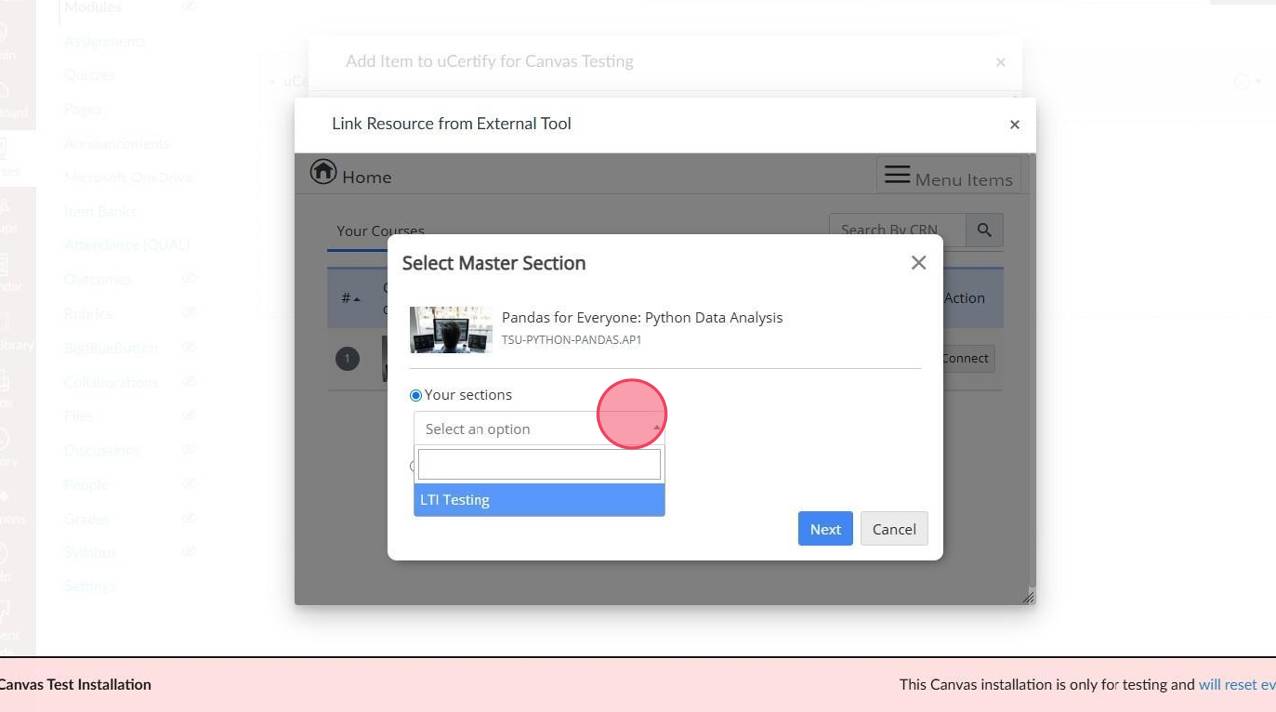
- Click Next.
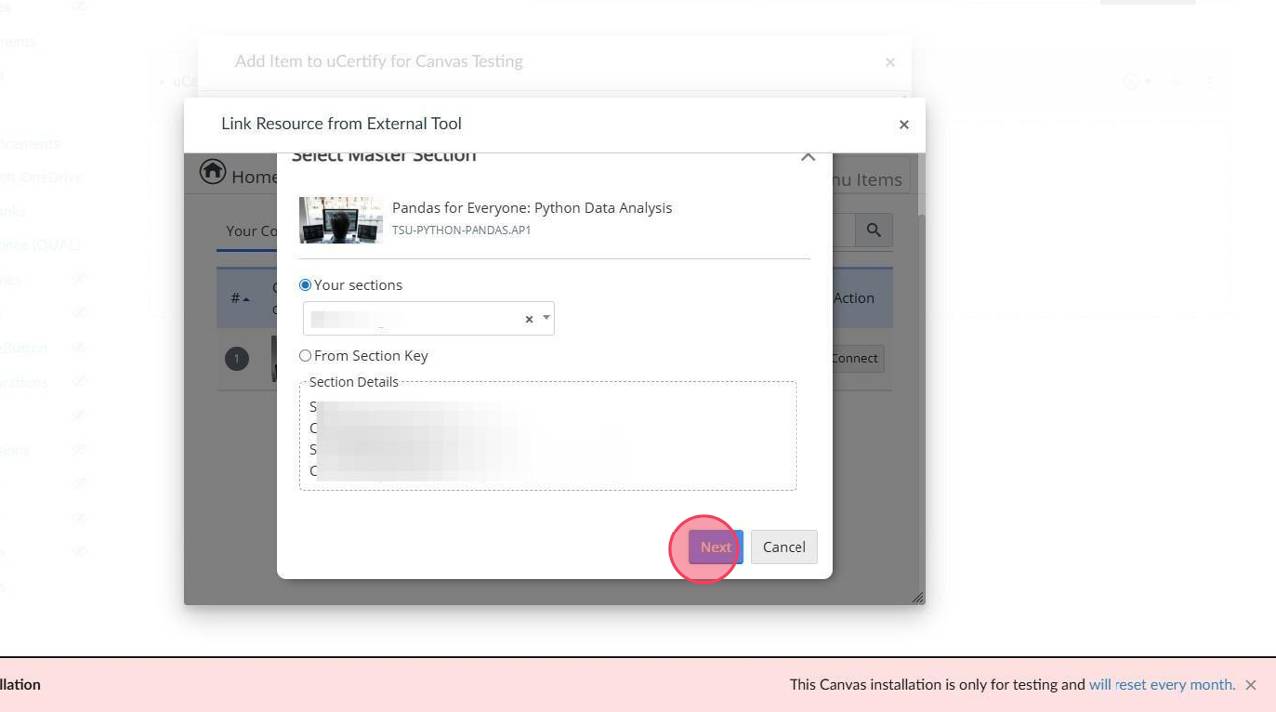
- Select resources to link, then click Create.
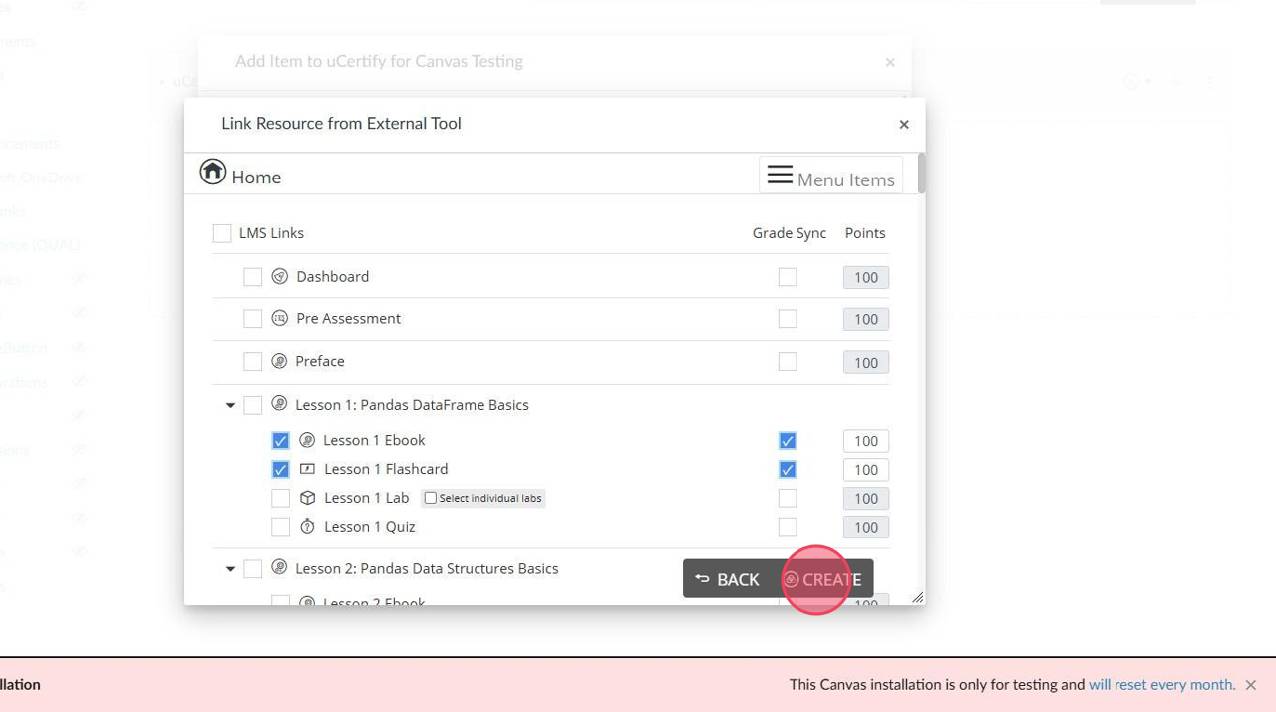
- Click Ok.
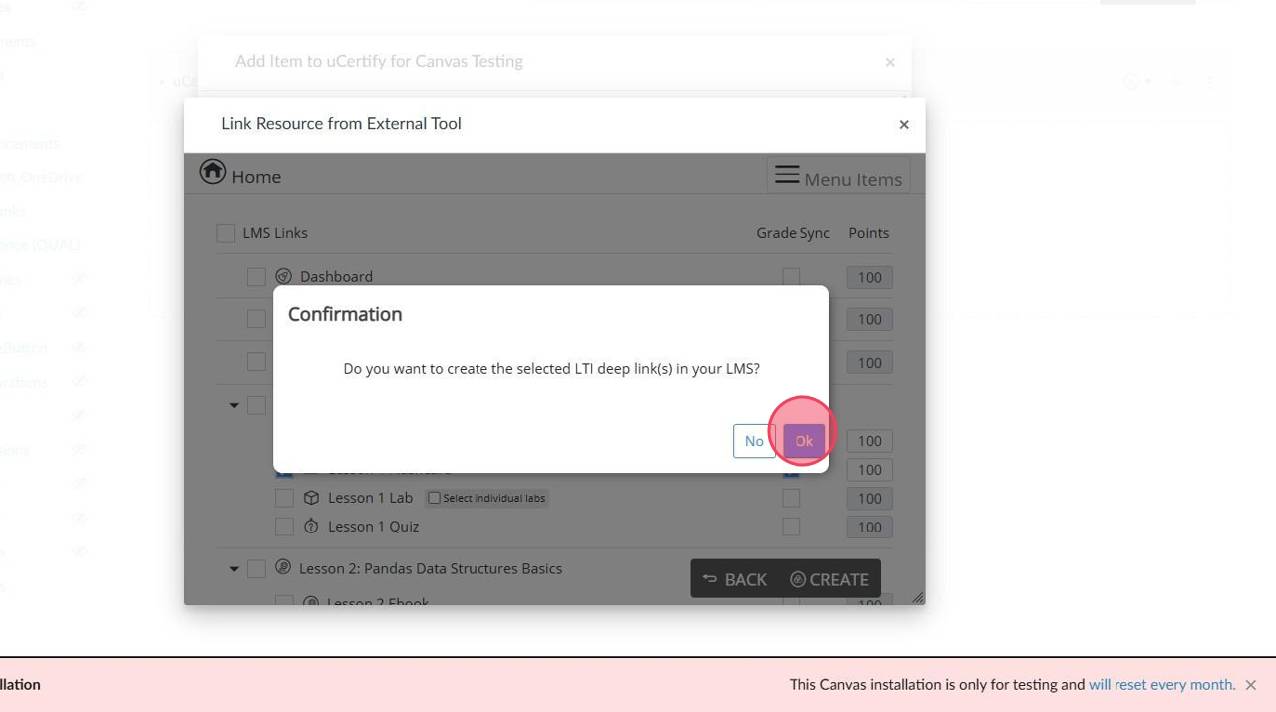
- Make sure to publish your materials and select Publish module and all items.