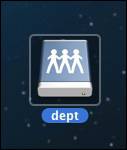How to Map to the Department Share on a Mac
- Click Finder in the Mac menu bar.
- Click Preferences.
- In your Finder Preferences, check the Connected servers check box.
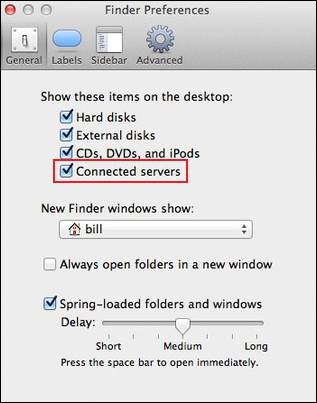
- Click Go in the Mac menu bar. Click Connect to Server.
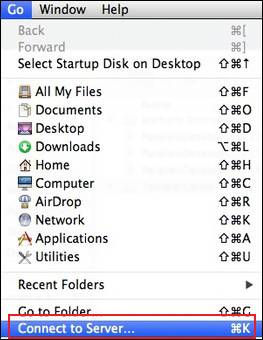
- Enter smb://files.txstate.edu/dept for the Server Address. Click Connect.
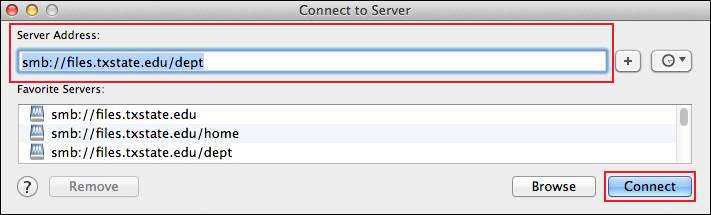
- Enter your NetID (e.g., zzz99) and password. Click Connect.
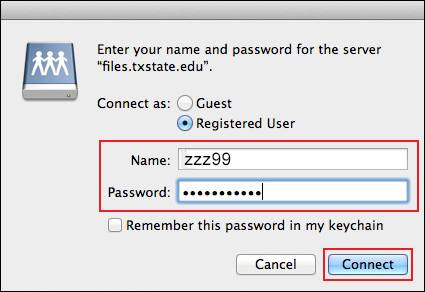
- Click the dept drive icon on the desktop to access the Department Share drive.