How to Access a Shared Mailbox Using BobcatMail in Office 365
NOTE: To access a shared mailbox, the manager of the mailbox must make you a member of the shared mailbox group.
TIP: If the shared mailbox was recently created, wait at least two hours before following these instructions to access the mailbox.
Follow these steps to access a shared mailbox using BobcatMail in Office 365:
- Go to https://outlook.office365.com.
- Enter your Texas State email address (e.g., zzz99@txstate.edu).
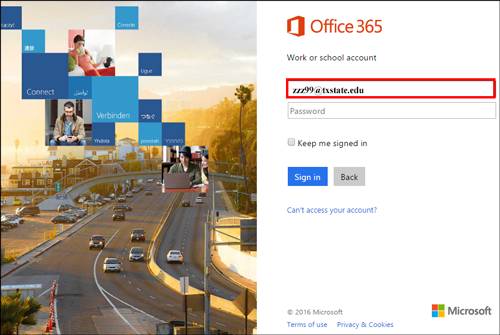
You will be redirected to the Texas State login page.
- Enter your NetID Password, and click Sign In.
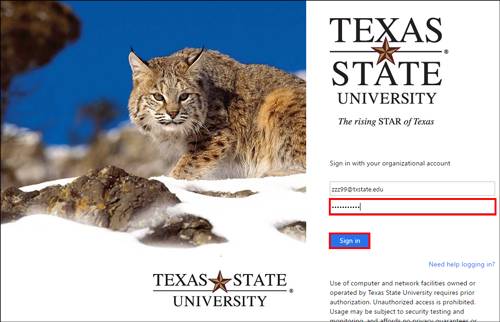
- In the upper right of the screen, click your photo (or the round circle image).
- In the drop-down menu, click Open Other Mailbox.
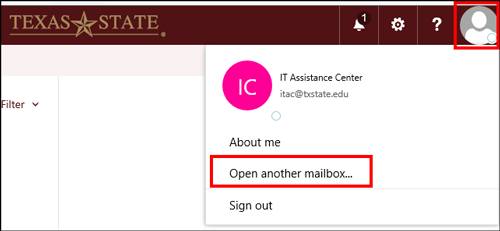
- In the Open another mailbox dialogue box, enter the shared mailbox's email address.
- Select the shared mailbox, and click Open.
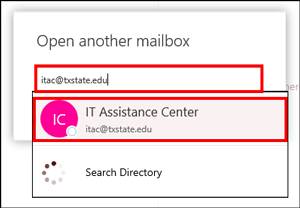
The shared mailbox will open in a new tab in your web browser.