How to Use the Light Version of BobcatMail in Microsoft 365
- Go to https://outlook.office365.com.
- Enter your Texas State email address (zzz99@txstate.edu).
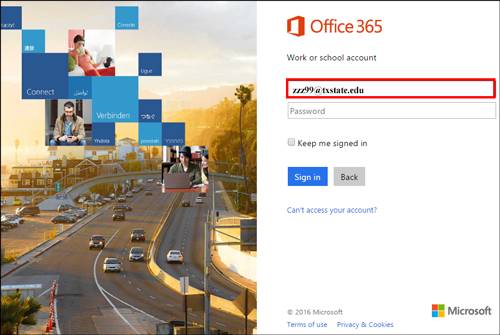
You will be redirected to the Texas State login page. - Enter your NetID Password, and click Sign In.
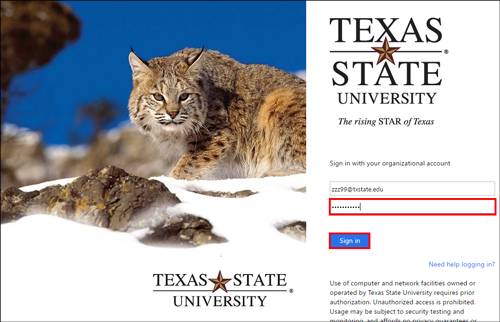
- Click Settings (upper right gear icon).
- In the Search field, enter this keyword: Light version
- In the search results, click Outlook on the web version.
- Check the box next to Use the light version of Outlook.
- Click Save.
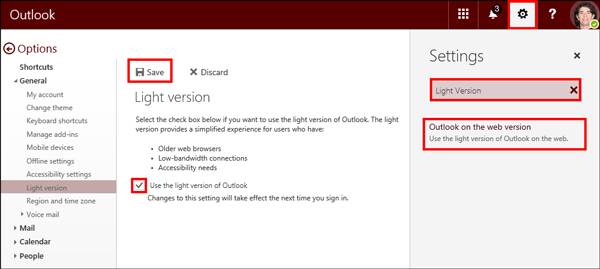
NOTE: You now need to sign out, close all web browser windows, and sign back in again for the light version to display. - Click your name or photo (upper right corner) and click Sign Out.
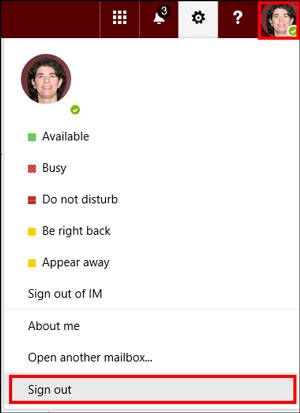
- Close all web browser windows.
- Open a new web browser window, and repeat steps 1 - 3 above to sign back into BobcatMail.
TIP: If the version does not change immediately, you may need to clear your browser cache. Using Internet Explorer click Tools, then click Internet Options. Under Browsing history, click Delete. Check the box next to Temporary Internet files and website files. Click Delete, and click OK. Close and reopen your browser.