IT Supported Classrooms
Check out the Classroom Technology Resource
Learn about the functionality of audiovisual technology in your Texas State classroom using our Classroom Technology Resource. This all-in-one Canvas course covers how to use the video conferencing technology (i.e. document cameras, web cameras, room cameras, wireless microphones, or ceiling microphones) and the different classroom control systems. Enroll in the Classroom Technology Resource today to learn more and receive access to important updates!
About IT Supported Classrooms
IT Supported Classrooms are spaces designed to enhance teaching and learning. Often referred to as first call classrooms, these spaces are maintained and supported by ITAC Learning Spaces, and come with a standardized array of software and presentation technology. ITAC's support includes live help desk assistance and training. These rooms are scheduled through the Office of the University Registrar.
- Available to: Faculty, Staff, and Students
- Where to use: Academic buildings
- Cost: Free
IT Supported Classrooms are funded by the IT Division and supported by ITAC. See the list of IT Supported Classrooms.
In addition to IT Supported Classrooms, ITAC offers additional support to some departmental classrooms. Departmental Classrooms are instructional spaces with a minimum of 35 hours of scheduled instruction per semester. Due to the high instructional usage, these rooms qualify for additional support from IT. For more information on these spaces, see the list of Departmental Classrooms.
Get Started
Special Software Requests
- Faculty and Staff can make special software requests to IT Supported Classrooms.
NOTE: Please submit your special software request at least three weeks before each new semester.
- Once the semester begins, software requests may take up to two weeks to fulfill depending on the room availability around existing class schedules. Please understand that class time cannot be interrupted to install software.
- To comply with software licensing requirements, you will need to submit a valid copy of the software with proper licensing.
- Please provide all needed installation codes and unique installation instructions (where applicable).
- Once the special software is installed, you will be contacted to test it to make certain that it is behaving as expected before your presentation date.
- Please note that Learning Spaces does not handle the actual installation of special software onto classroom computers. If there are issues with the special software installed, please use the ITAC ticket that you received to communicate with ITAC for it to be resolved. Due to security reasons, Learning Spaces cannot make special exceptions to special software installation procedures.
Standard software installed in IT Supported Classrooms
| Windows Computers |
|---|
| Operating System |
| Windows 10 |
| Software |
| Microsoft 365 (Word, PowerPoint, Excel, etc.) |
| Acrobat Reader DC (PDFs) |
| Alertus (TXST alert system) |
| VLC Media Player |
| OpenJDK (Java) |
| Zoom |
| YuJa |
| Web Browsers |
| Chrome |
| Edge |
| Firefox |
| Mac Computers |
|---|
| Operating System |
| macOS Monterey (12.x) |
| Software |
| Microsoft 365 (Word, PowerPoint, Excel, etc.) |
| Acrobat Reader DC (PDFs) |
| Alertus (TXST alert system) |
| VLC Media Player |
| OpenJDK (Java) |
| Zoom |
| Apple iWorks (Keynote, Numbers, Pages) |
| YuJa |
| Web Browsers |
| Chrome |
| Safari |
| Firefox |
WARNING!
Classroom computers may be replaced AT ANY TIME and user profiles are deleted after 60 days of inactivity. Do not rely on storing files on the classroom computer, but instead use OneDrive or a physical flash drive.
How to Use IT Supported Classroom Computers
Texas State Faculty and Staff
Log into all IT Supported Classroom computers with your NetID (e.g., zzz99) and password.
Texas State Guest Speakers
A current Texas State faculty or staff member can sponsor guests and Request a Guest NetID. Please submit this request at least three business days prior to the guest needing to log into the computer. Once set up with a guest NetID, the guest will be able to log into all IT Supported Academic Classroom computers.
Important Note About Logging Off of Computers
Please log off of the computer when you are finished using it. By logging in with your NetID, the computer is creating a profile specific to you. This way, you can save files on your desktop and documents folder, and can customize your experience to your tastes. Because you are personally logged into the computer, it is important that you log out as well so that your profile and files are protected and not accessible by others.
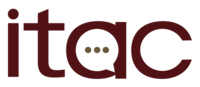
Need help? Contact us.