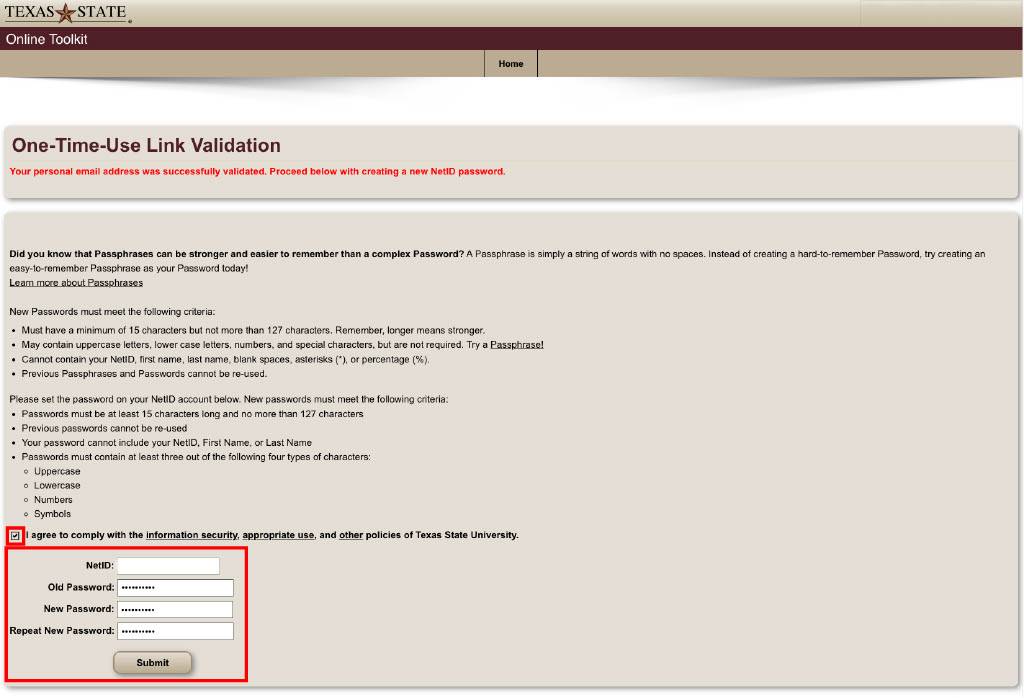How to Change your NetID Password and Validate a New Personal Email Address
- Open Online Toolkit.
- Enter your NetID and password. Click Login.
- Send a Passcode to your device.
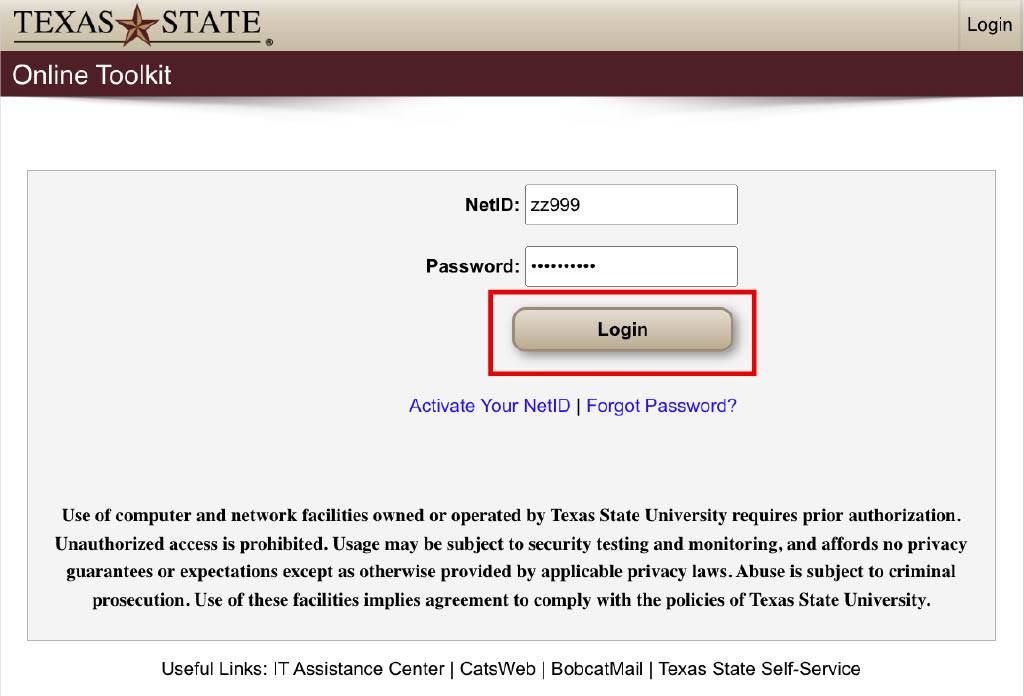
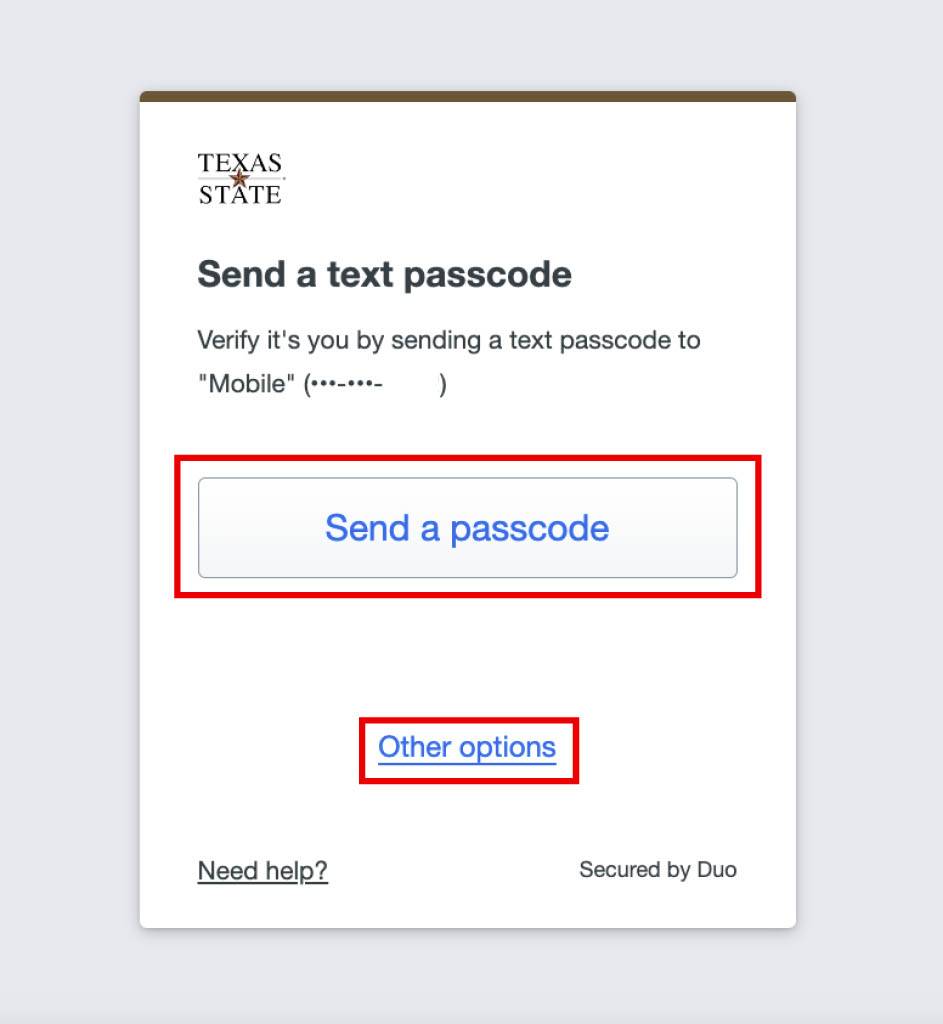
Note: You can select Other Options to authenticate with Duo
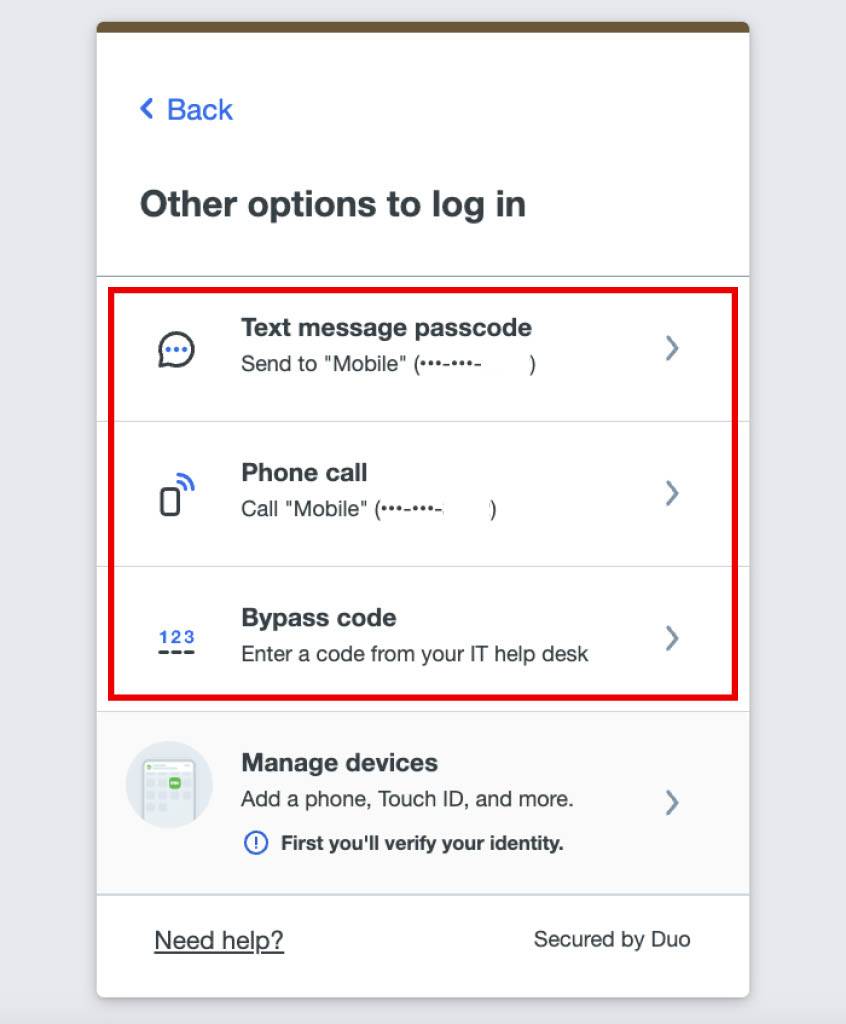
- Click Change Password.
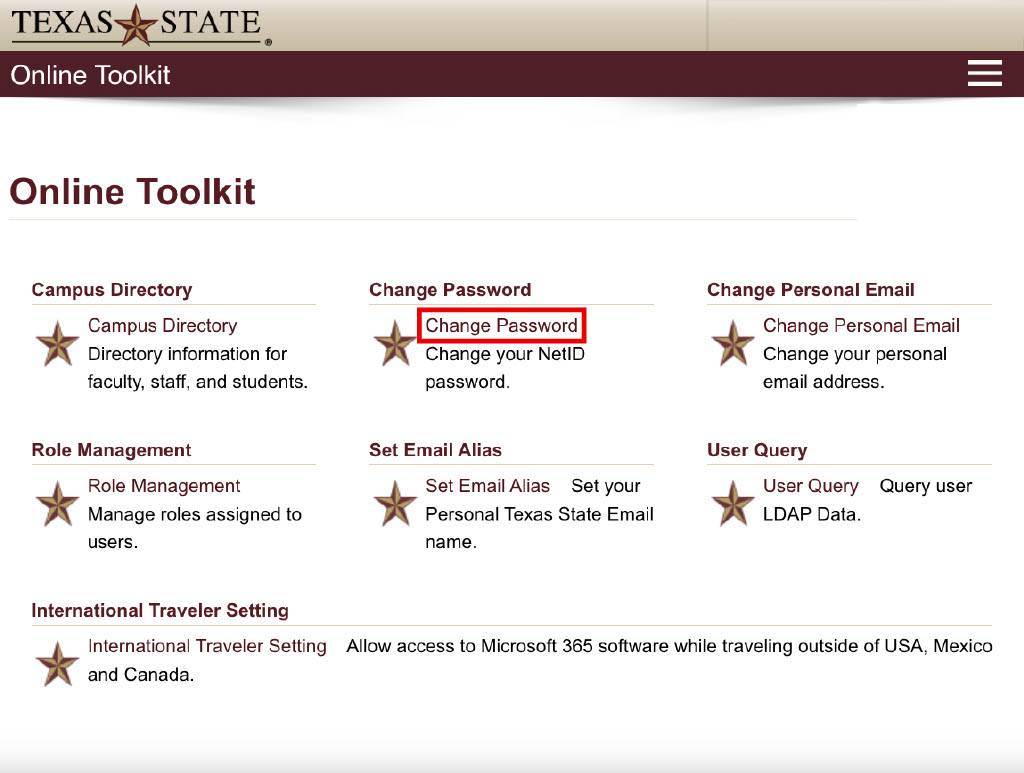
- Select the No radio button.
NOTE: Answering no means that you will be required to validate your personal email address.
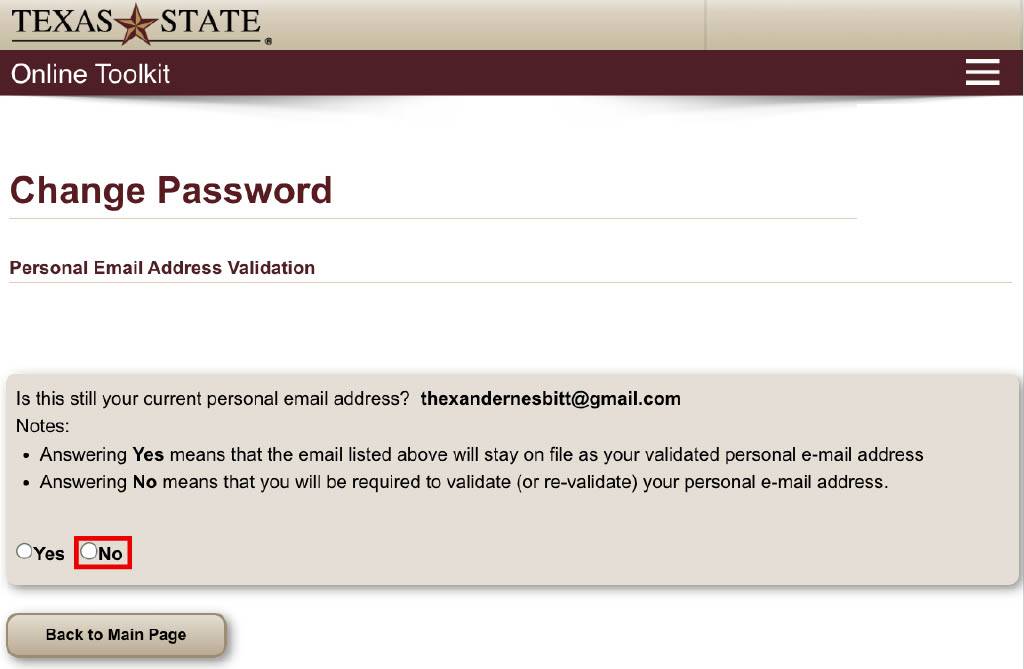
- Enter a new personal email then re-enter the same personal email.
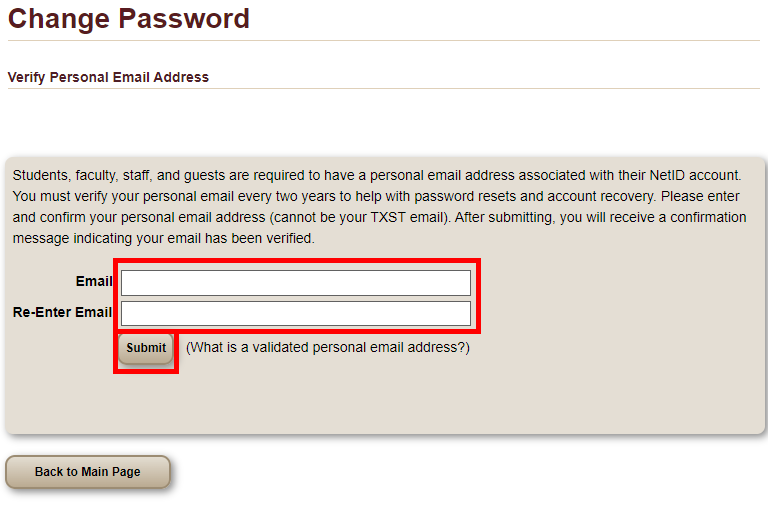
- Click Send Confirmation Email.
NOTE: The system will send a one-time-use link to your personal email address.
CAUTION: Depending on your personal email service, this email may take several minutes to reach your inbox. If you don"t see it within 15 minutes, look in your junk or spam folder.
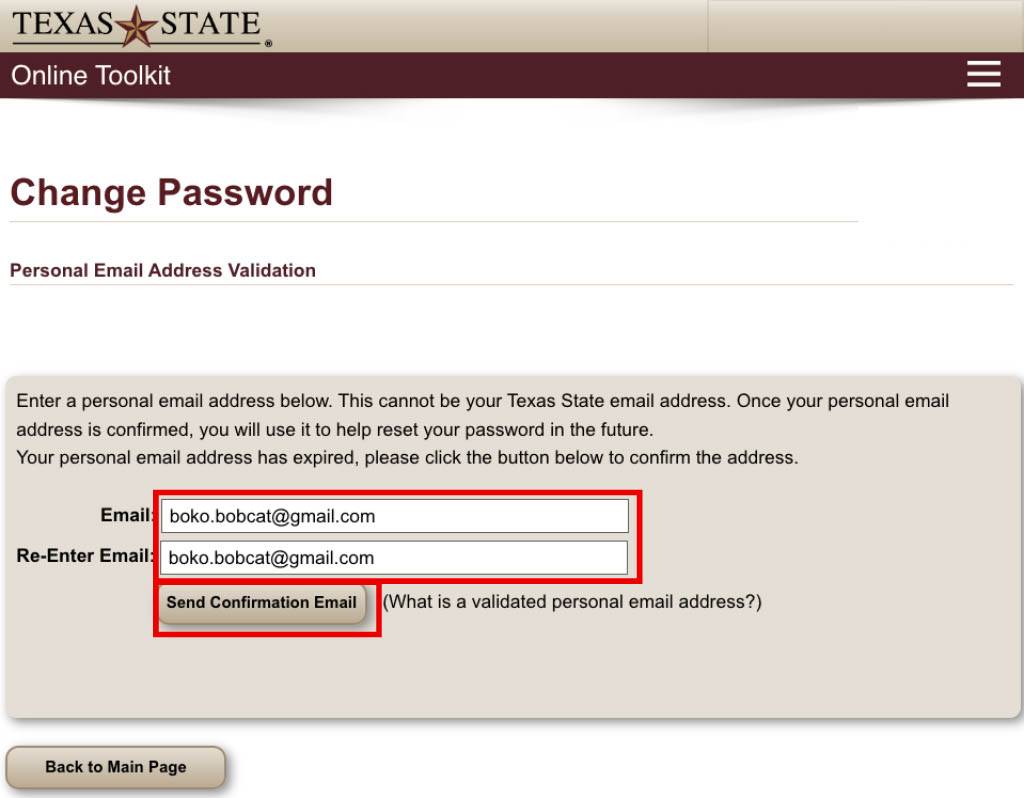
- Read the email and click the link contained in the email. A new web browser window or tab opens.
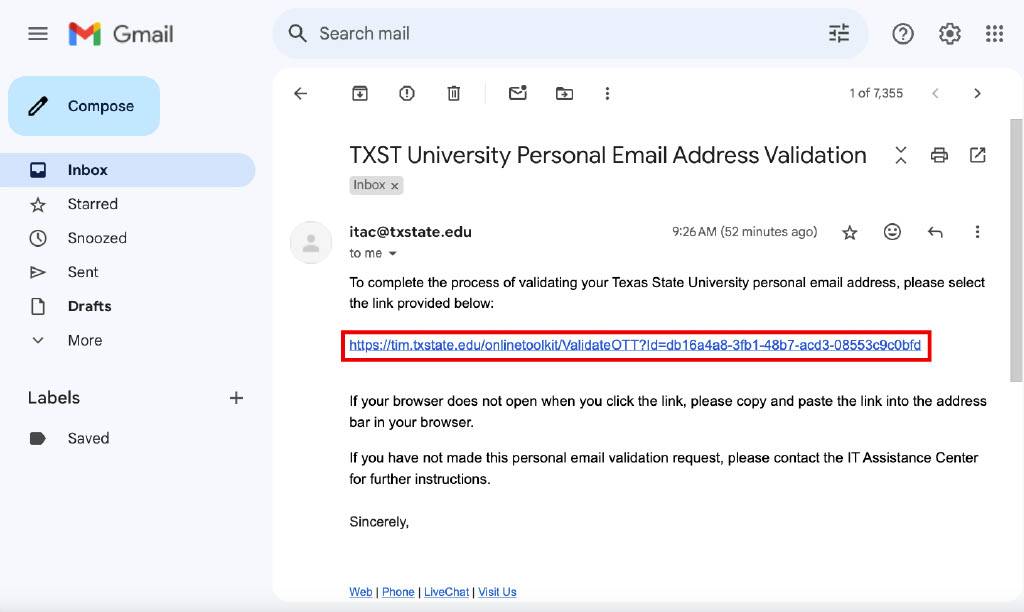
- On the One-Time-Use Link Validation screen, enter your date of birth. Click Validate.
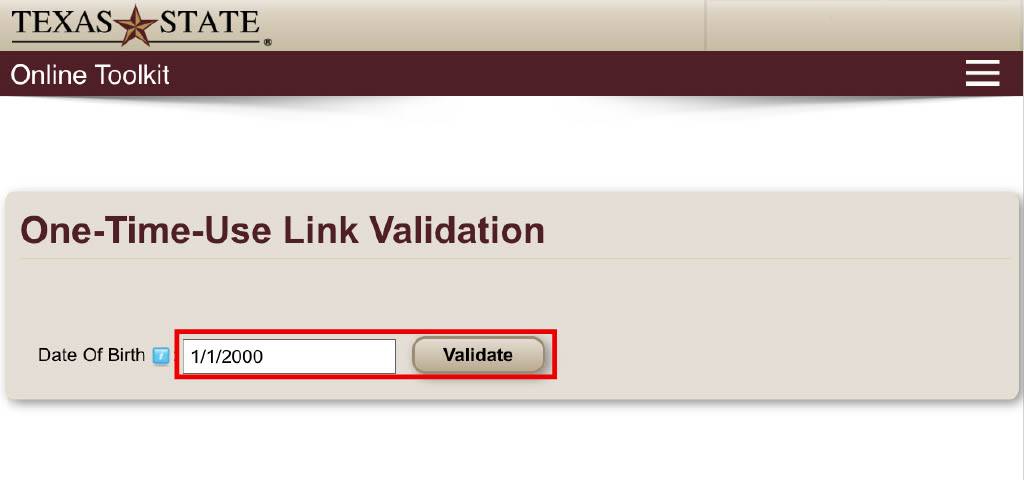
- Click the checkbox, I agree to comply with the...
- Enter your Old Password.
- Enter and re-enter your New Password.
NOTE: Consider creating a passphrase that is at least 15 characters long. See passphrase best practices.
- Click Submit.