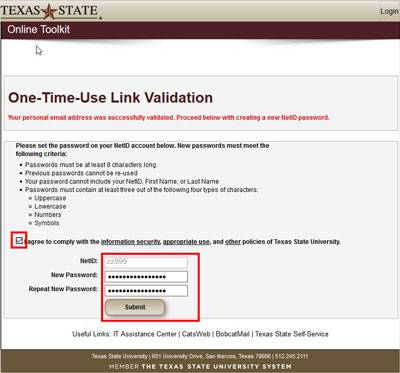How to Reset Your NetID Password using Forgot Password
- Open Online Toolkit.
- Click Forgot Password?
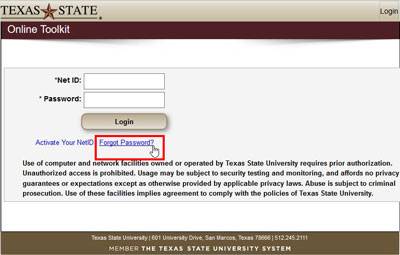
- Select an Identifier Type (NetID/TxStateID or SSN/ITIN).
EXAMPLE: NetID (e.g., zzz99), Texas State ID (e.g., A12345678), SSN, or ITIN.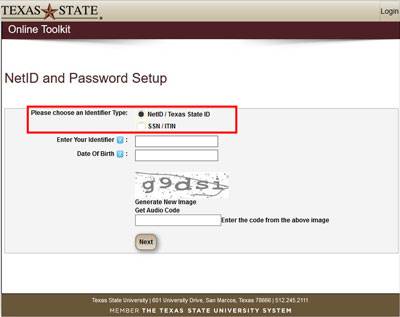
- Enter your identifier and date of birth in the appropriate boxes.
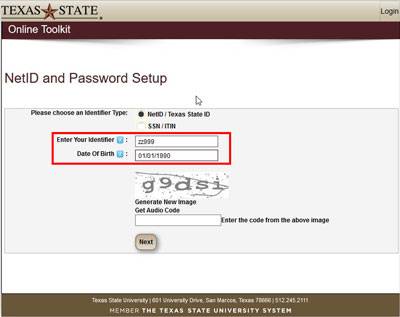
- Enter the code shown in the image on the screen.
- Click Next.
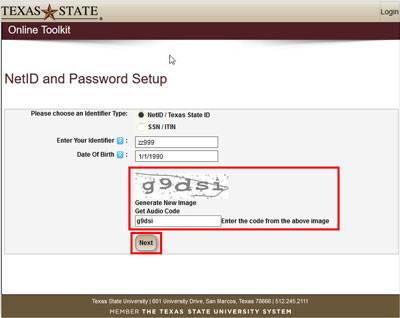
- Enter your last name, your social security number, and your personal email address.
- Click Validate.
NOTE: The system will send a one-time-use link to your personal email address
CAUTION: Depending on your personal email service, this email may take several minutes to reach your inbox. If you don"t see it within 15 minutes, look in your junk or spam folder.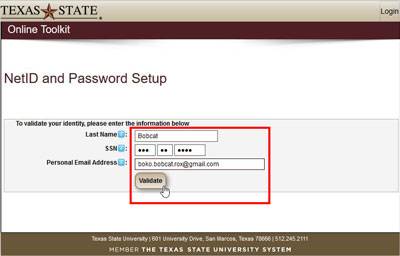
- Read the email and click the link contained in the email.
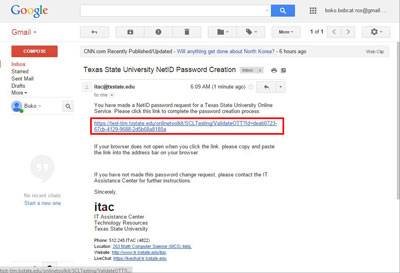
- Enter your date of birth, and click Validate.
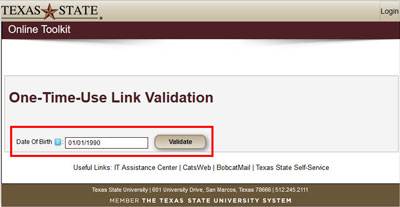
- Check the "I agree to comply with the information security, appropriate use, and other policies of Texas State University" checkbox.
- Enter and re-enter your new NetID password.
NOTE: Consider creating a passphrase that is at least 15 characters long. See passphrase best practices.
- Click Submit.