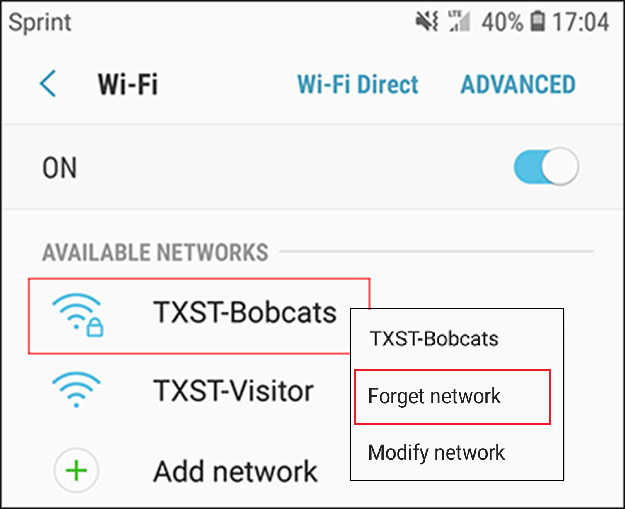How to Join TXST-Bobcats using an Android Device
Android Versions 11 and above
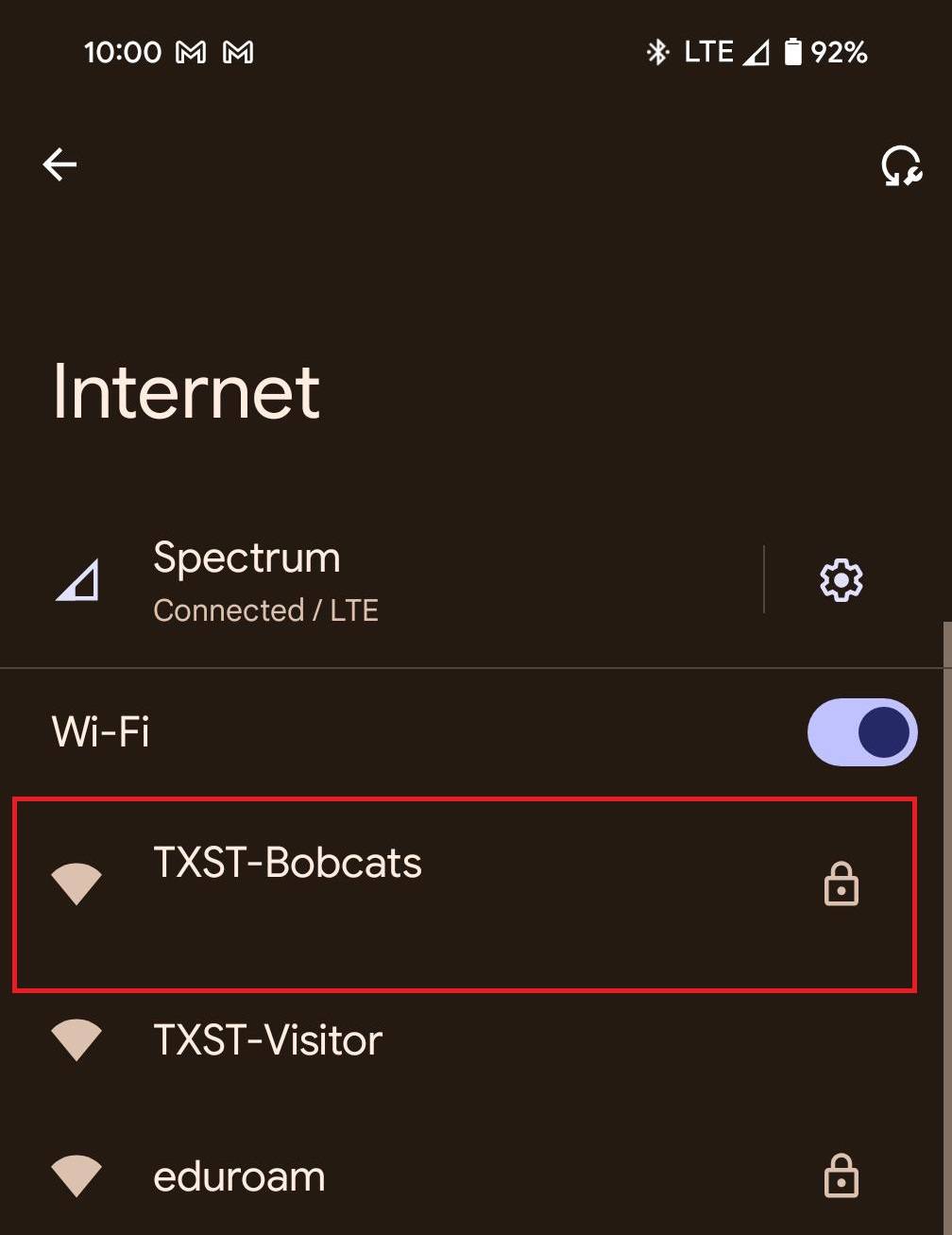
3. The first two options should default to proper options but ensure that EAP method is set to PEAP and that Phase 2 authentication is set to MSCHAPV2.
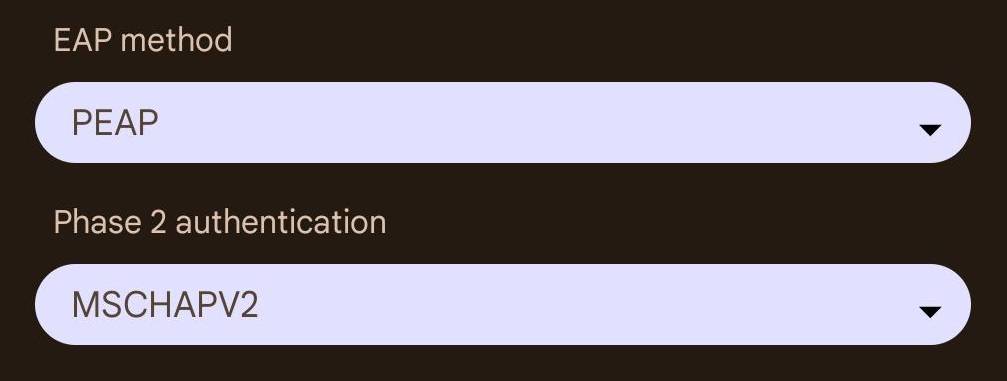
4. Tap Please select under CA certificate and select Use system certificates.
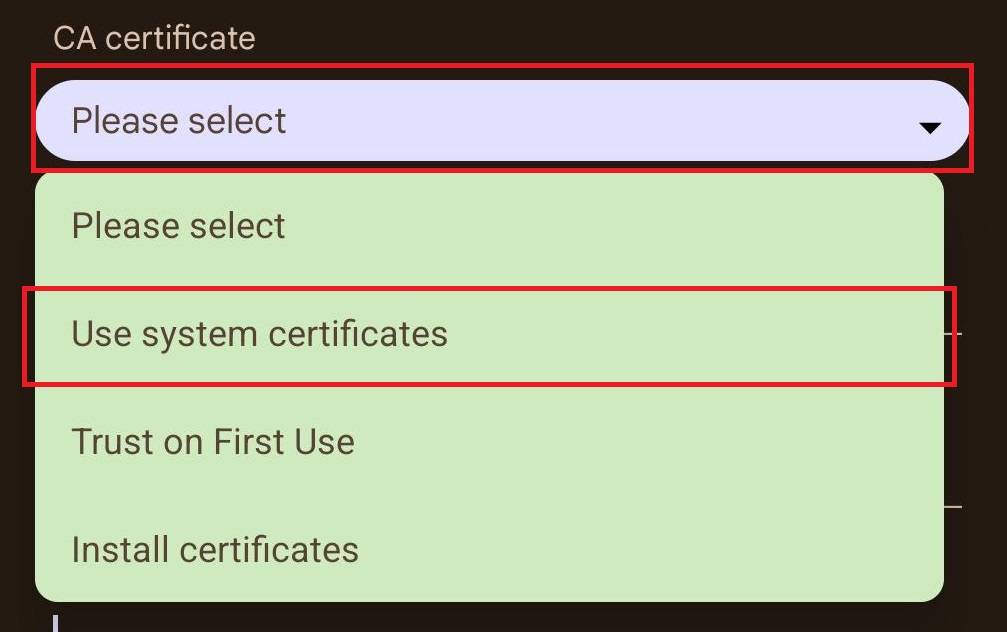
5. The next two options should default to proper options but ensure that Minimum TLS version is set to TLS v1.2 or below and that Online Certificate Status is set to Do not verify or Do not validate. Note: For some versions of Android you may not have an option for the TLS version.
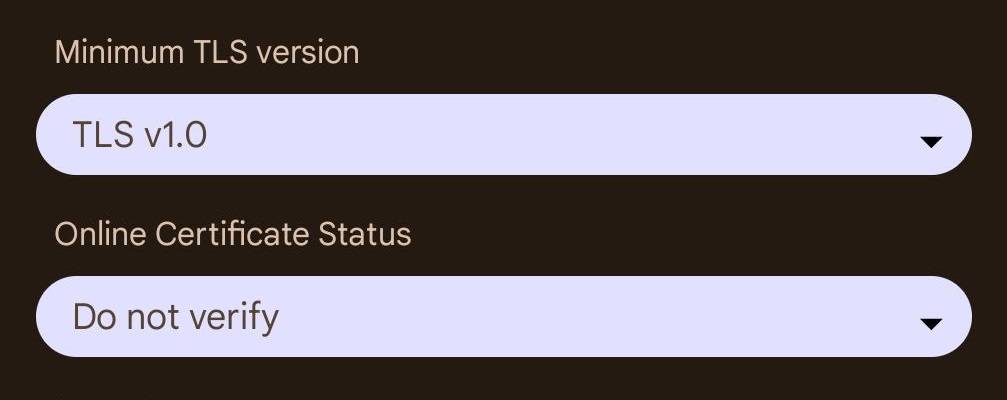
6. Finally, enter txstate.edu for the Domain, your NetID for Identity, leave Anonymous identity blank, enter your NetID password for Password, and tap Connect.
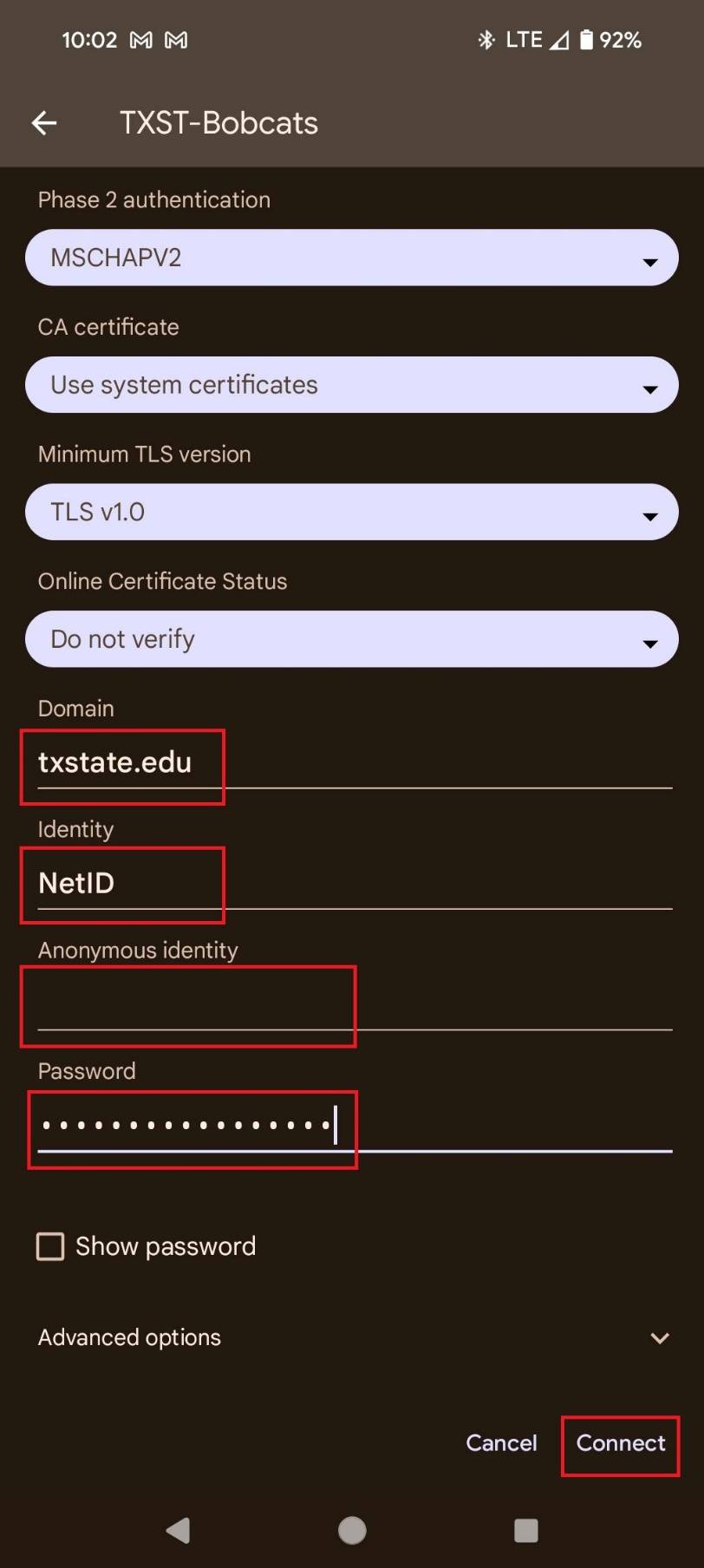
Note: If your device fails to connect, you may need to forget the network before trying again. To do this, go back to WiFi Settings. Then tap and hold TXST-Bobcats and select Forget.
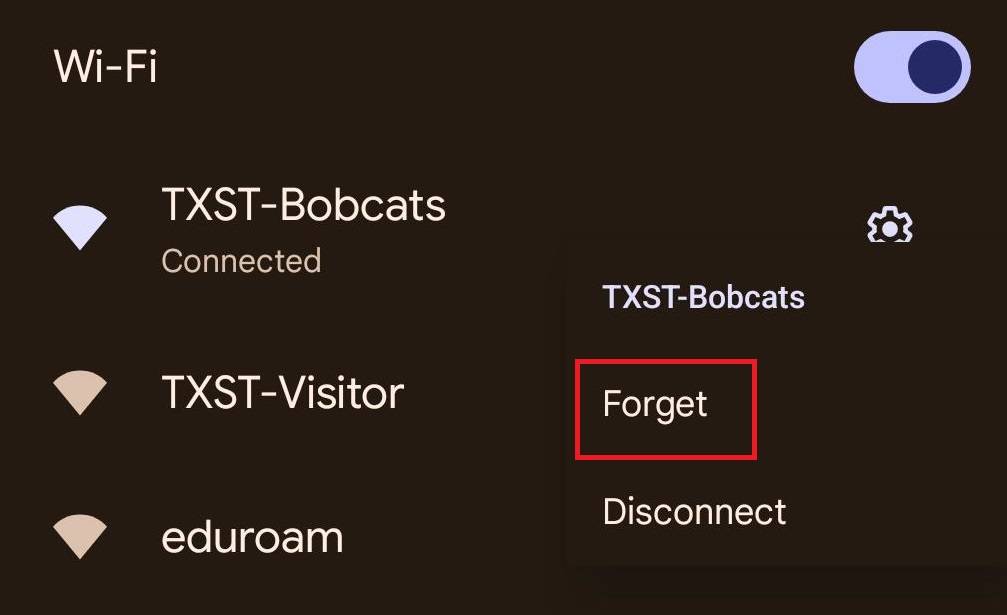
Android Versions 10 and below
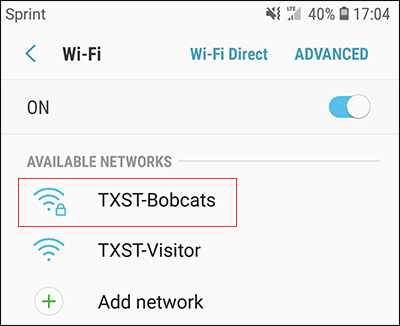
- Tap Select certificate.
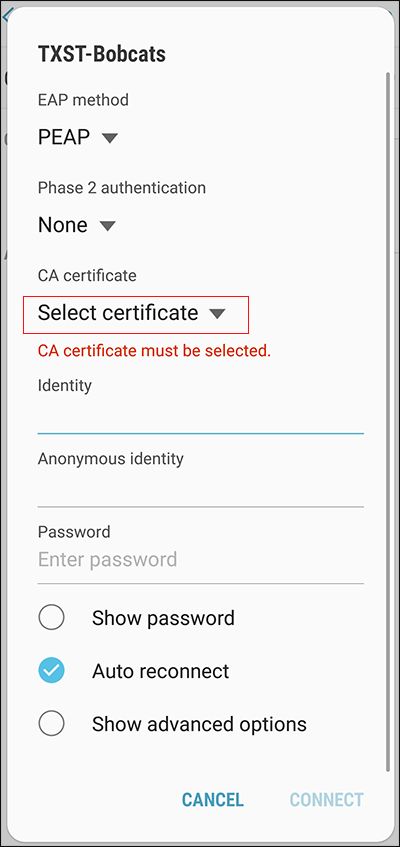
- Tap Don't validate.
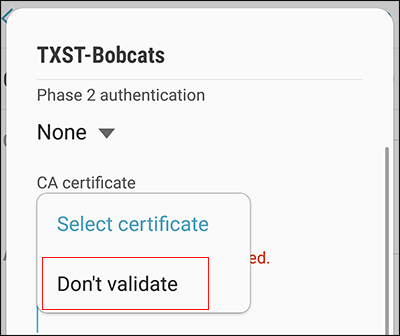
- For Identity, enter your NetID.
- For Password, enter your NetID password.
- Tap Connect.

- Note: If your device fails to connect, you may need to forget the network before trying again. To do this, go back to WiFi Settings. Then tap and hold TXST-Bobcats and select Forget Network.