How to Install Microsoft 365 on a Personal Mac Computer
- Go to the Microsoft 365 login page.
- Enter your Texas State email address (e.g., zzz99@txstate.edu) and click Sign In.
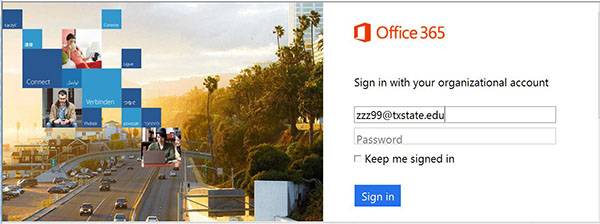
- Enter your NetID password, and click Sign In.
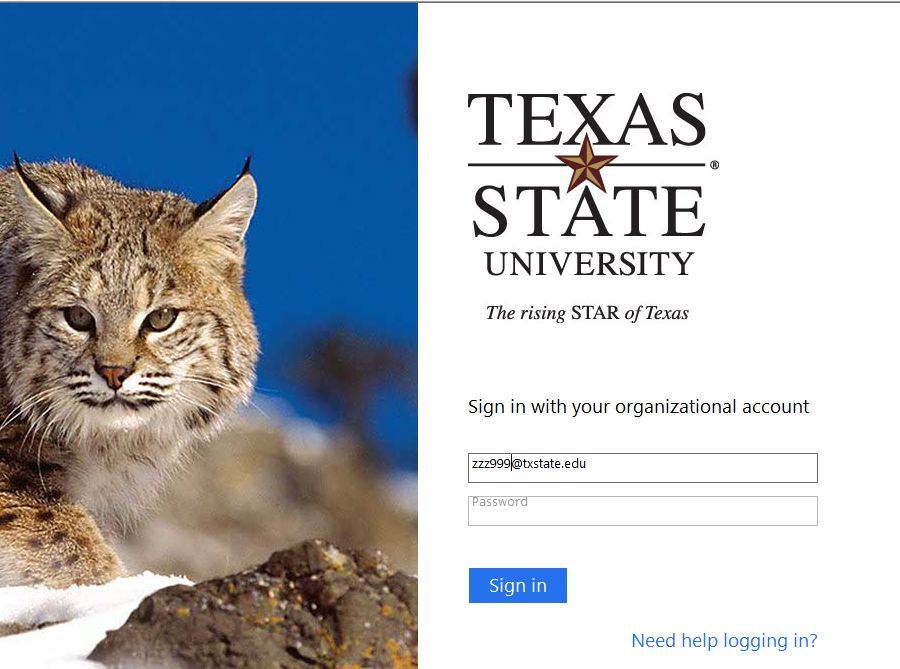
- Click Install Office Apps.
- Click Install.
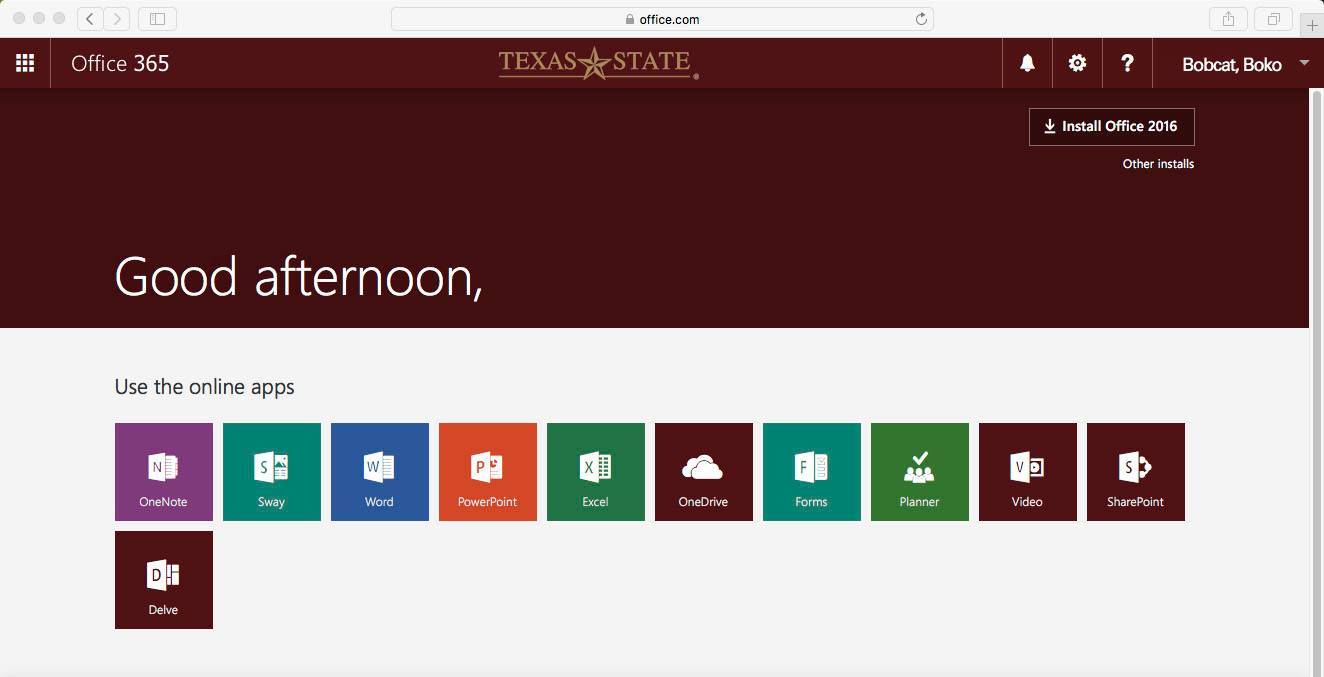
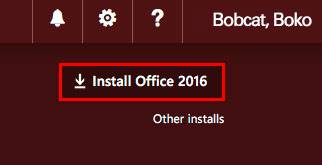
- The Installer will begin to download.
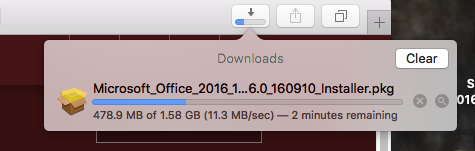
- After the download has completed, double-click the MicrosoftOffice.pkg icon in your downloads folder.
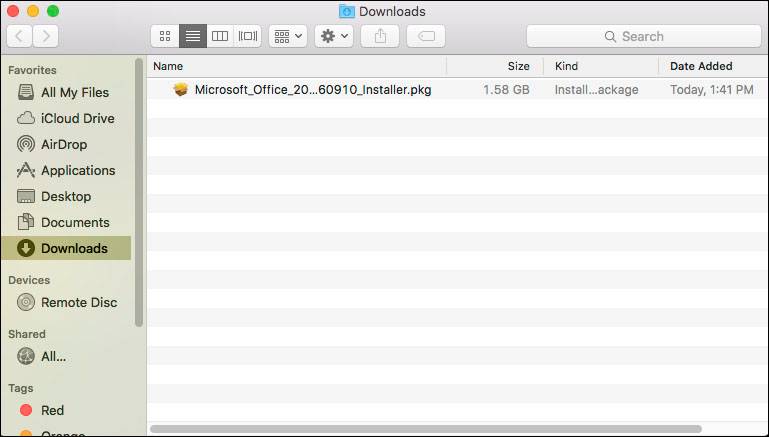
- When the window opens, click continue.
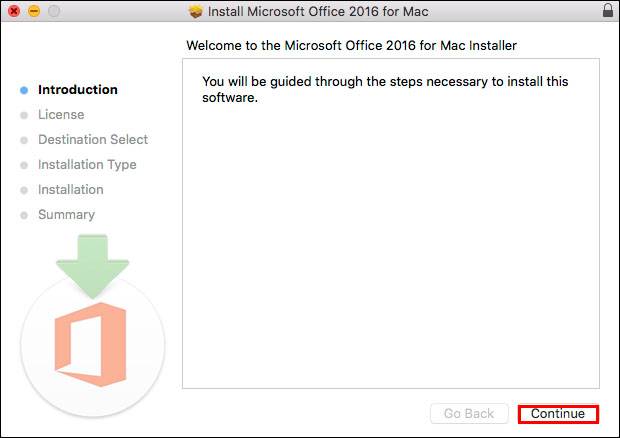
- Click Continue.
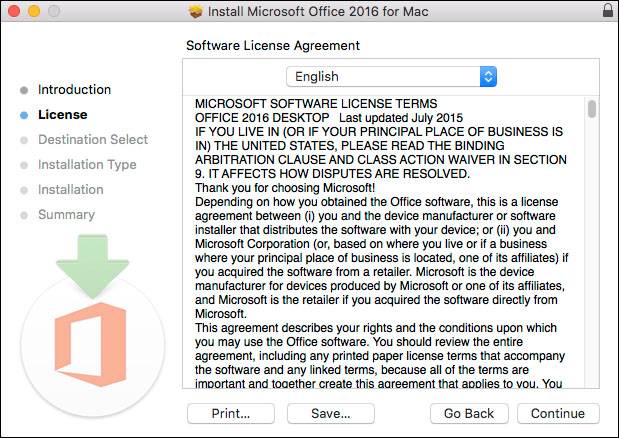
- To agree to the license terms and continue the install, click Agree.
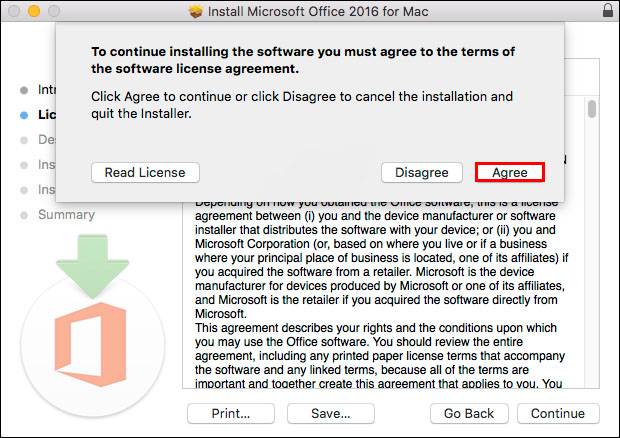
- Select the desired destination for the software, and click Continue.
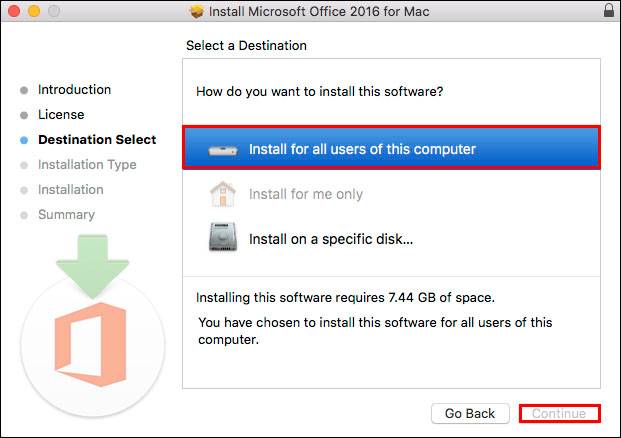
- The software will begin installing.
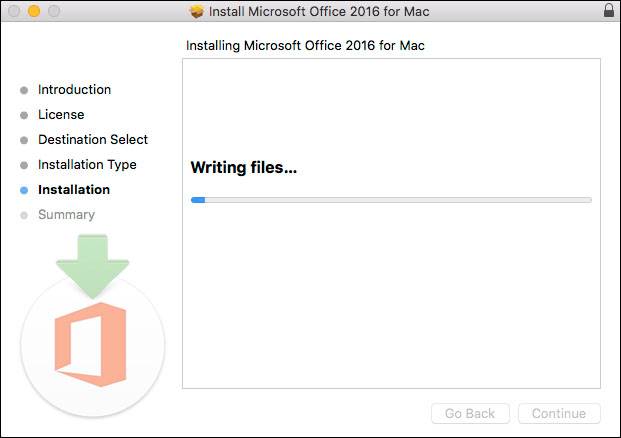
- When the installation has finished, click Close.
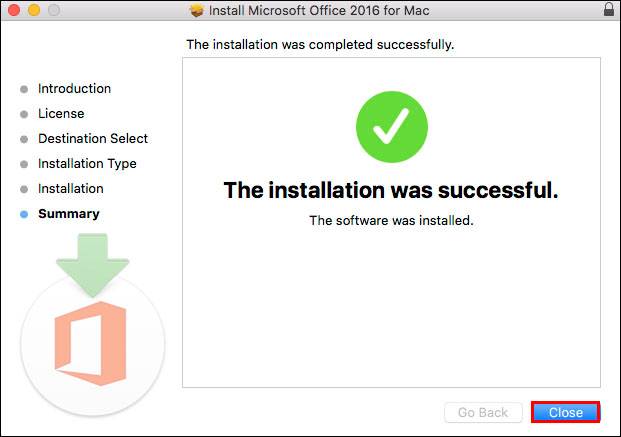
- You can now find the Microsoft 365 apps located in your launchpad.

You will now have access to Microsoft 365 on your personal Mac.