How to Install Microsoft 365 on a Personal Windows Computer
- Go to Microsoft 365.
- Enter your Texas State email address (e.g., zzz99@txstate.edu) and click Sign In.
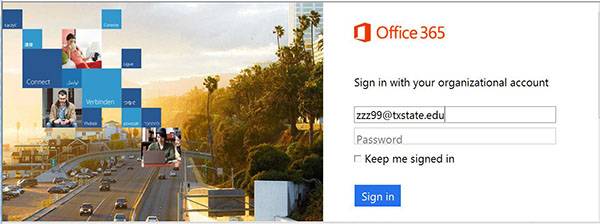
- Enter your NetID password, and click Sign In.
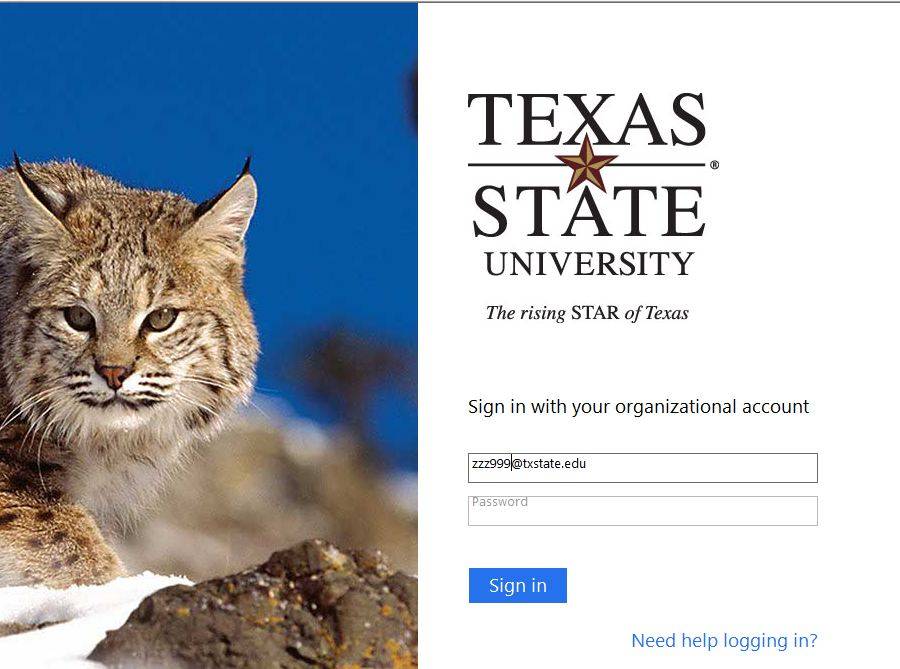
- Click Install Apps.
- Click Install.
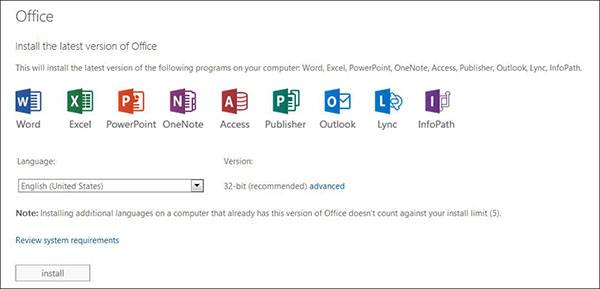
- Click Run when the popup window appears.
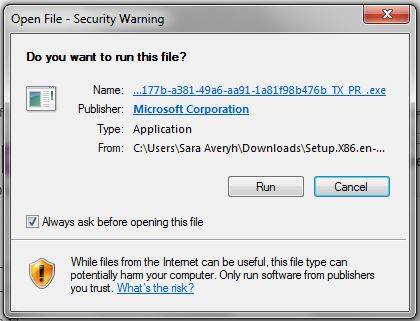
- Click Yes to allow the program to make changes.
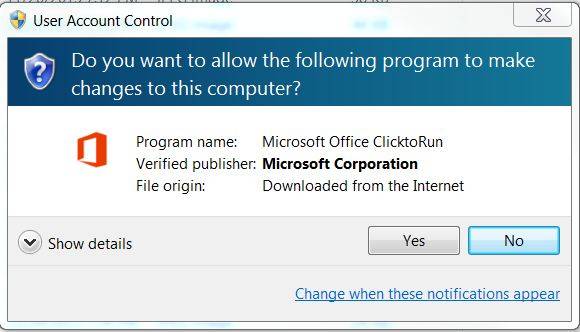
You will now be taken to Microsoft 365.
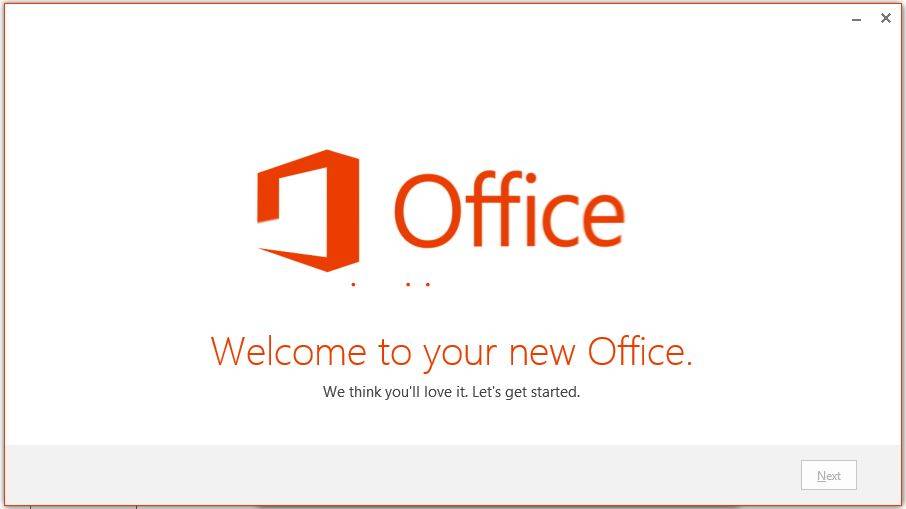
- Choose an option and click Accept.
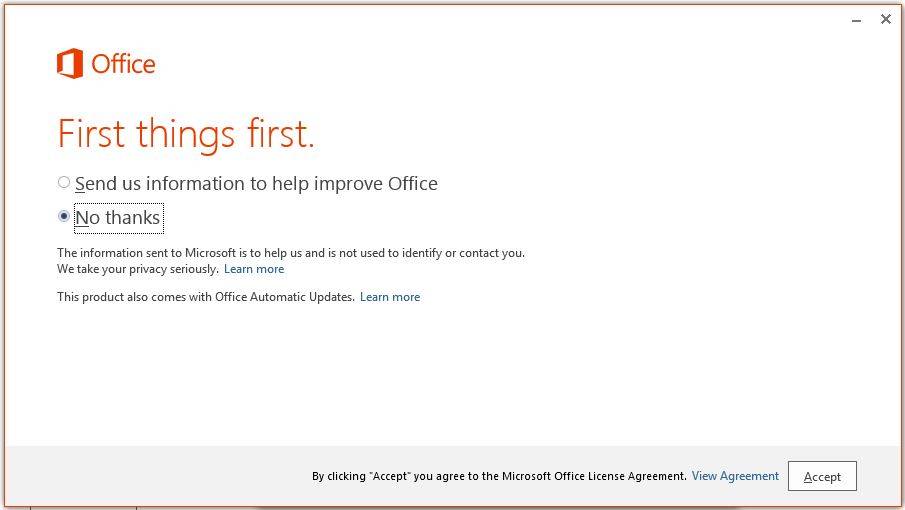
- Click Sign In.
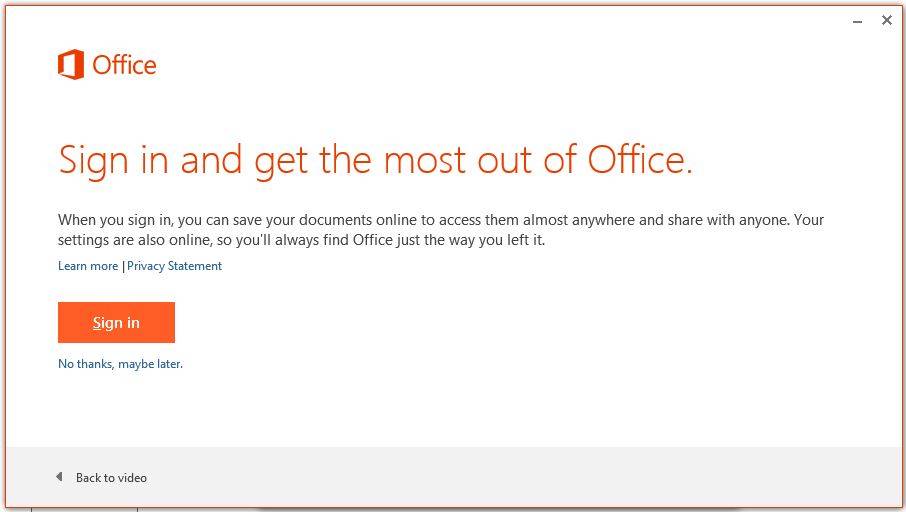
- Enter Texas State email address (e.g., zzz99@txstate.edu), and click Next.
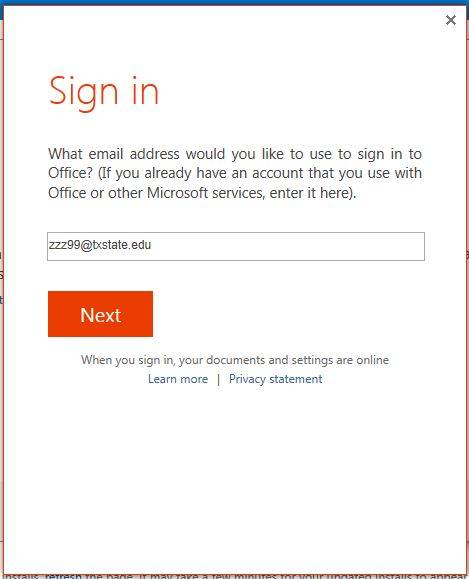
- Click Organizational account.
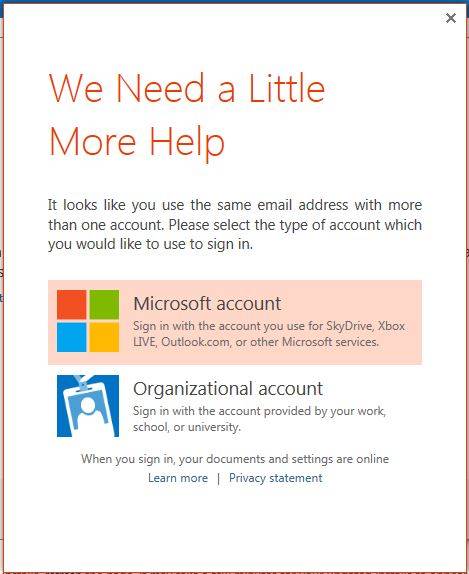
- Enter your Texas State email address (e.g., zzz99@txstate.edu), and NetID password.
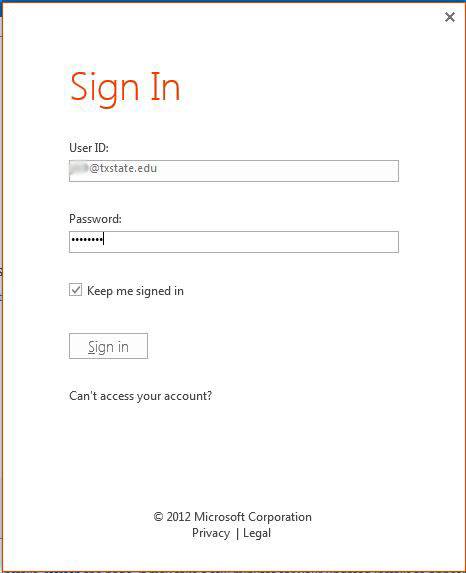
- Choose a format and click Next.
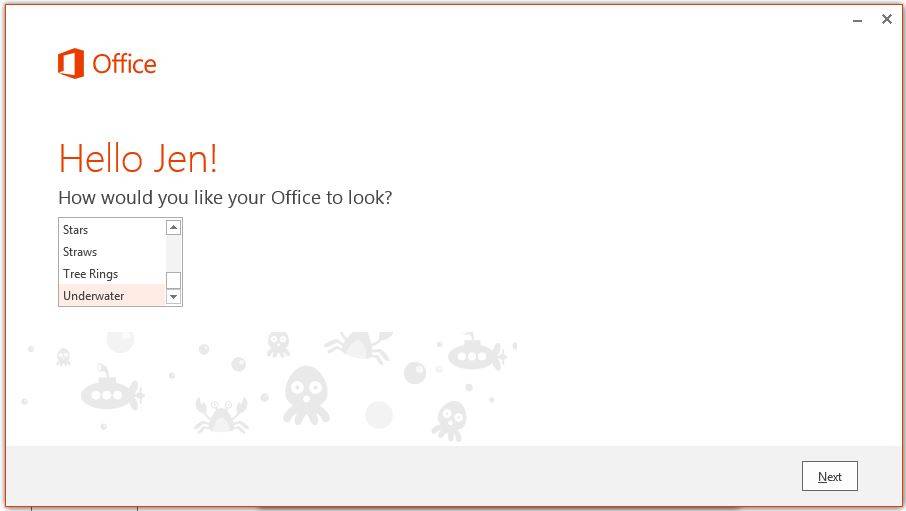
- Click All Done!
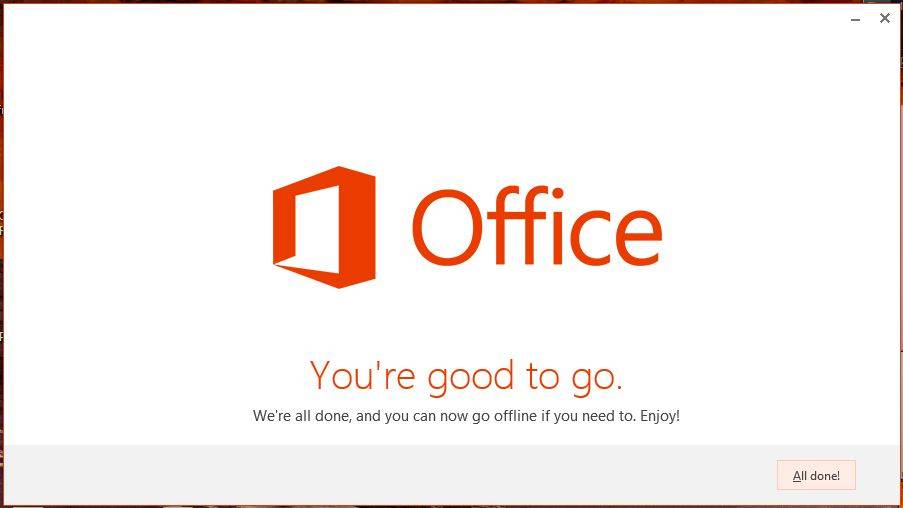
You will now have access to Microsoft 365.