How to Change Your Profile Picture in Microsoft 365
Photos uploaded to Microsoft 365 display in Outlook, Teams, and throughout other Microsoft 365 apps and tools. New photo uploads will not replace your official Texas State ID card photo. Contact ID Services with questions about your ID card photo.
When uploading photos, please be sure to follow Appropriate Use of Information Resources (UPPS 04.01.07), and only upload photos that display your likeness and are professional in nature.
- Open the Teams app.
- Click your initials or current photo.
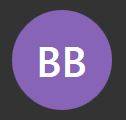
- Click Change picture.
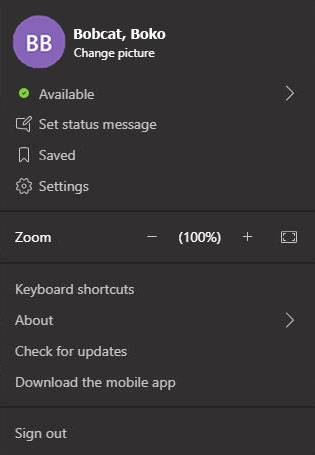
- Click Upload picture.
- Locate the picture you want to use, and click Open.
- Click Save.
NOTE: Your profile picture will display throughout Microsoft 365. It may take a few hours for your photo to display in all Microsoft 365 apps.

TIPS
- Square pictures that clearly show your face work best.
- It is recommended that you have a relatively plain background to allow people to see your image clearly.
- There are no image size restrictions, but remember that your profile pic will display at about 95x95 pixels.