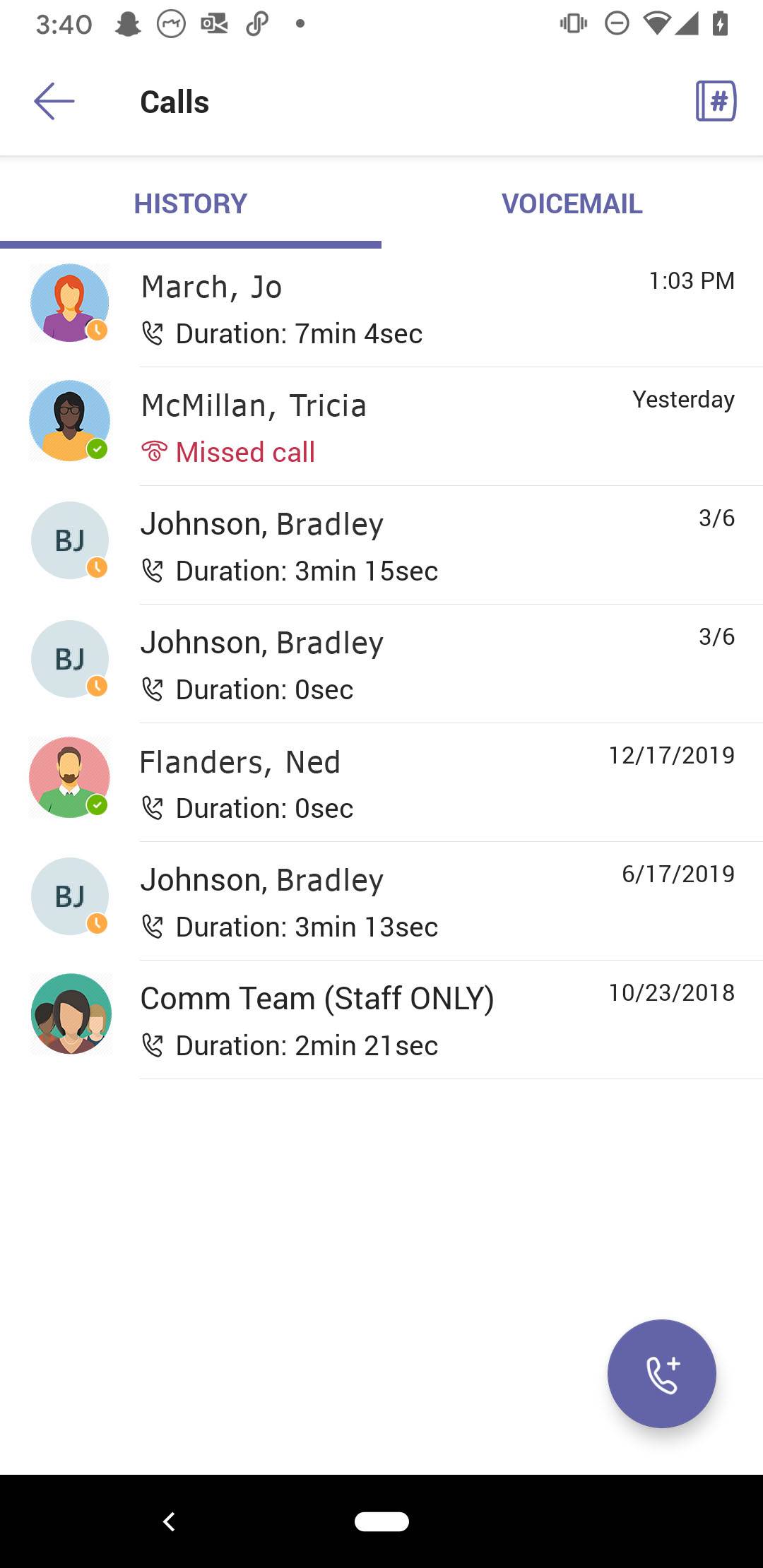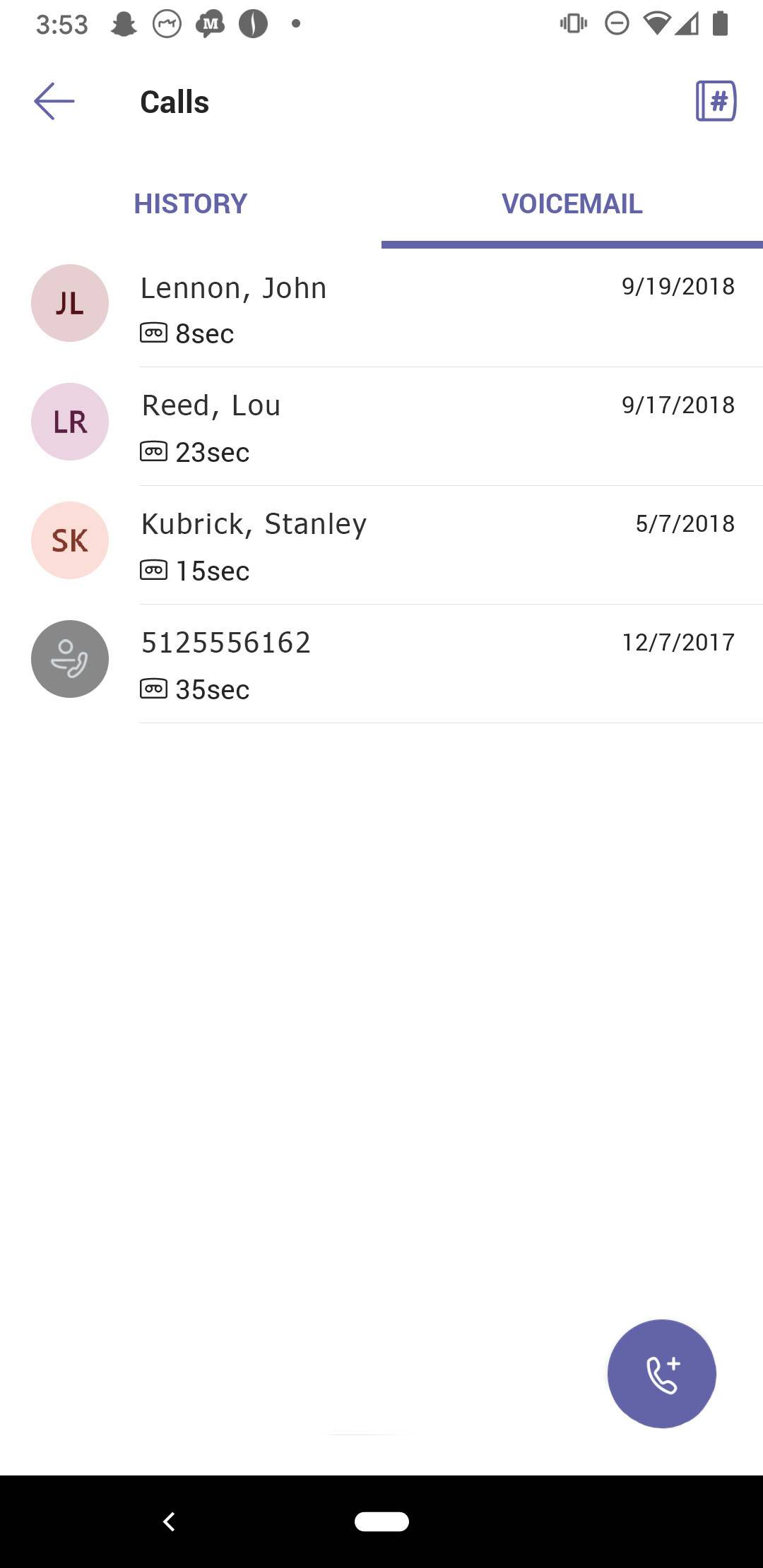How to Use Teams on Your Mobile Device to Make Calls
Microsoft Teams has the ability to let you make phone calls from the Teams app on your mobile device. There are several ways to make phone calls:
- Using the Dial Pad
- Using the Contacts list
- Using the Call History
- Using the Voicemail list
NOTE: If you wish to answer Teams calls using your mobile device, make sure to keep the Teams app open, otherwise your phone will not ring.
Calling Using the Dialpad
- At the bottom of the screen, swipe up to expand the menu, and tap Calls.
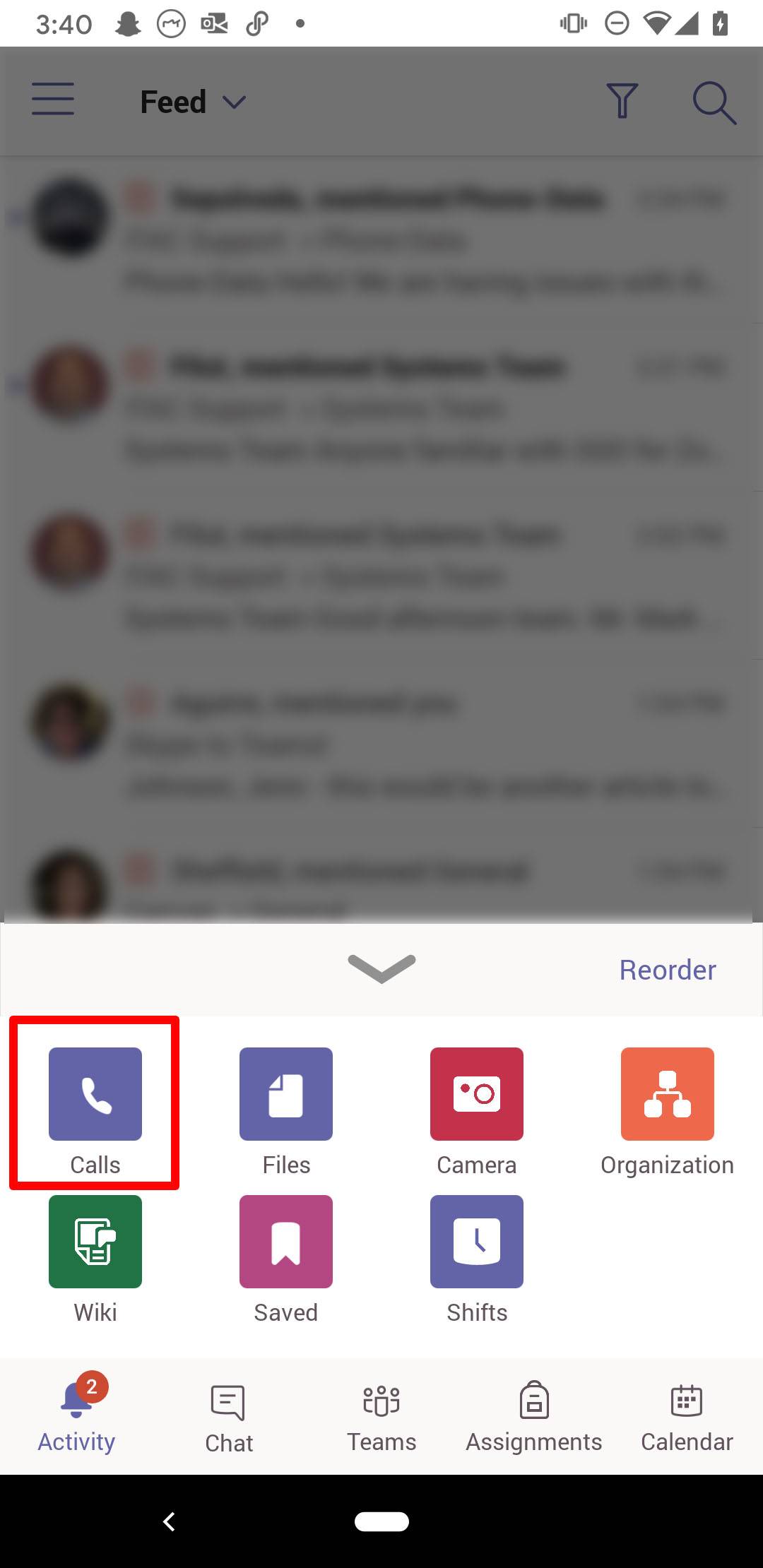
- To access the dial pad, tap phone+ icon.
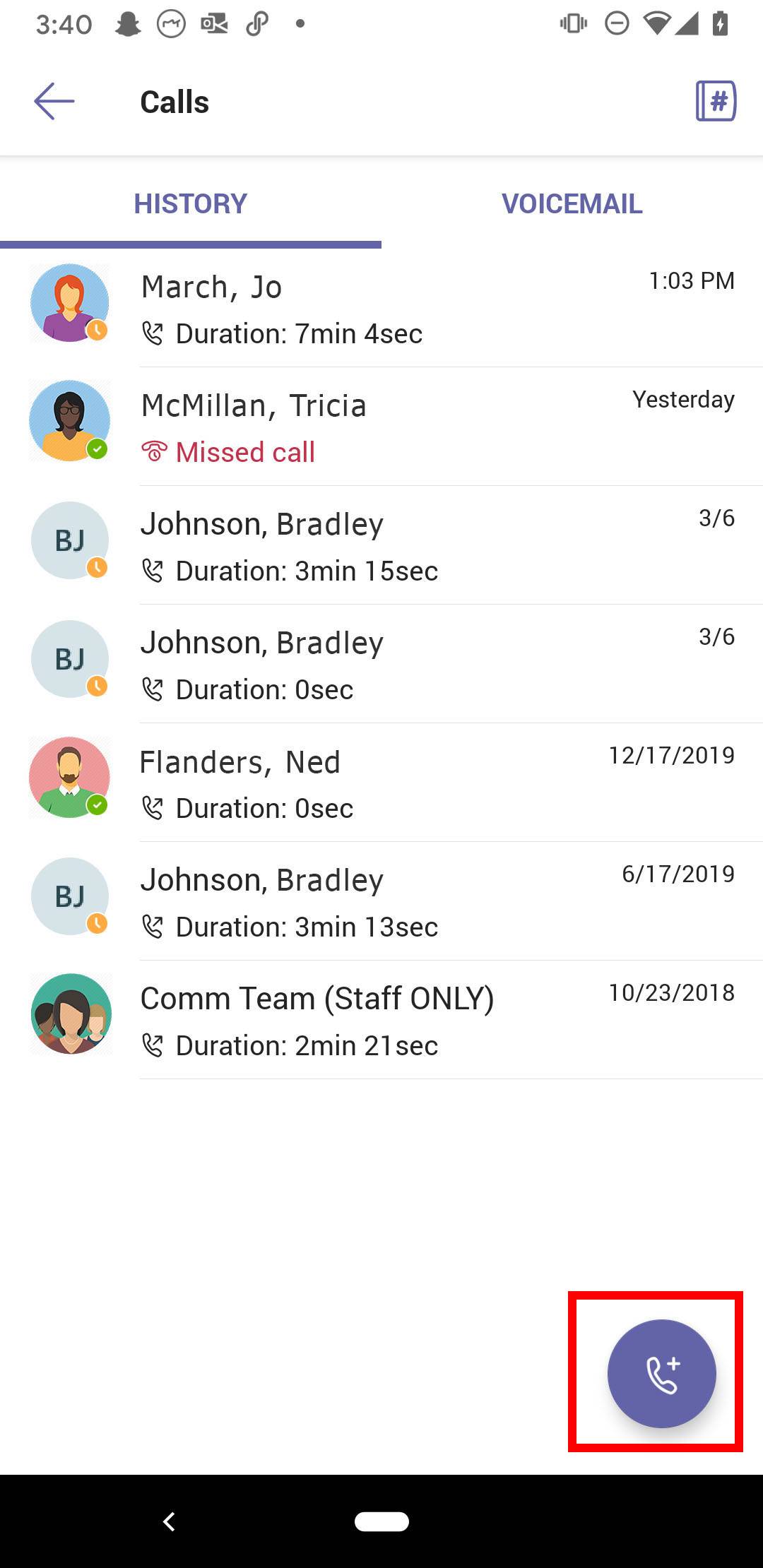
- On the dial pad, enter the 10-digit phone number you are calling (e.g., 512-245-2111), and tap the phone icon.
NOTES:
You do not need to dial 9 to get an outside line.
To call on campus, dial 5.#### OR dial the 10-digit number 512.245.####.
To call off campus, dial the full 10.digit number (### . ### . ####).
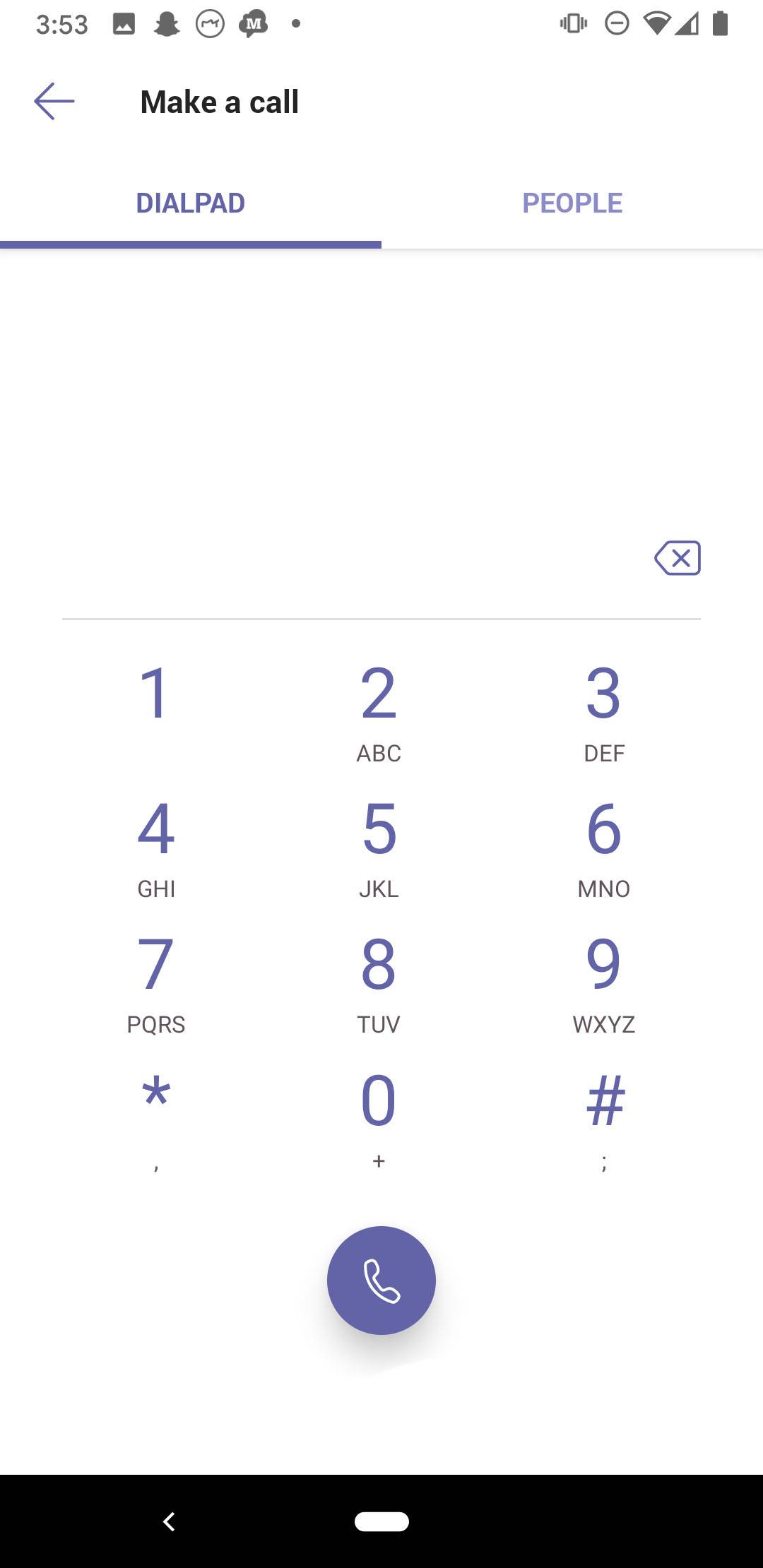
Note: if you are dialing long-distance, after you dial the number (1+area code+number), you will hear a quick series of tone. Enter your long-distance PIN after the tones using the dial pad.
CAUTION: Use the dial pad on your mobile device to dial numbers from your personal phone number and to make emergency calls to your country-specific emergency number.
Calling Using the Contacts List
- At the bottom of the screen, swipe up to expand the menu, and tap Calls.
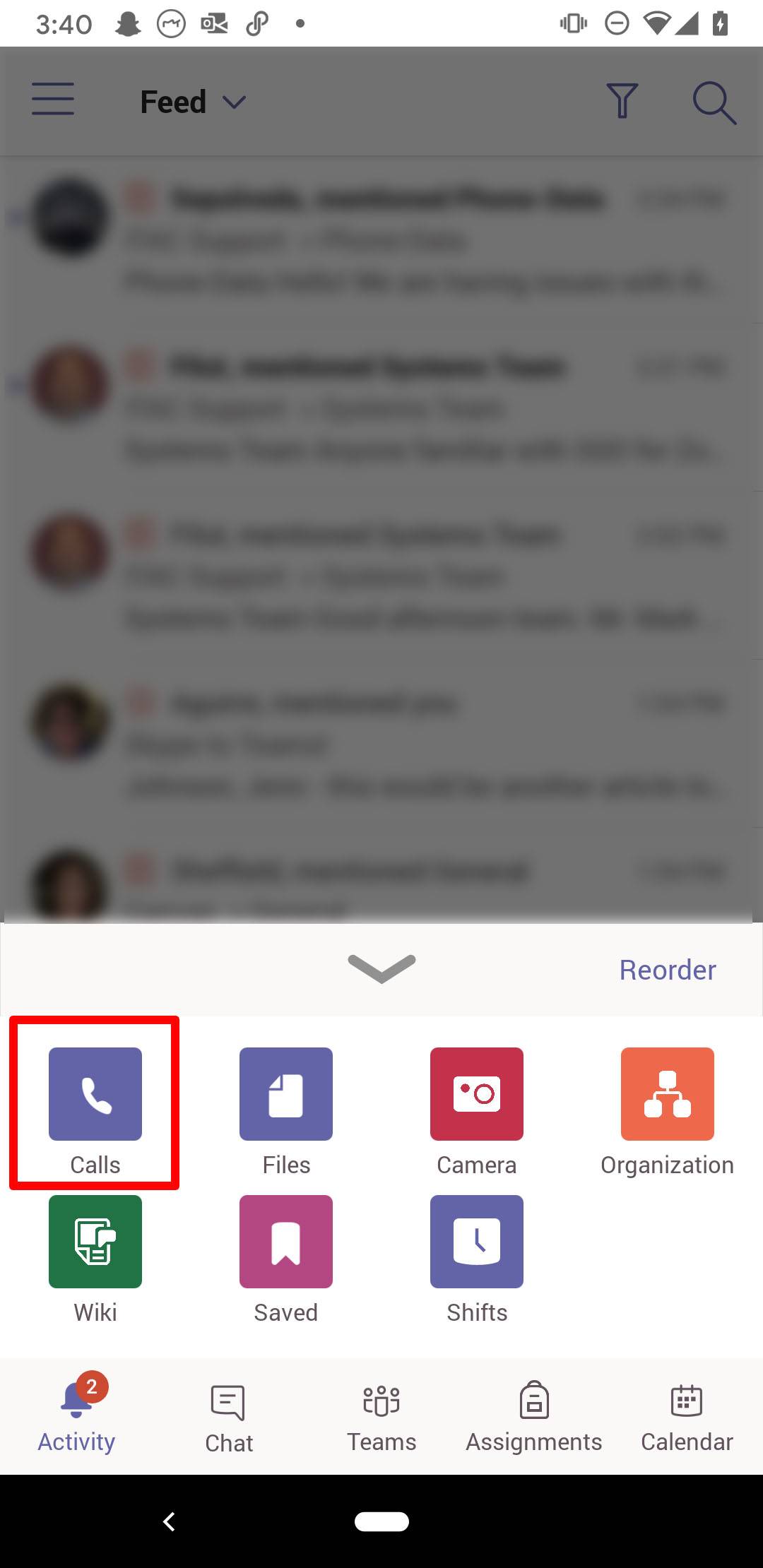
- To access the dial pad, tap phone+ icon.
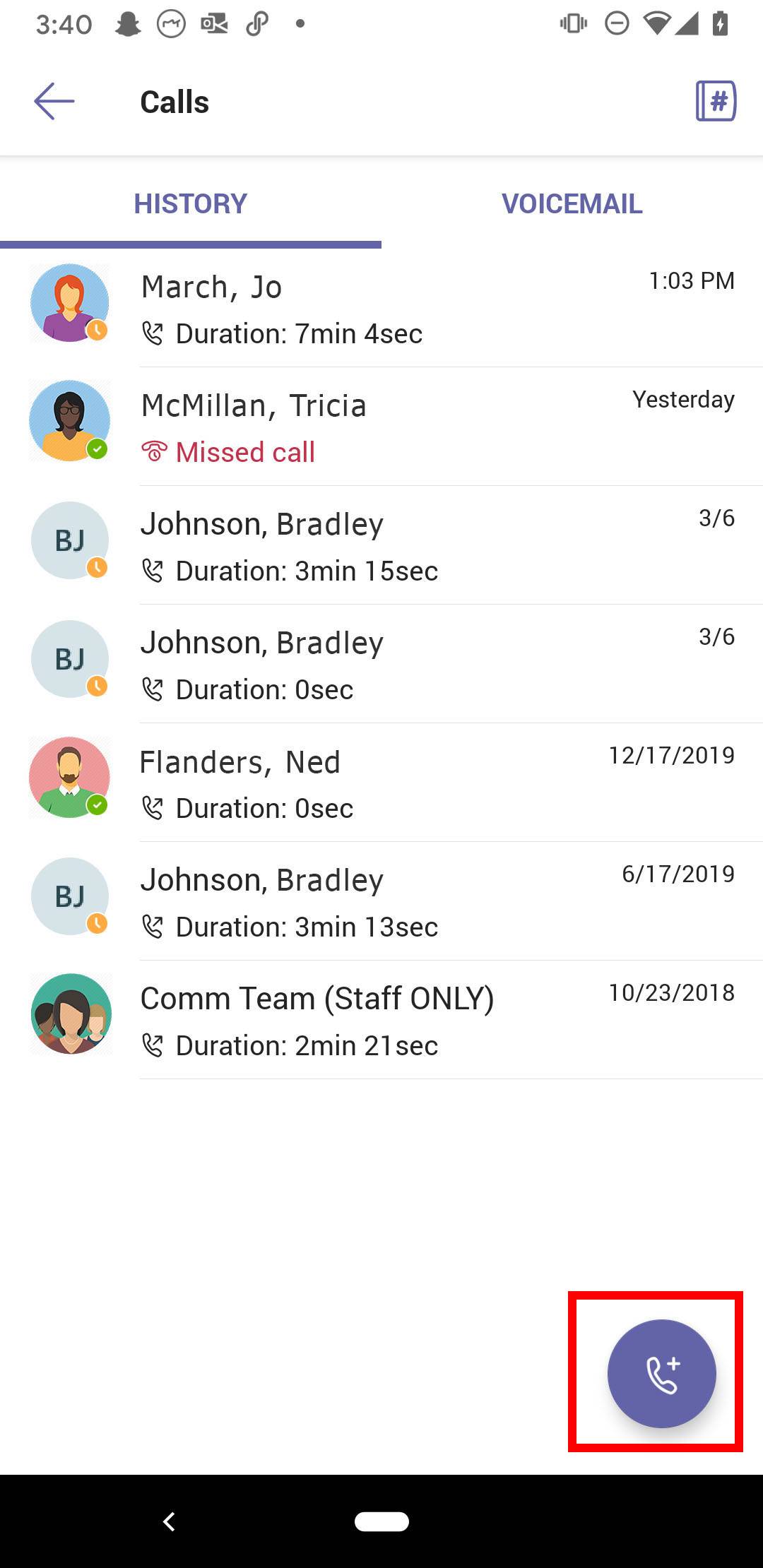
- To access the Contacts list, on the dial pad screen, click the People tab .
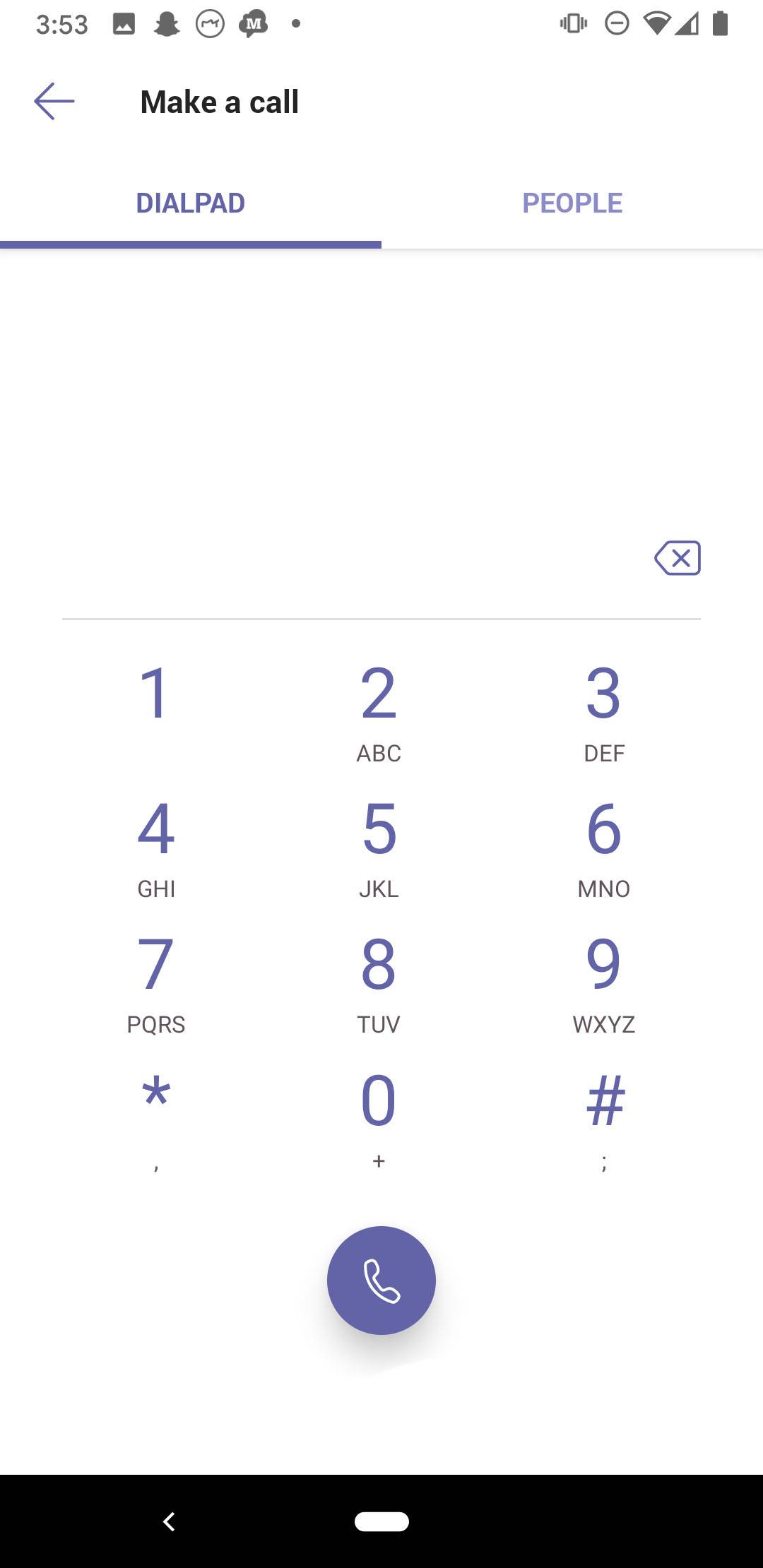
- In the To field, enter the name of the person you wish to call.
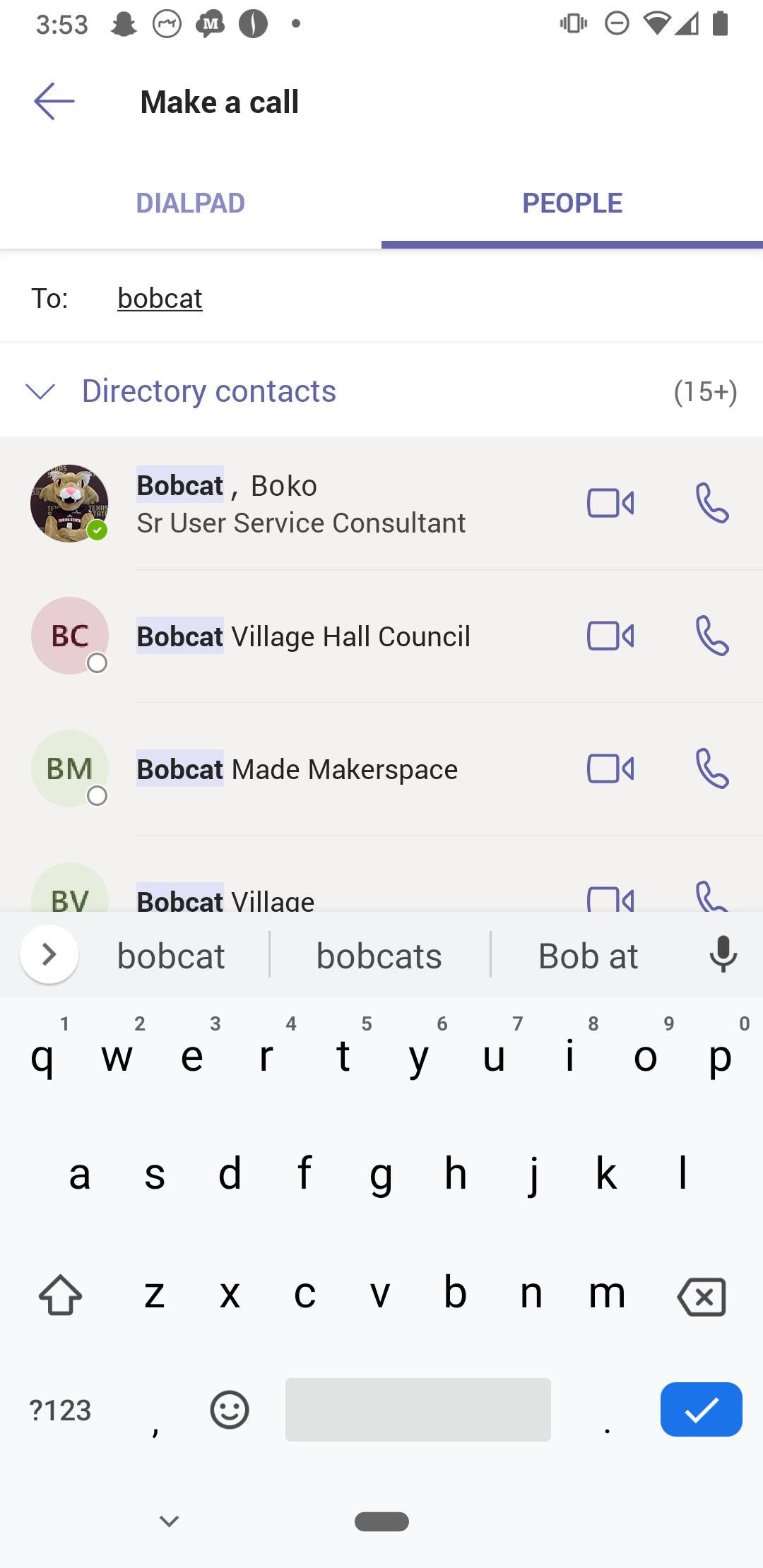
- Next to the person's name, tap the phone icon.