How to Setup and Check Voicemail in Teams
Call Settings / Setting up Voicemail
There are many settings you can personalize in teams, including your voicemail message. For full instructions, read the Microsoft article on how to manage your call settings in teams.
- Setup Voicemail and Record a Greeting
- Check your Voicemail on your Computer
- Check your Voicemail on your Mobile Device
NOTE: If you have worked at Texas State for a few years, you may recognize that this is the same voicemail system we used prior to the one we have in service today. Be sure to listen to your recorded greeting as it may still exist from the last time you recorded it. You may also see messages from previous years listed in Teams as well.
Checking Voicemail on Your Computer
- On the left side menu, click Calls.

- Click Voicemail.
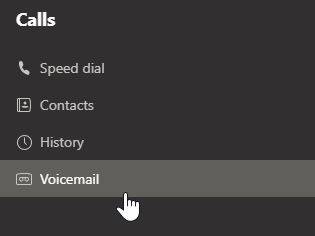
- Click a message in your list, and use the playback controls to listen to the recording or read a transcript (if it's available).
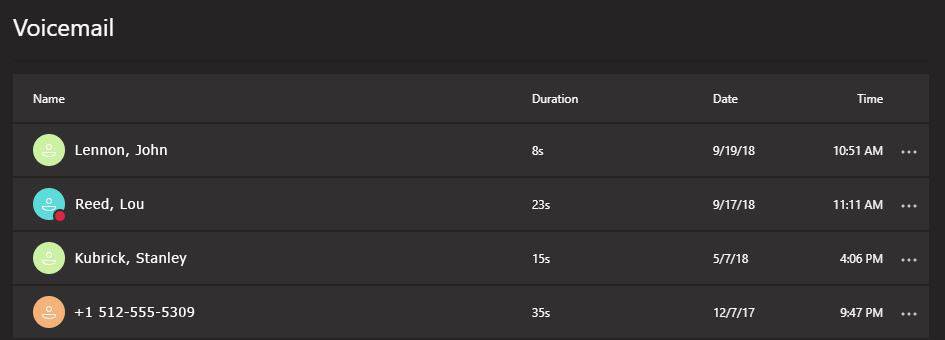
For more information on checking your voicemail, check out the Microsoft article.
Checking Voicemail on Your Mobile Device
- Swipe up to display menu options, and tap Calls.
- Click the Voicemail tab.
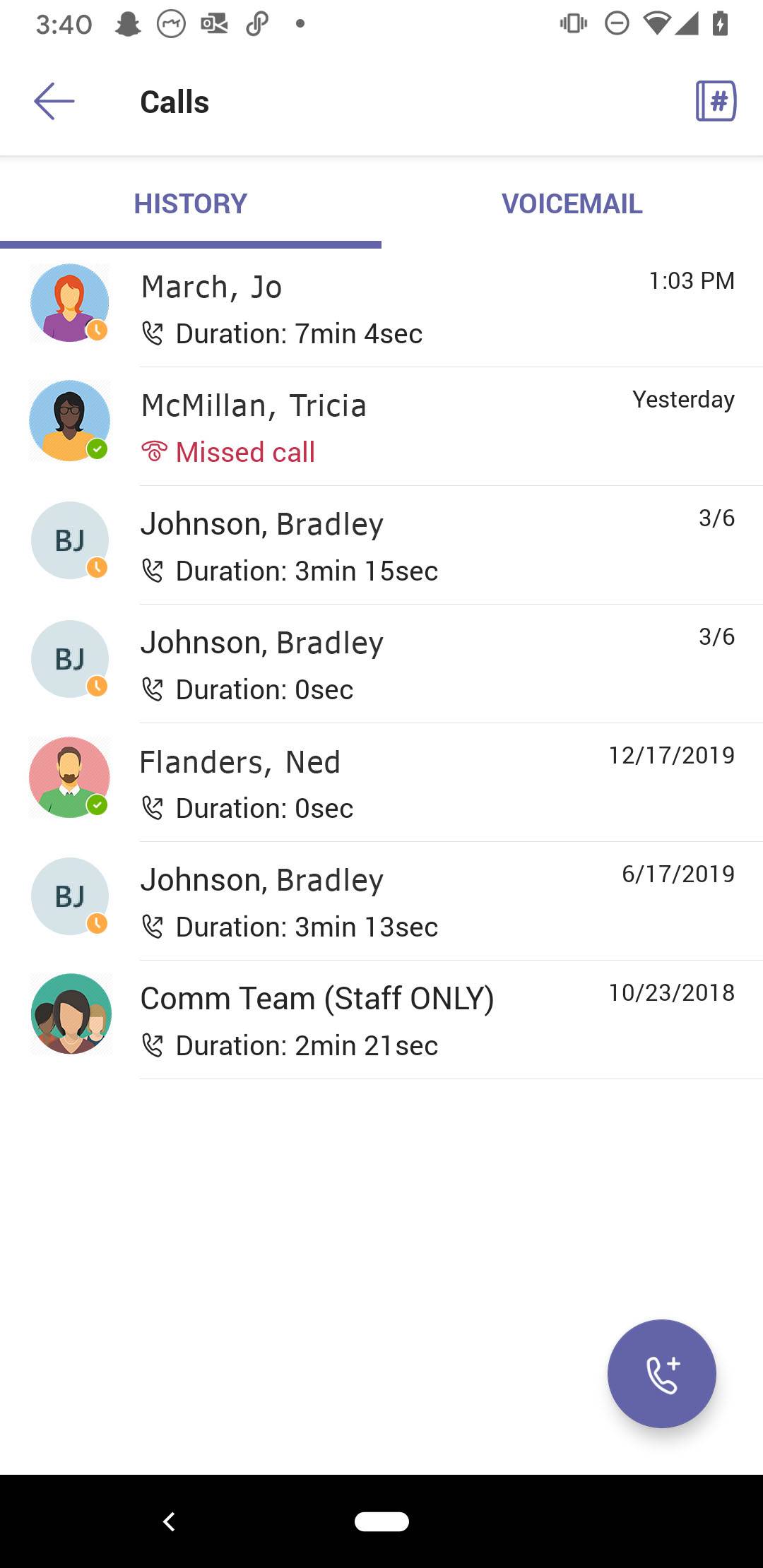
- Select a voicemail from the list.
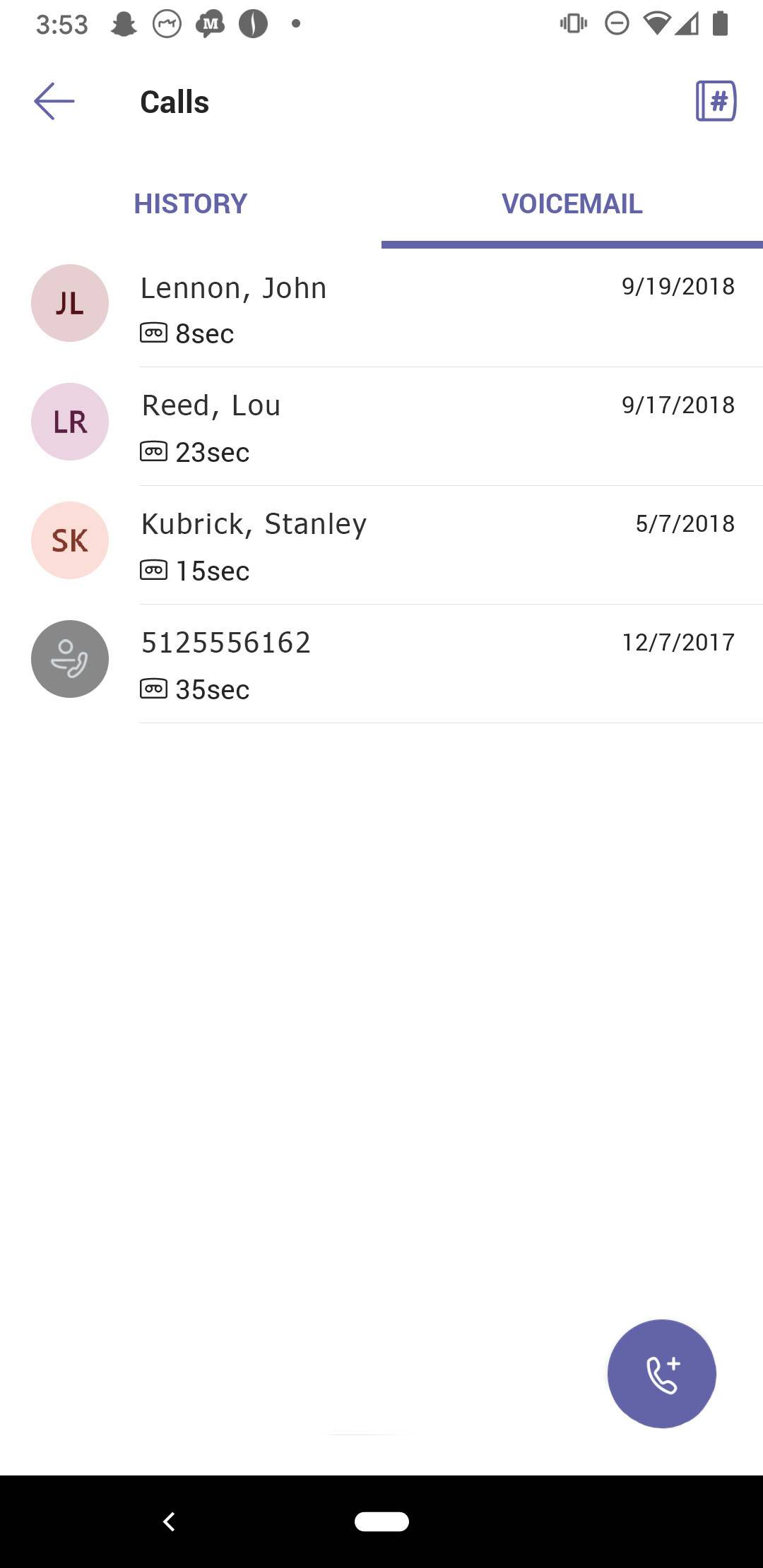
CAUTION: Use the dial pad on your mobile device to dial numbers from your personal phone number and to make emergency calls to your country-specific emergency number.