Zoom Security: Passcodes and Waiting Rooms
Upcoming Zoom Security Changes
We recently learned that Zoom software will soon require either a Passcode or the Waiting Room be turned on for every Zoom meeting (this will not affect Zoom Webinars). This change will not occur until late September, so we're taking action now to help you have a more smooth fall semester.
Here's our Texas State action plan:
What's happening now
- On August 12, Texas State is turning Passcodes on for all TXST Zoom accounts. By default, new meetings will have a Passcode enabled and automatically added into the Zoom meeting link.
- If you prefer to use the Waiting Room feature instead of a Passcode, after August 12, go to https://txstate.zoom.us, log in, go to Settings, and change them accordingly:
- Turn the Passcode setting Off.
- Turn the Waiting Room setting On.
- We are making this change now before the start of the fall semester to assist with class preparation, lessen the impact on courses, and provide consistent user experiences for the entire semester.
- If you already have Zoom meetings set for the fall, consider re-creating them with the Passcode feature turned on which will provide a new Zoom link with the Passcode being part of the link.
What will occur September 27
- Zoom will require either Passcodes or Waiting Rooms be turned on for existing and future meetings. Texas State's default will be Passcode, but you can change it to Waiting Room if you prefer.
- For meetings already scheduled that have no security, Waiting Room will be turned on.
- If you prefer to use the Waiting Room, for your meetings, go to https://txstate.zoom.us, log in, go to Settings, and change them accordingly:
- Turn the Passcode setting Off.
- Turn the Waiting Room setting On.
- You can still adjust individual meeting settings to use a different security feature than what you have set as your default when you create the meeting itself (e.g., Waiting Rooms for office hours or tutoring).
IMPORTANT: If you turn off both the Passcode and Waiting Room security features now, on September 27, Zoom will automatically enforce Waiting Rooms on all existing meetings default to Waiting Rooms on all NEW meetings.
Zoom Security Features
Zoom Passcodes and Waiting Rooms help to secure your meetings and mitigate Zoom Bombing by limiting who can attend your meeting. Continue reading to learn about Passcodes and Waiting Rooms so you can make informed decisions.
Passcodes
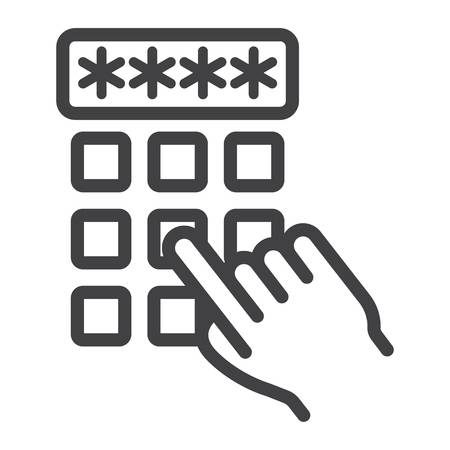
When you create a new meeting, a Passcode will be embedded into the meeting link automatically (unless you have specifically disabled this feature). With a single click, your meeting participants can join the meeting. If someone manually enters the Meeting ID, they will also need to manually enter the Passcode.
If joining by phone or Meeting ID, users will need to know the Passcode to your meeting. Always share both the Passcode and meeting link in communications to your participants.
Passcode Pros and Cons
Pros:
- Passcodes are embedded into the join link.
- External participants can join a meeting with the correct Passcode without having to log in to TXST.
- Meeting organizers can set their own Passcodes.
- Hosts and co-hosts do not have to watch the waiting room to admit meeting participants.
Cons:
- Participants who join by phone or by entering the Meeting ID will need to know the Passcode to join.
- To add a Passcode to an existing meeting, you will need to recreate the meeting link. This will add the embedded Passcode.
Waiting Rooms
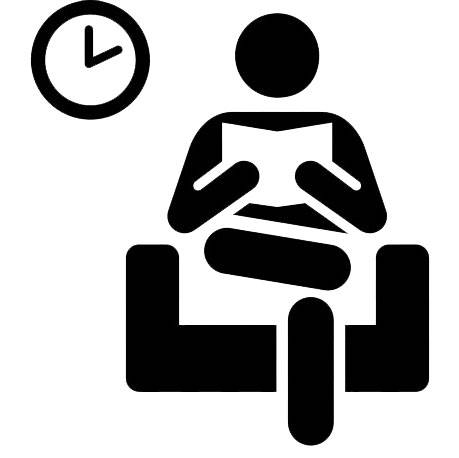
The Waiting Room feature allows the host to control when a participant joins the meeting. As the meeting host, you can admit attendees one by one, or hold all attendees in the Waiting Room and admit them all at once. You can send all participants to the Waiting Room when joining your meeting, or you can allow participants logging in from their TXST email address to bypass the Waiting Room.
You can also customize the Waiting Room screen with your own logo, title and description.
Waiting Room Pros and Cons
Pros:
- Waiting rooms can have a customized landing page.
- Waiting rooms do not require a shared or embedded passcode to enter.
- If enabled in settings, participants with a Texas State email address can bypass the waiting room and join directly.
- As the meeting host, you can admit attendees one by one or hold all attendees in the waiting room and admit them all at once.
Cons:
- Requires host to actively manage the participants for the entire meeting.