How to Set Up Your LastPass Premium (Personal) Account
LastPass Premium is available to Faculty, Staff, and Students. These are one-year renewable licenses for all Bobcats to store personal passwords.
Follow these steps to set up your Premium account:
- Go to lastpass.com/partnerpremium/txstate.
- Enter your TXST email address. Then enter your personal email address, and click Submit.
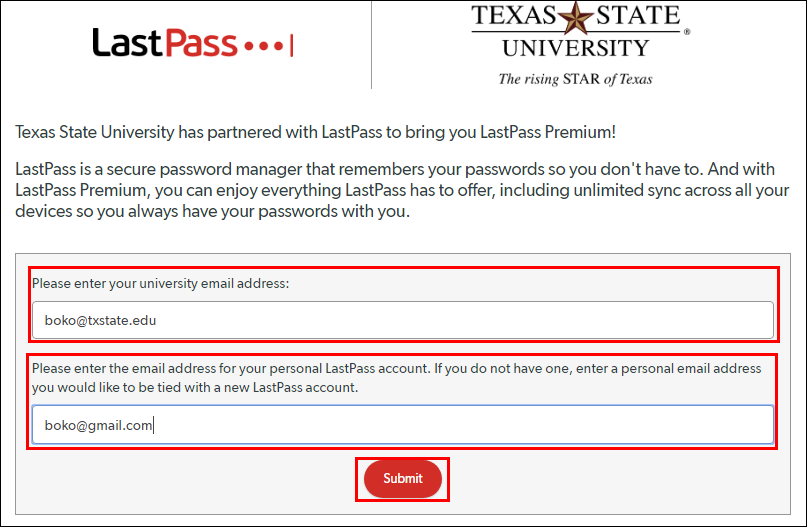
NOTE: You will be taken to a webpage confirming that an email has been sent to your TXST email address.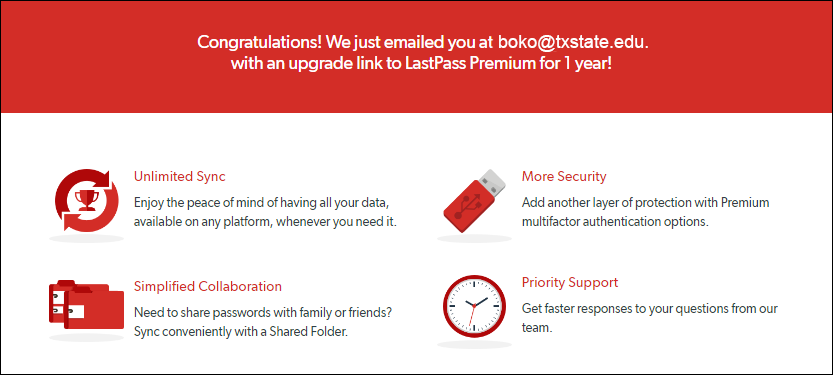
- Check your TXST email and click Create my account.
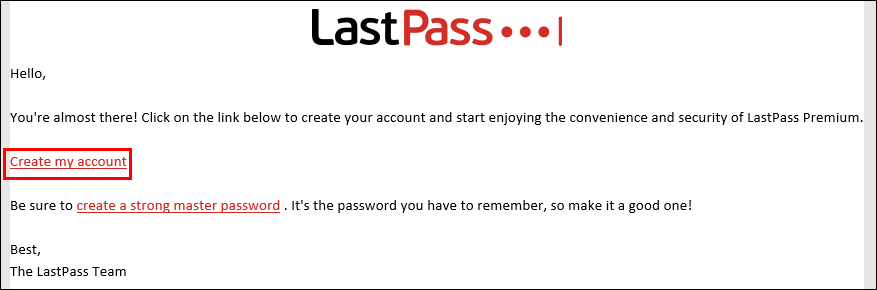
NOTE: In the Email field, your personal email address will automatically appear.
- In the Master Password field, create a password.
CAUTION: Do not enter your NetID password or your personal email address password.
- Re-enter the Master Password.
- Click Create My Account.
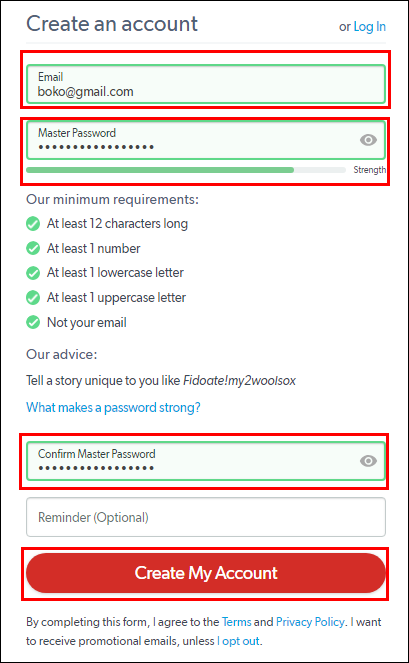
- Click Confirm.
The LastPass browser extension icon will turn red when your set up is complete.
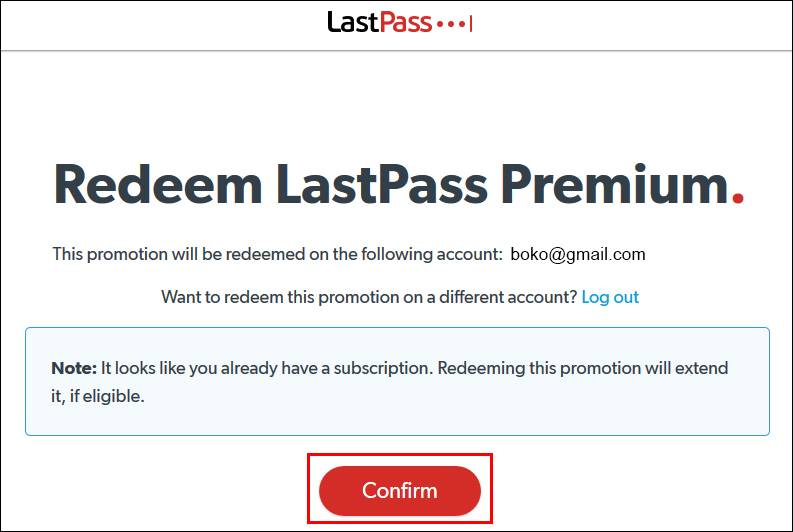
NOTE: - Click the LastPass browser extension icon to get started with LastPass.
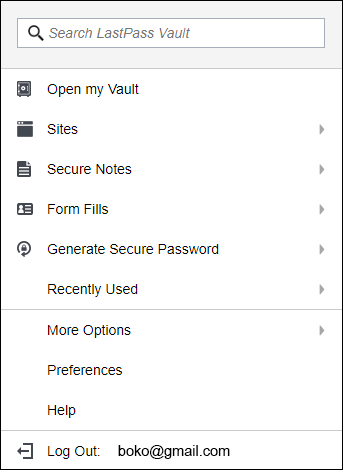
You have successfully set up your LastPass Premium account.