How to Set a Default Printer in SAP Business Client
- Open SAP and log in.
- In the Transaction Code text box enter su3, then click the checkmark to the left.
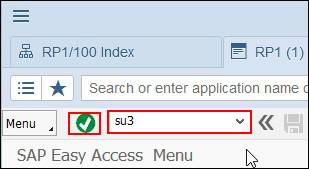
The Maintain User Profile window will appear. - Click the Defaults tab.

- Under the Spool control section, select the OutputDevice, then click the Pick List icon to the right of the text box.
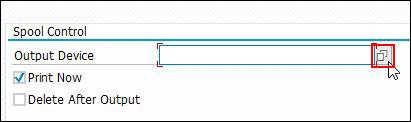
The Spool: Output device window will appear. - Select Output Device, then click the green checkmark.
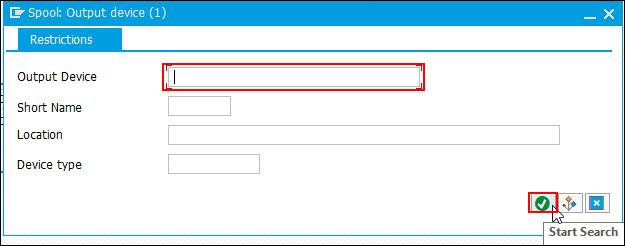
- Select your desired printer, then click the green check mark.
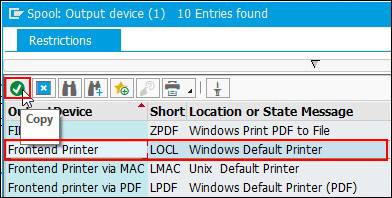
- When you are finished, click the save icon next to the Transaction Code text box.
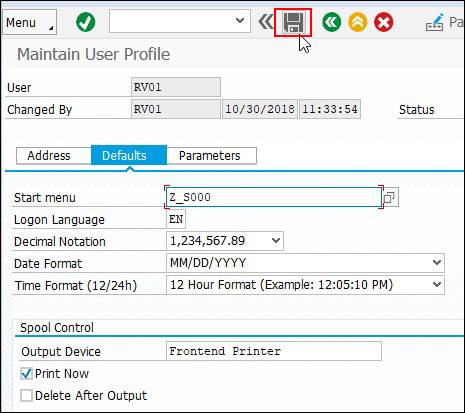
You have successfully set a default printer in SAP. - NOTE: To delete a default printer, select the printer name in the Output Device text box and delete it.