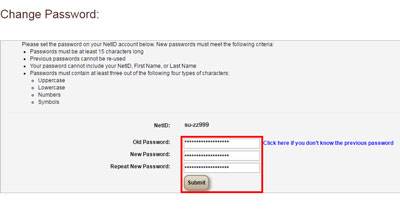How to Change or Reset an SU Account Password
- Open Online Toolkit.
- Enter your NetID and password then click Login.
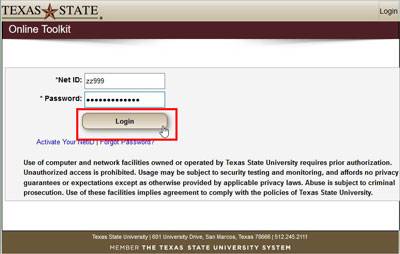
NOTE:If you are enrolled in Duo, select your preferred Duo authentication method to continue to the Online Toolkit.
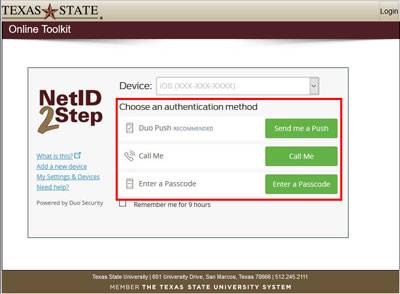
- Click Change SU Password.
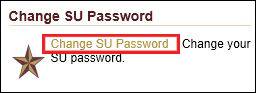
- Enter your Old Password.
NOTE: If this is your first time setting up your SU account password or if you do not remember your Old Password, click Click here if you don"t know the previous password. The system will send a one-time-use link to your personal email address. Click the link in the message, then enter your birth date.
CAUTION: Depending on your personal email service, this email may take several minutes to reach your inbox. If you don't see it within 15 minutes, look in your junk or spam folder.
- Enter a New Password twice.
- Click Submit.