How to Export Lists from Bulk Email Builder
- Go to Bulk Email Builder.
- Enter your NetID and Password, and click Login.
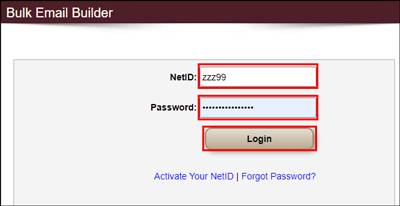
- If prompted, complete Duo authentication.
- Click Export, then click either Faculty & Staff or Students.
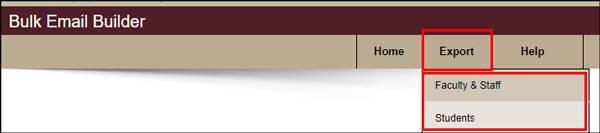
- In the Search Criteria section, make desired choices by clicking inside a criteria box.
PRO TIP: To make multiple selections within a Search Criteria box, hold the CTRL button on a Windows keyboard (or Command on a Mac) and click on each desired selection.
- When all items are selected, click Search.
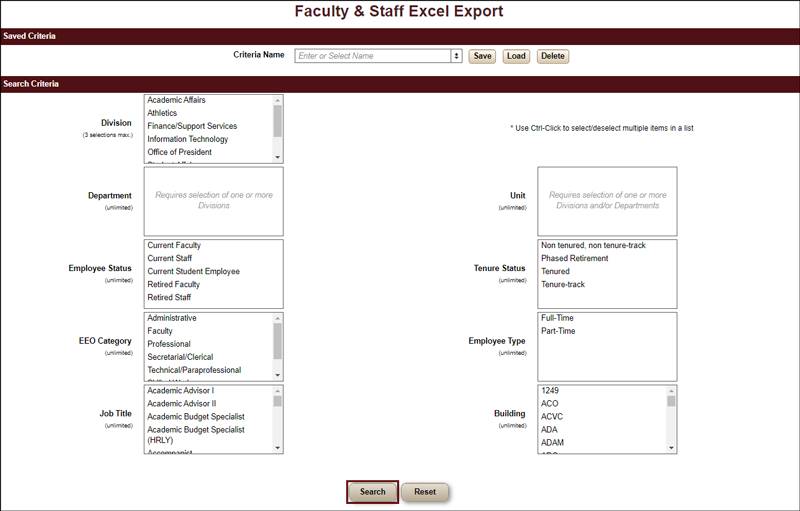
- After search results display, click Export Selected Recipients.
This will provide you with an Excel file containing the name and relevant information for everyone on the list.

- If you would like to save the search criteria to generate an updated list in the future, next to Criteria Name, enter a name, and click Save.

- To use a previously saved set of search criteria, next to Criteria Name, click the drop down menu, click the saved search criteria name, and click Load.

You can used this list to create a temporary distribution list email address.