Classroom Issues
For classroom technology issues that you encounter during class, please call ITAC (512-245-4822) or utilize the ITAC LiveChat for assistance. If you'd just like to report an issue, you can send an email report to itac@txstate.edu.
About IT Supported Classrooms
IT Supported Classrooms are spaces inclusive of “First-Call classrooms”, which are a subset of classrooms scheduled through the Office of the University Registrar. IT Supported Classrooms are funded by the IT Division and maintained and supported by ITAC (including live help desk assistance and training). A standardized array of software and presentation technology are installed in these spaces, designed to enhance teaching and learning.
- Available to: Faculty, Staff, and Students
- Where to use: Academic buildings
- Cost: Free
In addition to IT Supported Classrooms, ITAC offers some defined support to departmental classrooms. Departmental Classrooms do not have the same standards as IT Supported Classrooms, as they are department owned spaces, and the department is responsible for managing their computer assets there. For more information on these spaces, see the list of Departmental Classrooms.
Training
Get assistance with IT Supported classrooms
- Learning Spaces Training Request
- TXST Classroom Technology Resource (open Canvas course)
- DLP Online Resource (open Canvas course)
- Downloadable documents
| Mac Computers |
|---|
| Operating System |
| macOS Monterey (12.x) or higher |
| Software |
| Microsoft 365 (Word, PowerPoint, Excel, etc.) |
| Acrobat Reader DC (PDFs) |
| Alertus (TXST alert system) |
| VLC Media Player |
| OpenJDK (Java) |
| Zoom |
| Apple iWorks (Keynote, Numbers, Pages) |
| YuJa |
| Web Browsers |
| Chrome |
| Safari |
| Firefox |
WARNING!
Classroom computers can be replaced at any time! User profiles are deleted after 60 days of inactivity. Do not rely on storing files on the classroom computer, do use OneDrive or a physical flash drive.
Special Software
Please submit your special software request at least three weeks before each new semester. Once the semester begins, software requests may take up to two weeks to fulfill depending on the room availability around existing class schedules. Please understand that class time cannot be interrupted to install software.
- Faculty and Staff can make special software requests to IT Supported Classrooms.
- To comply with software licensing requirements, you will need to submit a valid copy of the software with proper licensing.
- Please provide all needed installation codes and unique installation instructions (where applicable).
- Once the special software is installed, you will be contacted to test it to make certain that it is behaving as expected before your presentation date.
- If the need is immediate or temporary, please use a laptop that can present the special application. All IT Supported Classrooms offer ways to connect personal devices.
- Please note that Learning Spaces does not handle the actual installation of special software onto classroom computers. If there are issues with the special software installed or if your software ‘disappears’, please contact ITAC for it to be resolved. Due to security reasons, Learning Spaces cannot make special exceptions to special software installation procedures.
How to Use IT Supported Classroom Computers
Texas State Faculty and Staff
Log into all IT Supported Classroom computers with your NetID (e.g., zzz99) and password.
Texas State Guest Speakers
A current Texas State faculty or staff member can sponsor guests and Request a Guest NetID. Please submit this request at least three business days prior to the guest needing to log into the computer. Once set up with a guest NetID, the guest will be able to log into all IT Supported Academic Classroom computers.
Important Note About Logging Off of Computers
Please log off of the computer when you are finished using it. By logging in with your NetID, the computer is creating a profile specific to you. This way, you can save files on your desktop and documents folder, and can customize your experience to your tastes. Because you are personally logged into the computer, it is important that you log out as well so that your profile and files are protected and not accessible by others.
DLP (Distance Learning Platform) Classrooms
Some IT Supported classrooms are referred to as DLP classrooms. These classrooms are based on Zoom Rooms technology, which incorporates additional professional audio and video technology to offer an elevated hybrid teaching and learning experience.
These rooms do not offer any kind of wired connection for external devices, such as a laptop, as you can utilize the Zoom Room's wireless sharing features.
If you need assistance with learning how to use these hybrid spaces, please contact ITAC or submit a Learning Spaces Training Request. You can also check out the DLP Resource Canvas course for detailed instructions and processes.
New instructors or those who need a refresher on the use of DLP classrooms are invited to register and attend a hands-on training session. These sessions are held prior to the beginning of the Fall and Spring semesters. Dates/times and registration information can be found at:
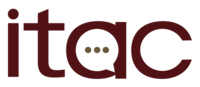
Need help? Contact us.