Quick Guide to When VPN is Required (and when it's not)
Below is a quick guide to which services need VPN and which do not. We ask that you do not use VPN unless you need it to access necessary services. Connecting VPN will not secure your general web browsing. It only secures your access to specific TXST services.
IMPORTANT: Chromebooks are NOT able to connect to VPN.
A VPN connection should be used to connect to these services. Some alternate options exist that do not require VPN.
- Banner Admin
- CatsWeb
- Databases
- DEV or QUAL Environments
- Jamf
- Remote Desktop Connection (for connecting to your work computer on campus)
- SAP Business Client
- Software Center
- TXST Reporting (Logi)
- UDrive and Department Share Drive
- alternately, VPN is not required when accessing via WebFiles
A VPN connection is not required to access many cloud services. Please do not connect to VPN to use these services:
About Virtual Private Network (VPN)
The Virtual Private Network (VPN) securely connects faculty, staff, and contract employees to the Texas State network through an encrypted connection.
- Available to: Faculty, Staff, and Students (in specific classes)
- Where to use: Windows and Mac computers, iPhones, iPads, and Android devices; online
- Cost: Free
Get Started
All faculty, staff, and students (in specific academic classes) can setup a VPN connection via F5 Remote Access. VPN service is intended to provide connectivity to university assets that are not otherwise available while away from the TXST network.
F5 Remote Access VPN can be used on the below device types. To learn more, see the F5 Compatibility Matrix. NOTE: Chromebooks using the F5 Chrome extension can access limited VPN connectivity; however, the connection will be limited.
We offer two VPN options to support your remote access needs:
- TXST VPN: This VPN is designed for regular, everyday use. It provides secure access to all necessary university resources without significantly impacting your internet speed. We encourage you to use this VPN for most of your daily tasks.
- Full VPN: This new VPN is specifically configured to support international students or users experiencing connectivity challenges. Please note that, due to its special configurations, using this VPN may result in slower connection speeds. We recommend using this option only when necessary for overcoming specific connectivity issues.
Follow these steps to get connected:
- Go to https://remoteaccess.txstate.edu.
- Enter your NetID and password, and click Login.
- Complete Duo login.
- Follow the prompts to install the scanning protection software, then follow the prompts to connect to VPN.
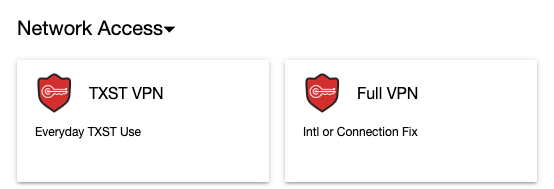
After you have connected to the VPN, you can access several IT services such as the ones listed in the Quick Guide above.
Learn
See the below help articles for step-by-step instructions on how to establish a TXST VPN connection:
- How to Set Up F5 Remote Access VPN
- on Mac Computer (with firewall and antivirus)
- on a Windows Computer (with firewall)
- on an iPhone/iPad
- on an Android Device
- Troubleshoot Your VPN Connection